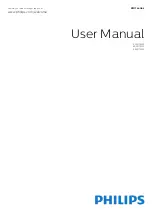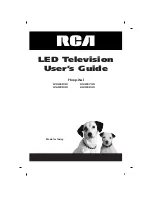HDMI MHL
With
HDMI MHL
, you can send what you see on your
Android smartphone or tablet to a TV screen.
The
HDMI 4
connection on this TV
incorporates
MHL 2.0
(Mobile High-Definition Link).
This wired connection offers great stability and
bandwidth, low latency, no wireless interference and
good quality sound reproduction. On top of that, the
MHL connection will charge the battery of your
smartphone or tablet. Although connected, your
mobile device will not be charging when the TV is on
standby.
Inform yourself about what passive MHL cable is
suited for your mobile device. In particular, with the
HDMI connector for the TV on one side, the type of
connector you need to connect to your smartphone
or tablet.
MHL, Mobile High-Definition Link and the MHL Logo
are trademarks or registered trademarks of the MHL,
LLC.
HDMI Ultra HD
This TV can display Ultra HD signals. Some devices -
connected with HDMI - do not recognise a TV with
Ultra HD and might not work correctly or show
distorted picture or sound. To avoid the
malfunctioning of such a device, you can set the
signal quality to a level the device can handle. If the
device is not using Ultra HD signals, you can switch
off Ultra HD for this HDMI connection.
The setting
UHD 4:4:4/4:2:2
allows UHD YCbCr 4:4:4
/ 4:2:2 signals. The setting
UHD 4:2:0
allows UHD
YCbCr 4:2:0 signals.
To set the signal quality…
1 -
Press
, select
General settings
and
press
(right) to enter the menu.
2 -
Select
HDMI Ultra HD
>
HDMI 3 & 4
and
press
OK
.
3 -
Select
UHD 4:4:4/4:2:2
,
UHD
4:2:0
or
UHD Off
and press
OK
.
4 -
Press
(left) repeatedly if necessary, to close
the menu.
HDMI CEC - EasyLink
EasyLink
An HDMI connection has the best picture and sound
quality. One HDMI cable combines video and audio
signals. Use an HDMI cable for High Definition (HD)
TV signals. For best signal quality transfer, use a High
speed HDMI cable and do not use an HDMI cable
longer than 5 m.
For 5362 series
EasyLink HDMI CEC
If your devices are connected with HDMI and have
EasyLink, you can operate them with the TV remote
control. EasyLink HDMI CEC must be switched On on
the TV and the connected device.
With EasyLink you can operate a connected device
with the TV remote control. EasyLink uses HDMI CEC
(Consumer Electronics Control) to communicate with
the connected devices. Devices must support HDMI
CEC and must be connected with an HDMI
connection.
EasyLink setup
The TV comes with EasyLink switched on. Make sure
that all HDMI CEC settings are properly set up on the
connected EasyLink devices. EasyLink might not work
with devices from other brands.
HDMI CEC on other brands
The HDMI CEC functionality has different names on
different brands. Some examples are: Anynet, Aquos
Link, Bravia Theatre Sync, Kuro Link, Simplink and
Viera Link. Not all brands are fully compatible with
EasyLink.
Example HDMI CEC branding names are property of
their respective owners.
12
Содержание 6101 Series
Страница 95: ...WoWLAN 8 Y YPbPr connection tips 14 95 ...
Страница 96: ...Powered by TCPDF www tcpdf org 96 ...