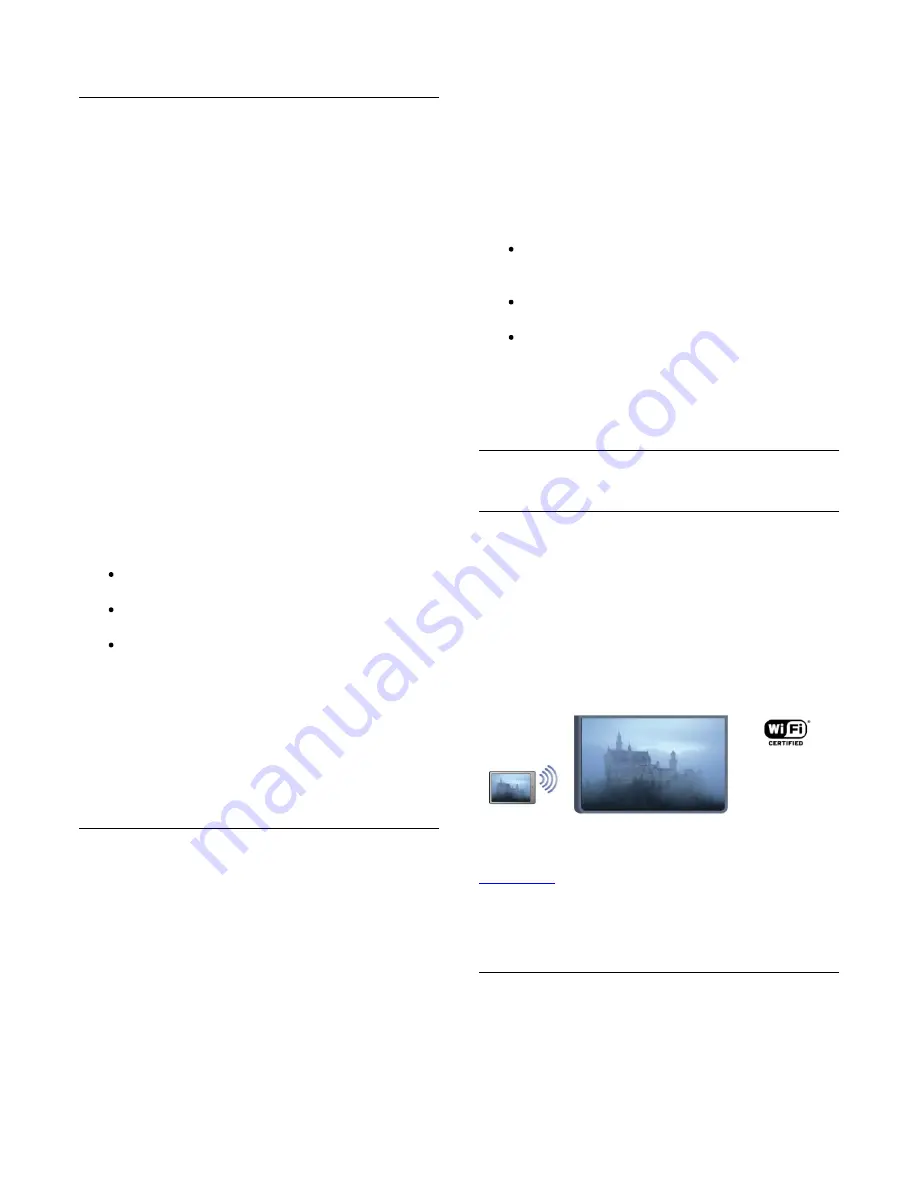
another activity.
Play music
To play music, select
Music in the menu bar, select a song
and press OK.
If there are more songs in the same folder, press
Play all to
play all songs in this folder.
To jump to the next or previous song, press
+ or
-.
To pause the music, press OK. Press OK again to continue.
To make a 10-second jump in a song or 10-second jump back,
press
or
.
To rewind or fast forward, press
or
. Press the keys
several times to speed up - 2x, 4x, 8x, 16x, 32x.
To stop the music playback, press
(Stop).
If you press
LIST or
, the music keeps on playing.
Info
To view song info (title, artist, duration, etc.), select the song and
press
INFO.
Press again to hide the info.
Options
Press
OPTIONS.
Shuffle
Plays your music randomly.
Repeat
Plays the song once or continuously.
Screen off
If you only listen to music, you can switch off the TV
screen to save energy.
To switch off the screen, press
OPTIONS, select
Eco settings in the menu bar, select Screen off and
press OK. To switch the screen back on, press any key
on the remote control.
To close Browse USB or Browse network, press
and select
another activity.
Play videos
To play a video, select
Videos in the menu bar, select a
video and press OK.
If there are more videos in the same folder, press
Play
all to play all videos in this folder.
To jump to the next or previous video, press
+ or
-.
To pause the video, press OK. Press OK again to continue.
To make a 10-second jump forward or backward in a
video, press
or
.
To rewind or go fast forward, press
or
. Press the keys
several times to speed up - 2x, 4x, 8x, 16x, 32x.
To stop the video playback, press (Stop).
Info
To view info on a video (playhead position, duration, title, date,
etc.), select the video and press
INFO.
Press again to hide the info.
Options
Press
OPTIONS.
Subtitles
If available, you can switch subtitles On, Off or On during
mute.
Shuffle
Plays your videos randomly.
Repeat
Plays a video once or continuously.
To close Browse USB or Browse network, press
and select
another activity.
14.2
Wi-Fi Miracast
About Wi-Fi Miracast
Your TV is a Wi-Fi Certified Miracast™ device. With Miracast™,
you can watch and share the screen of your smartphone, tablet
or computer on your TV screen wirelessly. You can stream
videos (audio and video), share photos or anything else that's on
screen of the device. No need to connect the device to your
home network. Both the TV and the device must be Wi-Fi
Certified Miracast™ devices and have Miracast switched on.
For more information on Wi-Fi Certified Miracast™ go to
www.wi-fi.org
Wi-Fi®, the Wi-Fi CERTIFIED logo, the Wi-Fi logo are
registered trademarks of the Wi-Fi Alliance. Wi-Fi CERTIFIED
Miracast™, Miracast™ are trademarks of the Wi-Fi Alliance.
Switch on Miracast
The TV comes with Miracast switched On and is ready to show
the screen of a device with Miracast.
Switch off Miracast
43
Содержание 55PFS8159
Страница 77: ...Open source license 77 ...
Страница 86: ...86 ...


































