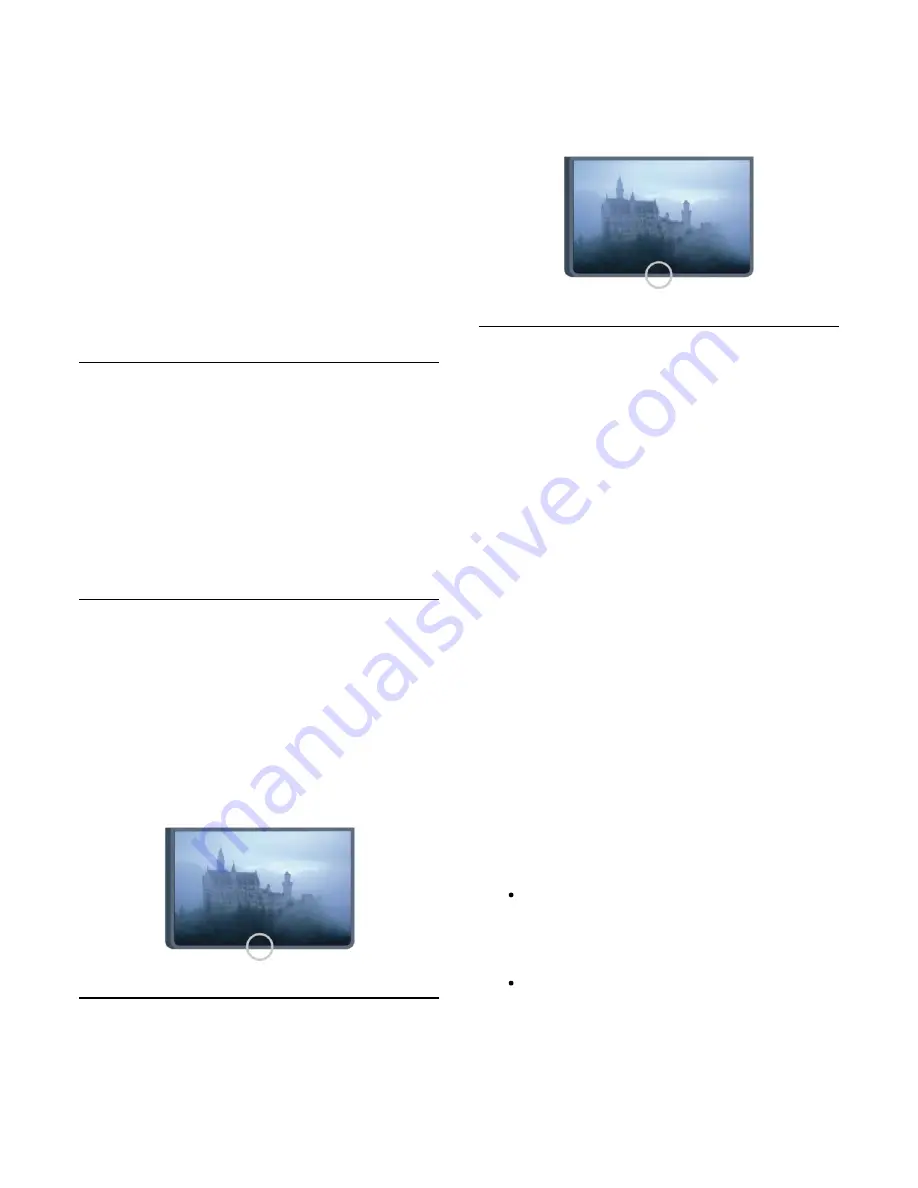
You can adjust the speed of the pointer, the speed at which the
pointer moves on screen.
To adjust the speed . . .
1. Press
î‚¥
and select Setup and press OK.
2. Select TV settings and press OK.
3. Select General settings > Pointer and mouse speed and
press OK.
4. Press the arrows

(up) or
î„Ž
(down) to increase or
lower the speed.
5. Press the arrow
î„
(right) to test the speed you set.
6. Press the arrow
î„
(left) to return to the setting. You can
adjust the setting again.
7. Press OK to store and close the setting.
8. Press
î‚š
, repeatedly if necessary, to close the menu.
Switch off
If you want to navigate the Smart TV and Internet pages with
the arrow keys only, you can switch off the pointer.
To switch off the pointer . . .
1. Press
î‚¥
and select Setup and press OK.
2. Select TV settings and press OK.
3. Select General settings > Remote control pointer and
select Off.
4. Press
î‚š
, repeatedly if necessary, to close the menu.
6.4
IR sensor for RF remote control
The remote control of the TV uses RF (radio frequency) to send
its commands to the TV. With RF, you do not need to point the
remote control at the TV.
However, the TV can also receive commands from a remote
control that uses IR (infrared) to send commands. If you use
such a remote control, always make sure you point the remote
control at the infrared sensor on the front of the TV.
6.5
IR sensor for non-RF remote
control
The TV can receive commands from a remote control that uses
IR (infrared) to send commands. If you use such a remote
control, always make sure you point the remote control at the
infrared sensor on the front of the TV.
6.6
Pairing with TV
* Only for 7100, 7500 series TV
This remote control uses radio frequency (RF) to send its
commands to the TV. Contrary to remote controls using
infrared signals, with this remote control you can send
commands without pointing at the TV.
The TV will notify you when the battery power of the remote
control is low.
Pairing the remote control
For the remote control to communicate with the TV, both TV
and remote control should be paired with each other. Once
paired, you cannot use the remote control to control another
TV.
When you started the initial TV installation, the TV invited you
to press the OK key, and by doing so, the pairing was done.
When you switch off the TV, the pairing is stored. You can pair
up to 5 remote controls with this TV.
Pairing again
You can pair another remote control with this TV.
The method to pair a remote control is different for a remote
control already paired with another TV compared with a remote
control that is not paired yet.
The remote control is paired with another TV
To pair, hold the remote control close to the Philips logo
(about 10cm) and press the
Red and
Blue key at
the same time. A message will appear if pairing is
successful.
The remote control is not paired yet
To pair, hold the remote control close to the Philips logo
(about 10cm) and press OK. A message will appear if
pairing is successful.
For retail
25
Содержание 55PFS8159
Страница 77: ...Open source license 77 ...
Страница 86: ...86 ...



































