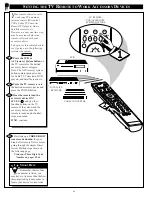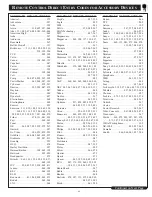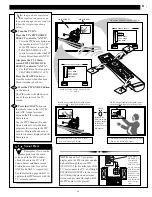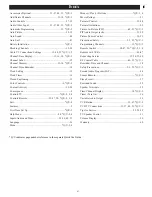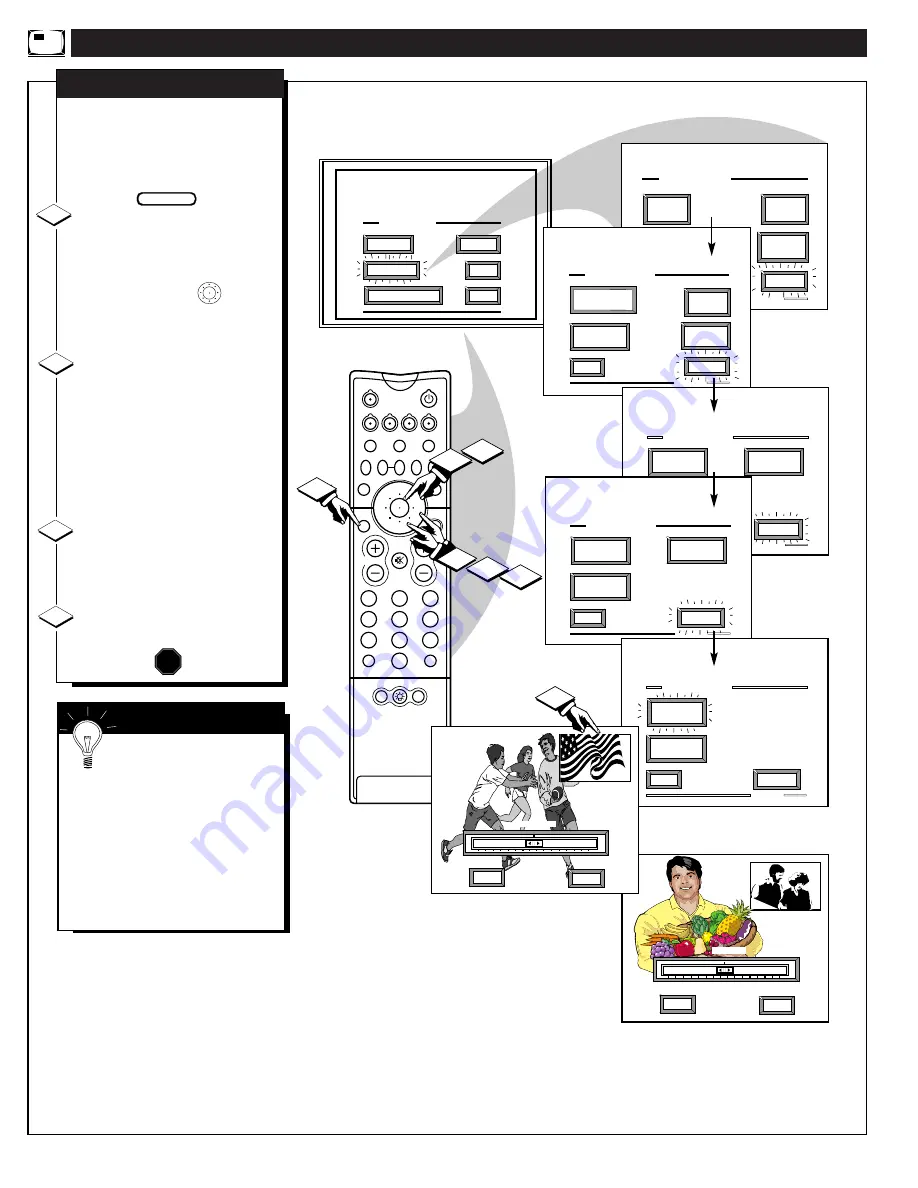
A
DJUSTING
P
ICTURE
-I
N
-P
ICTURE
C
OLOR AND
T
INT
2
1
3
5
4
6
8
7
9
0
TV
VCR
ACC
GUIDE
AV
INFO
SWAP
PIP CH
UP
SOURCE FREEZE
SLEEP
AUTO
STATUS/
EXIT
VOL
CH
MUTE
SURF
100+
POWER
MENU/
SELECT
4
1
2
1
MAIN MENU
PICTURE
FEATURES
SOUND
HELP
EXIT
2
3
RED
HELP
EXIT
GRN
PIP TINT
EXIT
1 OF 5
PICTURE
SOURCE
MORE...
CLOSED
CAPTIONS
FEATURE MENU
CHANNEL
MEMORY
CABLE
TUNING
EXIT
2 OF 5
MORE...
HALF HOUR
REMINDER
FEATURE MENU
CHANNEL
DISPLAY
SLEEP
TIMER
EXIT
3 OF 5
FEATURE MENU
CHANNEL
LABELS
MORE...
PARENTAL
CONTROL
ACCESSORY
RF SWITCH
EXIT
4 OF 5
FEATURE MENU
PIP
SOURCE
MORE...
PIP
SIZE
PIP
POSITION
EXIT
5 OF 5
FEATURE MENU
PIP
COLOR
MORE...
PIP
TINT
2
MIN
HELP
EXIT
MAX
PIP COLOR
1ST TIME SETUP
SET CLOCK &
ALARM TIMER
POSITION
DN
PIP
T
he Picture-In-Picture (PIP)
Color and Tint controls are
used to make fine tune adjustments
to the color settings for PIP (when
it is shown on the TV screen).
Select PIP COLOR (or PIP
TINT) control.
With FEATURES MENU (5 of 5)
on screen, move the RED highlight
with the outer MENU ring
buttons. Then press the center
MENU button to select the feature.
Press the outer MENU ring
buttons to move the RED
highlight. Press the MENU button
to turn (
U
) the PIP COLOR or
TINT control ON.
The PIP automatically comes on to
show the PIP window on the TV
screen.
Press the outer Menu ring
(Left and Right) buttons to adjust
the PIP for Color (or Tint) levels
you prefer.
Press the STATUS button to
clear the screen.
PIP COLOR / PIP TINT
STOP
1
2
3
4
BEGIN
S
MART
H
ELP
Remember. Although
there are separate COLOR
and TINT controls for PIP, the
adjustment levels for these
controls depend on the TV's main
picture. For example: If the main
screen is showing a black and
white picture, PIP would also be
in black and white (even though
its source is in color).
52