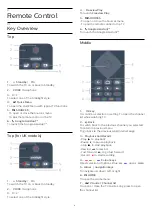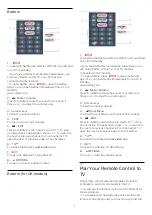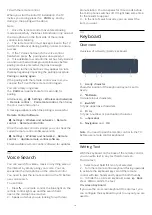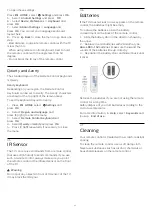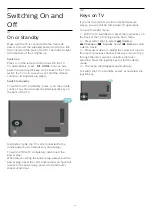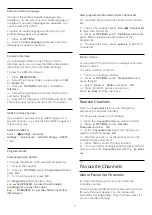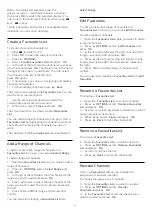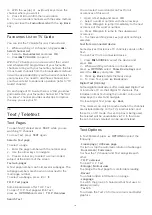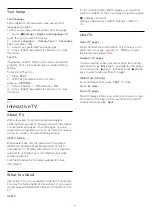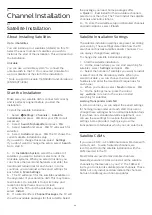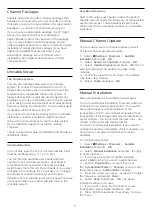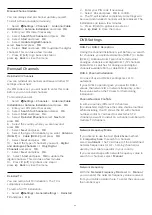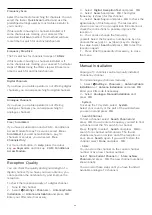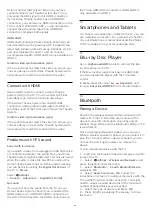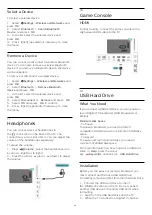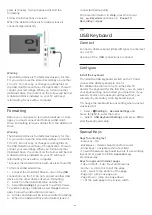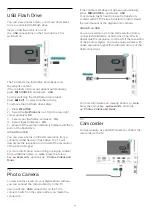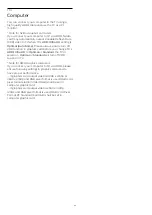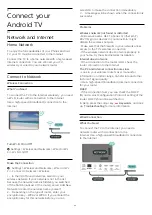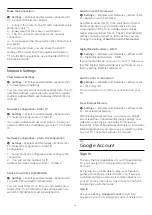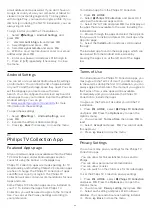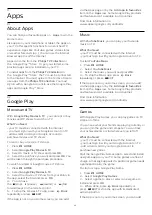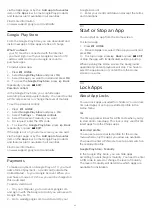Homing Transponder and LNB
In some countries, you can adjust the expert settings
for homing transponder and each LNB. Only use or
change these settings when a normal installation fails.
If you have non-standard satellite equipment, you
can use these settings to overrule the standard
settings. Some providers might give you some
transponder or LNB values which you can enter here.
LNB Power
By default, LNB Power is set to Automatic.
22 kHz Tone
By default, the Tone is set to Automatic.
Low LO Frequency / High LO Frequency
The local oscillator frequencies are set to standard
values. Adjust the values only in case of exceptional
equipment that needs different values.
Problems
The TV cannot find the satellites I want or the TV
installs the same satellite twice
• Make sure that the correct number of satellites is set
in Settings at the start of the installation. You can set
the TV to search for One, Two or 3/4 satellites.
A dual head LNB cannot find a second satellite
• If the TV finds one satellite but cannot find a second
one, turn the dish a few degrees. Align the dish to get
the strongest signal on the first satellite. Check the
signal strength indicator of the first satellite on screen.
With the first satellite set at the strongest signal, select
Search again to find the second satellite.
• Make sure the settings are set to Two Satellites.
Changing the installation settings did not solve my
problem
• All settings, satellites and channels are only stored
at the end of the installation when you finish.
All satellite channels are gone
• If you use a Unicable system, make sure you
assigned two unique user band numbers for both
built-in tuners in the Unicable settings. It might be
that another satellite receiver in your Unicable system
is using the same user band number.
Some satellite channels seem to have disappeared
from the channel list
• If some channels seem to be gone or displaced, the
broadcaster might have changed the transponder
location of these channels. To restore the channel
positions in the channel list, you can try an update of
the channel package.
I cannot remove a satellite
• Subscription packages do not allow removing a
satellite. To remove the satellite, you have to do a
complete installation again and select another
package.
Sometimes the reception is poor
• Check if the satellite dish is solidly mounted. Strong
winds can move the dish.
• Snow and rain can degrade the reception.
6.2
Antenna Installation
Update Channels
Automatic Channel Update
If you receive digital channels, you can set the TV to
automatically update these channels.
Once a day, at 7 AM, the TV updates the channels
and stores new channels. New channels are stored in
the Channels List and are marked with a
.
Channels without a signal are removed. The TV must
be in standby to automatically update channels. You
can switch off Automatic Channel Update.
To switch off the automatic update…
1 -
Select
Settings
>
Channels
>
Antenna/Cable
Installation
or
Antenna Installation
and press
OK
.
2 -
Enter your PIN code if necessary.
3 -
Select
Automatic Channel Update
and
press
OK
.
4 -
Select
Off
and press
OK
.
5 -
Press
(left) to go back one step or
press
Back
to close the menu.
When new channels are found or if channels are
updated or removed, a message is shown at TV start
up. To avoid this message to appear after every
channel update, you can switch it off.
To switch off the message…
1 -
Select
Settings
>
Channels
>
Antenna/Cable
Installation
or
Antenna Installation
and press
OK
.
2 -
Enter your PIN code if necessary.
3 -
Select
Channel Update Message
and press
OK
.
4 -
Select
Off
and press
OK
.
5 -
Press
(left) to go back one step or
press
Back
to close the menu.
In certain countries, the Automatic channel update is
done while watching TV or on any moment when the
TV is in standby.
22
Содержание 55OLED876
Страница 43: ...Newly connected devices will be added to the Sources menu 43 ...
Страница 96: ...Powered by TCPDF www tcpdf org 96 ...