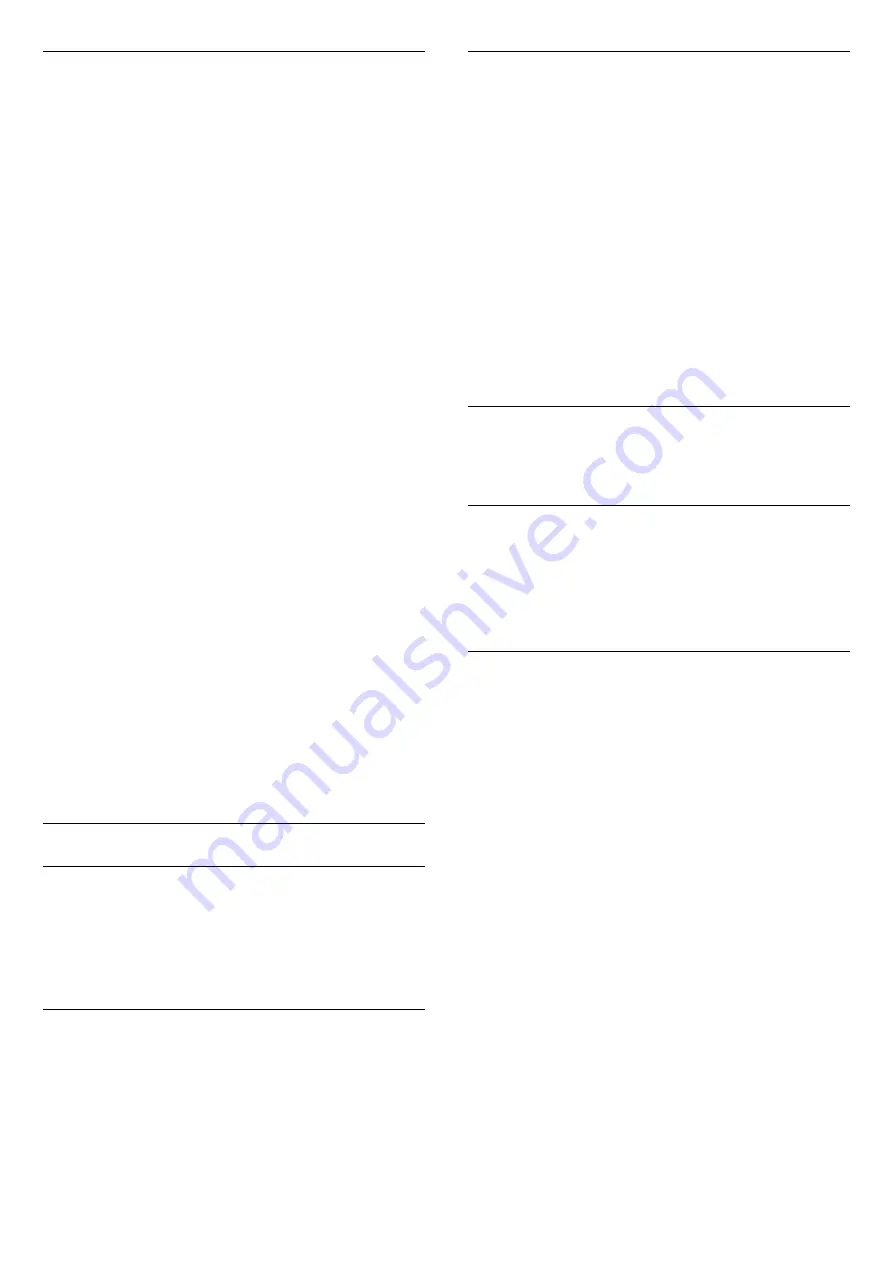
HDMI Ultra HD
This TV can display Ultra HD signals. Some devices -
connected with HDMI - do not recognise a TV with
Ultra HD and might not work correctly or show
distorted picture or sound.
To avoid the malfunctioning of such a device, you can
adjust
HDMI Ultra HD
setting when TV is in the HDMI
source. Recommended setting for legacy device is
Standard
.
Set the signal quality for each HDMI connectors
Settings > General settings > HDMI Ultra
HD > HDMI (port) > Standard, Optimal, off.
To change the settings, switch to the HDMI source
first. Select
Optimal
to enable the highest quality
HDMI signal for 4K Ultra HD and HDR content (4K60
4:4:4, 4K60 10-bit HDR).
• The setting
Optimal
allows maximum up to Ultra HD
(50 Hz or 60Hz) RGB 4:4:4 or YCbCr 4:4:4/4:4:2/4:2:0
signals.
• The setting
Standard
allows maximum up to Ultra
HD (50 Hz or 60Hz) YCbCr 4:2:0 signals.
Maximum supported video timing format for HDMI
Ultra HD options:
• Resolution: 3840 x 2160
• Frame rate (Hz): 50Hz, 59.94Hz, 60Hz
• Video data sub-sampling (bit-depth)
- 8 bit: YCbCr 4:2:0, YCbCr 4:2:2*, YCbCr 4:4:4*, RGB
4:4:4*
- 10 bit: YCbCr 4:2:0*, YCbCr 4:2:2*
- 12 bit: YCbCr 4:2:0*, YCbCr 4:2:2*
* Supported only when
HDMI Ultra HD
is set to
Optimal
.
Select
Standard
or
Off
if the picture or sound are
distorted.
Advanced
Channel Logos
Switch off channel logos
Settings > All settings > General
settings > Advanced > Channel logos.
Ginga
Switch off Ginga feature
Settings > All settings > General
settings > Advanced > Ginga.
Reset TV Settings and Reinstall TV
Reset all settings value to original TV settings
Settings > General settings > Factory settings.
Redo full TV installation , and set TV status back to
the first time you switch on
Settings > General settings > Reinstall TV.
Enter PIN code and select Yes, the TV will reinstall
completely.
All settings will be reset and installed channels will be
replaced.
The installation can take a few minute
14.6
Clock, Region, and Language
Settings
Menu language
Change the language of the TV menu and messages
Settings > All settings > Region and language
> Menu language.
Clock
Settings > All settings > Region and
language > Clock.
Correct clock automatically
Settings > All settings > Region and
language > Clock > Auto clock mode.
• The standard setting for the TV clock is Automatic.
The time information comes from the broadcasted
UTC - Coordinated Universal Time information.
• If the clock is not correct, you can set the TV clock
manually.
Correct clock manually
Settings > All settings > Region and
language > Clock > Auto clock mode > Manual.
Settings > All settings > Region and
language > Clock > Date, Time.
Go to previous menu, and select Date and Time to
adjust the value.
Note
:
44
Содержание 55OLED873/77
Страница 78: ...Powered by TCPDF www tcpdf org 78 ...
















































