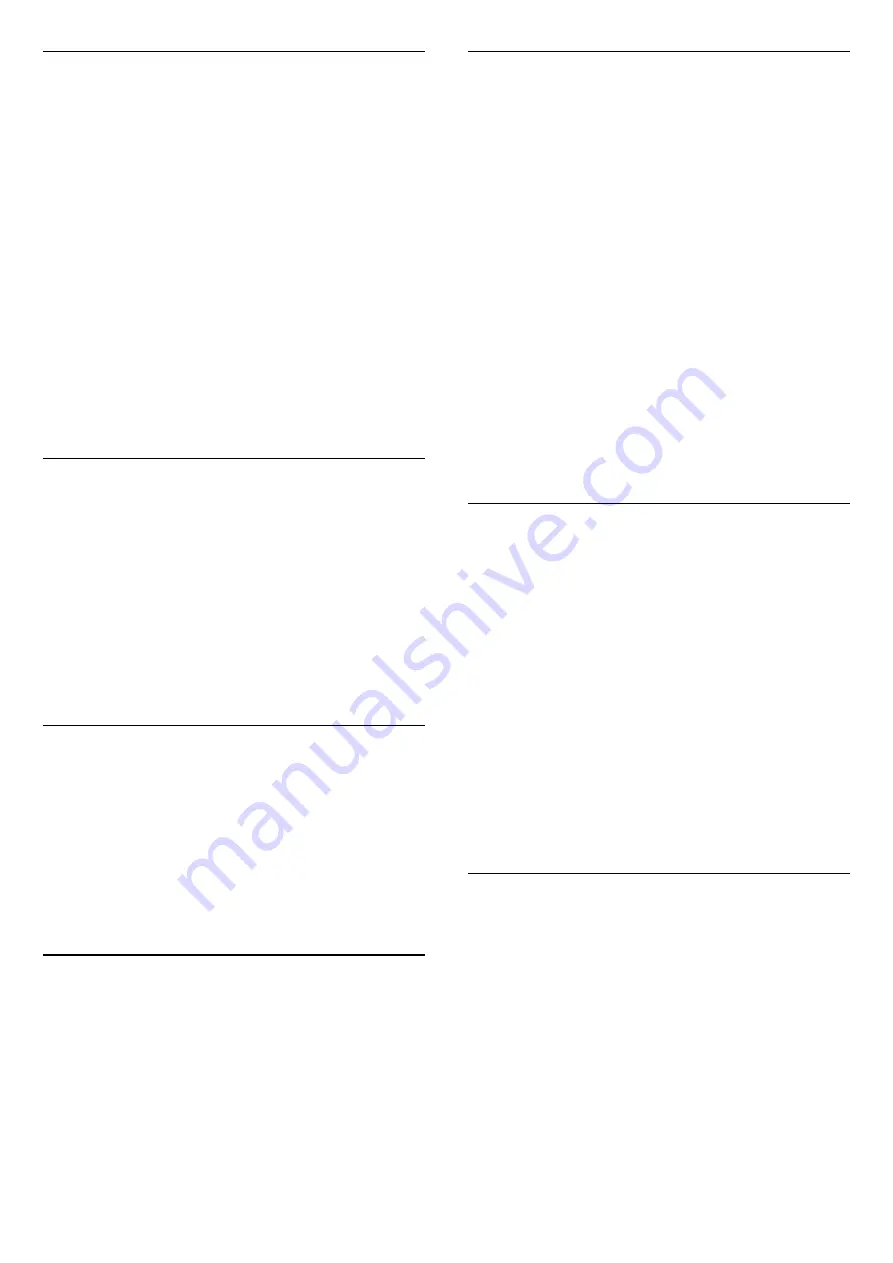
Add a Range of Channels
To add a consecutive range of channels to a
Favourites List
in one go, you can use
Select Range
.
To add a range of channels…
1 -
Open the
Favourites List
where you want to add a
range of channels.
2 -
Press
OPTIONS
, select
Select Range
and
press
OK
.
3 -
In the list at the left select the first channel of the
range you want to add and press
OK
.
4 -
Press
(down) to select the last channel of the
range you want to add. The channels are marked at
the left.
5 -
Press
OK
to add this range of channels and
confirm.
You can also start creating a
Favourites List
from
Select Range
.
Rename a Favourites List
You can only rename a
Favourites List
.
To rename a
Favourites List
…
1 -
Open the
Favourite List
you want to rename.
2 -
Press
OPTIONS
, select
Rename Favourites
List
and press
OK
.
3 -
Use the on-screen keyboard to delete the current
name and enter a new name.
4 -
When done, select
Close
and press
OK
.
5 -
Press
BACK
to close the channel list.
Remove a Favourites List
You can only remove a
Favourites List
.
To remove a
Favourites List
…
1 -
Open the
Favourites List
you want to remove.
2 -
Press
OPTIONS
, select
Remove Favourites
List
and press
OK
.
3 -
Confirm to remove the list.
4 -
Press
BACK
to close the channel list.
5.3
Closed captioning (CC) and
language
Closed Caption
You can display closed captions at all times or only
when the TV is muted.
To open
Closed caption
, press
CC
.
Note:
• Not all TV programmes, commercials and features
include closed captioning information. See your local
TV programme listings about channels with
closed captions. The captioned programmes
are typically listed with service marks, such as 'CC', in
the TV listings.
Switch on closed caption
1 -
While you watch TV, press
OPTIONS
.
2 -
Select
Closed caption
>
On
and press
OK
.
Select type of closed caption
1 -
While you watch TV, press
OPTIONS
.
2 -
Select
Caption service
.
3 -
Select the correct type of closed captions and
press
OK
.
Audio Language
If the TV channel broadcasts multiple or dual audio
languages, you can select your preferred audio
language.
1 -
While you watch TV, press
OPTIONS
.
2 -
For digital channels, select
Audio Language
. For
analogue channels, select
Alternate Audio
.
Press
OK
to confirm your selection.
3 -
Select from the available languages, then
press
OK
.
Note:
If you have selected
Alternate Audio
for analogue
channels, select between:
•
Main
: Primary audio language or
•
SAP
: Secondary audio language
Menu Language
Change the language of the TV menus and messages
1 -
Select
Settings
>
Region and
language
>
Menu language
and press
OK
.
2 -
Select on the language you need and press
OK
.
3 -
Press
BACK
to close the menu.
14
Содержание 55OLED873/77
Страница 78: ...Powered by TCPDF www tcpdf org 78 ...















































