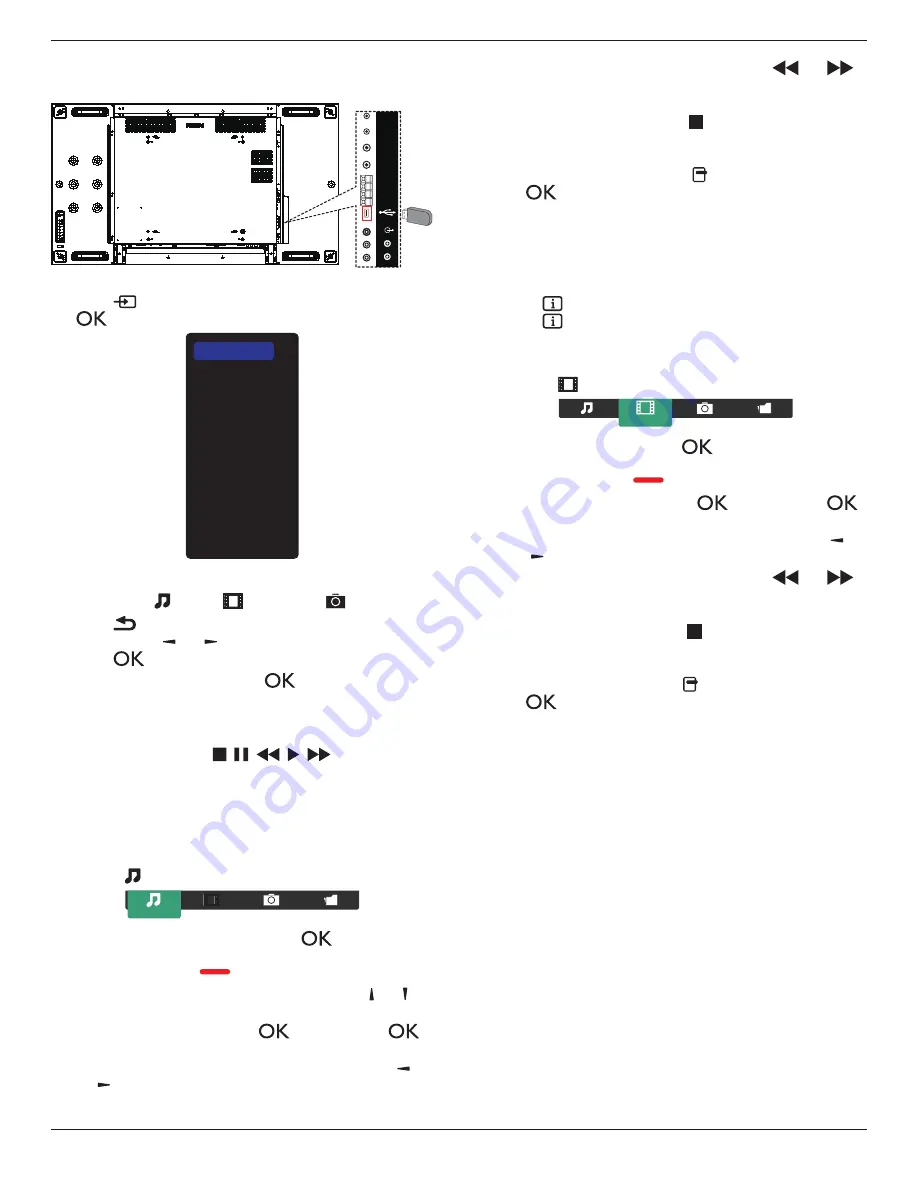
55BDL2005X
18
4.4. Play multimedia files from USB device
1. Connect your USB device to the USB port on the display.
AUDIO OUT
EXT. SPK
TERMINAL
USB
RS232 OUT
RS232 IN
IR-IN
IR-OUT
AUDIO R IN
AUDIO L IN
USB
2. Press
[
]
SOURCE
button, choose
USB
, and press
[
]
button.
USB
Network
Internet
SmartCMS
HDMI 1
HDMI 2
Display Port
Card OPS
DVI-D
YPbPr
AV
VGA
3. The connected USB device is detected automatically for
all its playable files, which will be automatically sorted
into 3 types:
Music
,
Movie
, and
Photo
.
4. Press
[
]
BACK
button to go up to the top layer in the
screen. Press
[ ]
or
[ ]
button to choose the file type.
Press
[
]
button to enter its play list.
5. Select your desired file. Press
[
]
button to start
playing.
6. Follow the on-screen instruction to control the play
option.
7. Press
[PLAY]
buttons (
) to control
playing.
4.5. Play options
4.5.1. Playing music files
1. Choose
Music
from the top menu bar.
Music
2. Choose one music track, and press
[
]
button.
• To play all the tracks in a folder, choose one music
file. Then, press
[
]
to
Play All
.
• To skip to the next or previous track, press
[ ]
or
[ ]
button.
• To pause the track, press
[
]
button. Press
[
]
button again to resume playback.
• To skip backward or forward 10 seconds, press
[ ]
or
[ ]
button.
• To search backward or forward, press
[
]
or
[
]
button, press repeatedly to toggle between different
speeds.
• To stop the music, press
[ ]
button.
Music options
While you play the music, press
[ ] OPTIONS
button, then
press
[
]
button to choose an option:
• {
Shuffle
}: Songs are played in a randomized order.
• {
Repeat
}: Choose {
Repeat
} to play a track or an album
repeatedly, or choose {
Play once
} to play a track once.
NOTE: To view information about a song (for example,
title, artist or duration), choose the song, then press
[
] INFO
button. To hide the information, press
[
] INFO
button again.
4.5.2. Playing movie files
1. Choose
Movie
from the top menu bar.
Movie
2. Choose a video, and press
[
]
button.
• To play all the videos in a folder, choose one video
file. Then, press
[
]
to
Play All
.
• To pause the video, press
[
]
button. Press
[
]
button again to resume playback.
• To skip backward or forward 10 seconds, press
[ ]
or
[ ]
button.
• To search backward or forward, press
[
]
or
[
]
button, press repeatedly to toggle between different
speeds.
• To stop the video, press
[ ]
button.
Movie options
While playing the video, press
[ ]
OPTIONS
button, then
press
[
]
button to choose an option:
• {Subtitles}:
Choose the available subtitle settings.
• {Subtitle language}:
Choose the language for subtitles if
available.
• {Shuffle}:
Videos are played in a randomized order.
• {Repeat}:
Choose
{Repeat}
to play the video file
repeatedly or
{Play once}
to play the video file once.
• {Status}
: To view information about a video (for example,
played position, duration, title, or date).
















































