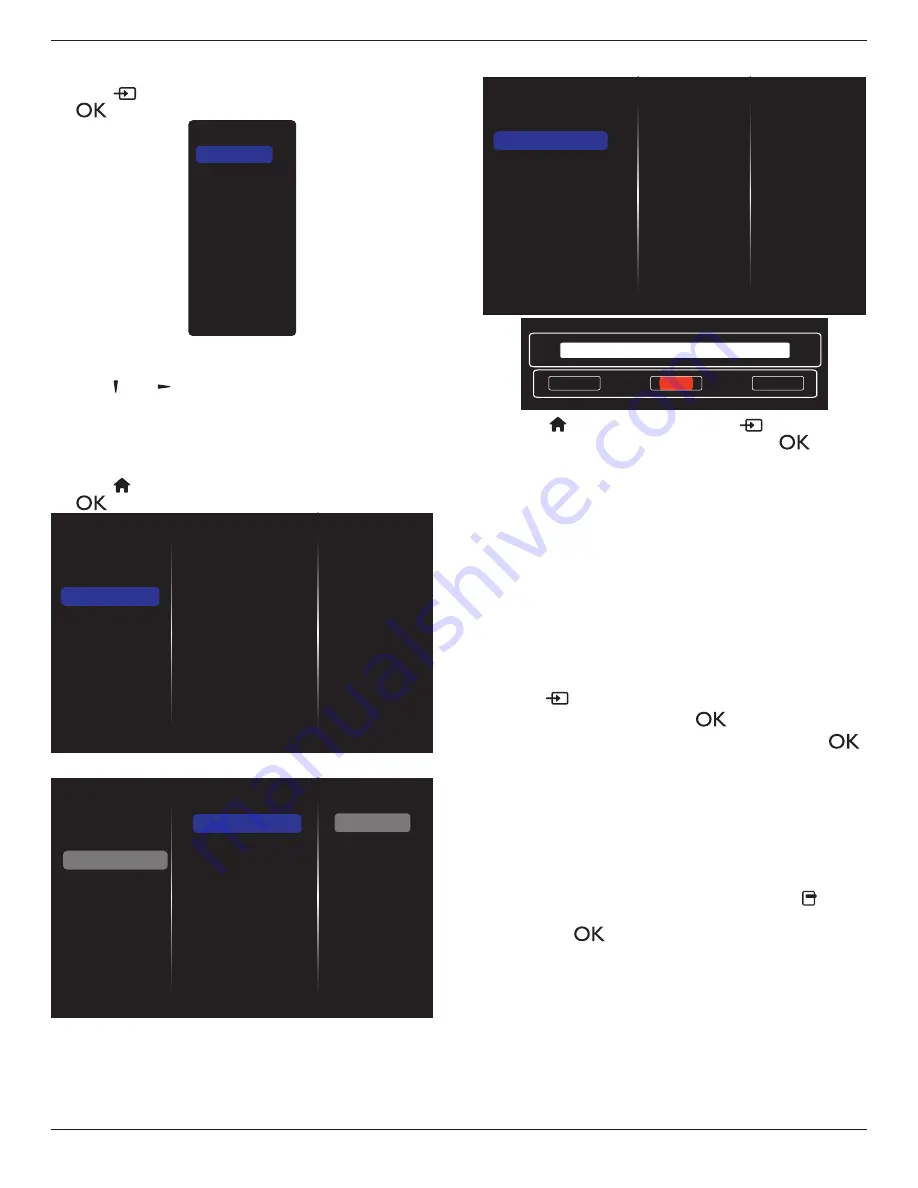
55BDL2005X
17
Play files from display
1. Press [
]
SOURCE
button, choose
Network
, and press
[
] button.
USB
Network
Internet
SmartCMS
HDMI 1
HDMI 2
Display Port
Card OPS
DVI-D
YPbPr
AV
VGA
2. As all PCs are connected to the same router now, select
the correct one.
3. Press
[ ]
and
[ ]
to choose the directory and files to play.
4. You can connect up to 4 displays to the same PC and
play the same media stream.
4.3.3. How to use DLNA-DMR from PC
1. Press [
] HOME button, choose Network and press
[
] button.
Picture
Sound
Tiling
Network
General settings
Advanced
Help
Network settings
Digital Media Rendere...
Network name
Clear Internet memory
2. Set
Digital Media Renderer DMR
as
ON
.
Network settings
Digital Media Rendere...
Network name
Clear Internet memory
Picture
Sound
Tiling
Network
General settings
Advanced
Help
Off
On
3. Set the name of your display.
Network settings
Digital Media Renderer - D...
Network name
Clear Internet memory
Cancel
Done
Clear
xxxxxxxx
4. Press
[
]
HOME
button, and press
[
]
SOURCE
button. Then, choose
Network
and press
[
]
button.
5. On your PC, go to
Network and Sharing Center
, and
click
Choose homegroup and sharing options
.
6. Check the media formats. Then, click
Choose media
streaming options....
.
7. Go to
Advanced sharing settings
, and click
Turn on
network discovery
.
8. Go to the directory of your media files and select the
media file by right clicking on it. From the sub-menu of
Play To
, you can find all displays that are connected to
your network. Select the display and the media file to
play.
Play files
1. Press
[
]
SOURCE
button.
2. Choose
Network
, and press
[
]
button.
3. Choose a file from the content browser, and press
[
]
button to start playing.
4. Press
[PLAY]
button on the remote control to control
playing.
Tips:
• Choose the top bar to filter your files by type.
• Choose
Sort
to sort the files by album name, artist, or
other fields.
• To clear the list of offline media servers, press
[ ]
OPTIONS
button. Then, choose
Clear offline servers
and press
[
]
button.
















































