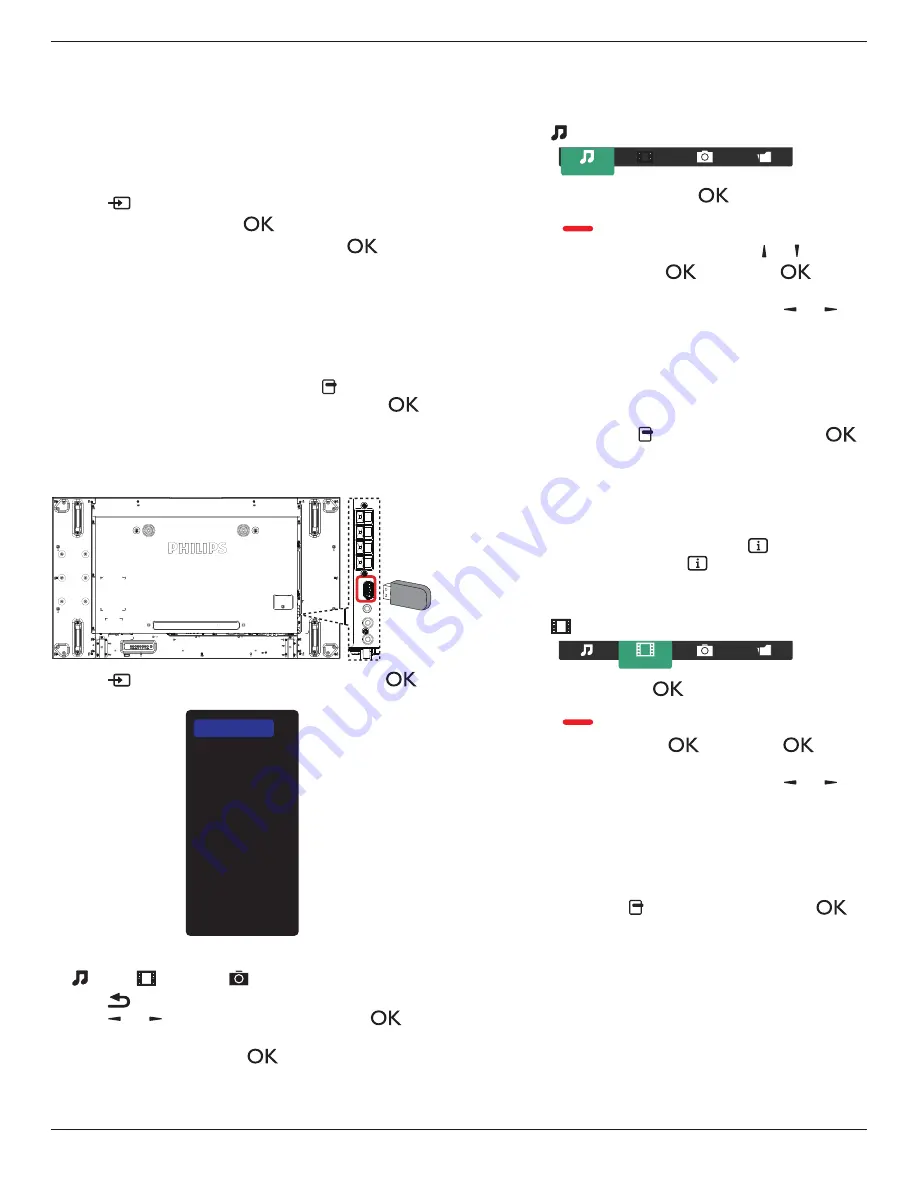
55BDL1005X
20
7. Go to
Advanced sharing settings
, and check
Turn on
network discovery
.
8. Now, go to the directory of your media files. Choose the media
file by right click. On the submenu from
Play To
, You can find all
displays connected to your network. Choose the display, and click
the media file to play..
Play files
1. Press
[
] SOURCE
button.
2. Choose
Network
, and press
[
]
button.
3. Choose a file from the content browser, and press
[
]
button
to start playing.
4. Press the
[PLAY] buttons
on the remote control to control playing.
Tips:
• Choose the top bar to filter your files by type.
• Choose
Sort
to arrange the files by album name, artist, or other
fields.
• To clear the list of offline media servers, press
[ ] OPTIONS
button. Then, choose
Clear offline servers
and press
[
]
button.
4.4. Play multimedia files from USB device
1. Connect your USB device to the USB port on the display.
USB
2. Press
[
]
SOURCE
button, choose
USB
, and press
[
]
button.
USB
Network
Internet
SmartCMS
HDMI 1
HDMI 2
Display Port
Card OPS
DVI-D
YPbPr
AV
VGA
3. The connected USB device is detected automatically for all its
playable files, which will be automatically sorted into 3 types:
Music
,
Movie
, and
Photo
.
4. Press
[
] BACK
button to go up to the top layer in the screen.
Press
[ ]
or
[ ]
button to choose the file type. Press
[
]
button to enter its play list.
5. Choose the file you want. Press
[
]
button to start playing.
6. Follow the on-screen instruction to control the play option.
7. Press
[PLAY] buttons
(
H F G I J
) to control playing.
4.5. Play options
4.5.1. Playing music files
1. Choose
Music
in the top bar.
Music
2. Choose one music track, and press
[
]
button.
• To play all the tracks in a folder, choose one music file. Then,
press
[
]
to
Play All
.
• To skip to the next or previous track, press
[ ]
or
[ ]
button.
• To pause the track, press
[
]
button. Press
[
]
button
again to resume playback.
• To skip backward or forward 10 seconds, press
[ ]
or
[ ]
button.
• To search backward or forward, press
[
G
]
or
[
J
]
button,
press repeatedly to toggle between different speeds.
• To stop the music, press
[
H
]
button.
Music options
While you play music, press
[ ] OPTIONS
button, then press
[
]
button to choose an option:
• {
Shuffle
}: Enable or disable random play of tracks.
• {
Repeat
}: Choose {
Repeat
} to play a track or an album repeatedly,
or choose {
Play once
} to play a track once.
NOTE: To view information about a song (for example, title, artist or
duration), choose the song, then press
[
] INFO
button. To
hide the information, press
[
] INFO
button again.
4.5.2. Playing movie files
1. Choose
Movie
in the top bar.
Movie
2. Choose a video, and press
[
]
button.
• To play all the videos in a folder, choose one video file. Then,
press
[
]
to
Play All
.
• To pause the video, press
[
]
button. Press
[
]
button
again to resume playback.
• To skip backward or forward 10 seconds, press
[ ]
or
[ ]
button.
• To search backward or forward, press
[
G
]
or
[
J
]
button,
press repeatedly to toggle between different speeds.
• To stop the video, press
[
H
]
button.
Movie options
While playing video, press
[ ] OPTIONS
button, then press
[
]
button to choose an option:
• {
Subtitles
}: Choose the available subtitle settings.
• {
Subtitle language
}: Choose the language for subtitles if available.
• {
Shuffle
}: Enable or disable random play of video files.
• {
Repeat
}: Choose {
Repeat
} to play the video file repeatedly or
{
Play
once
} to play the video file once.
• {
Status
}: To view information about a video (for example, played
position, duration, title, or date).






























