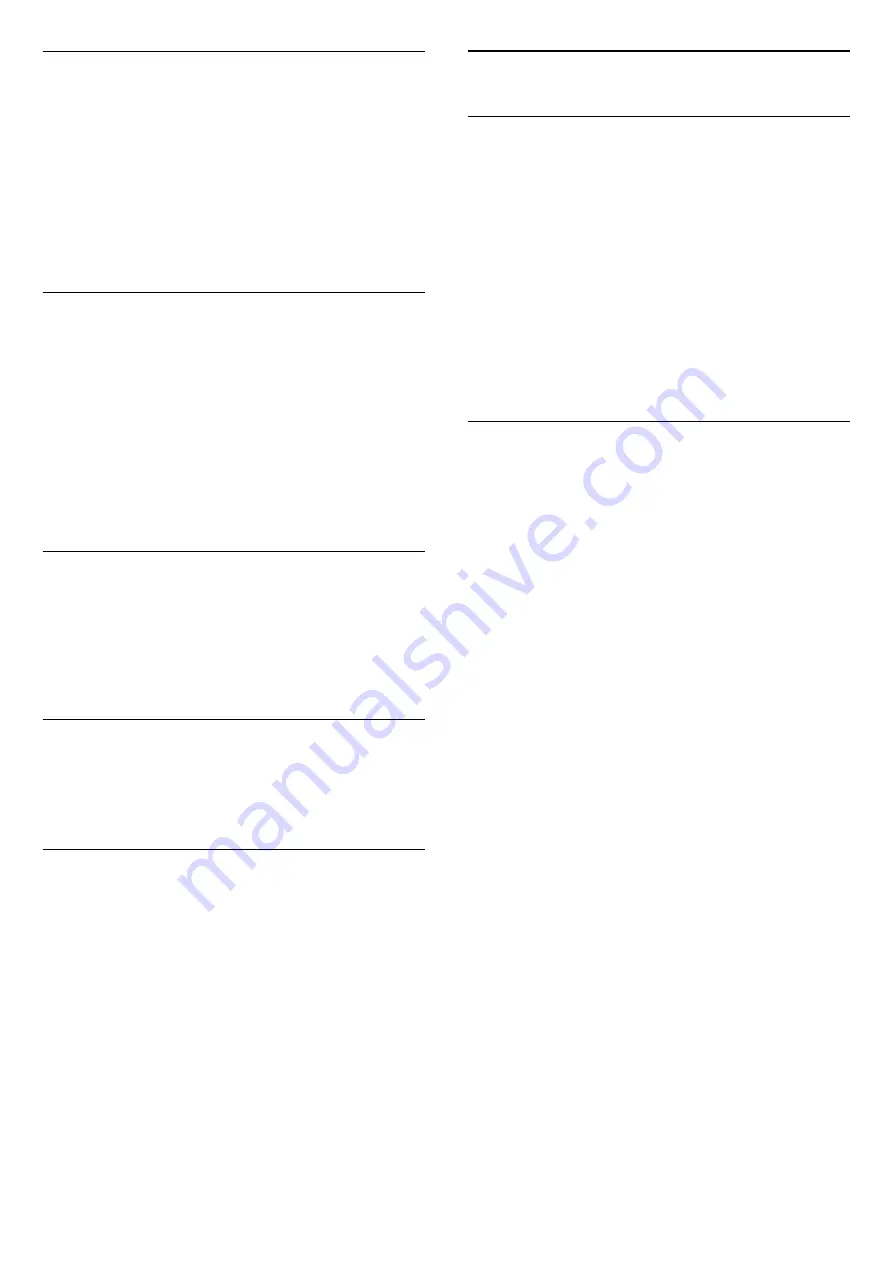
Channel Info
You can view the technical characteristics of a
particular channel, like digital or analogue, sound
type, etc.
To view the technical information on a channel…
1 -
Tune to the channel.
2 -
Press
OPTIONS
, select
Channel Info
and
press
OK
.
3 -
To close this screen, press
OK
.
Mono / Stereo
You can switch the sound of an analogue channel to
Mono or Stereo.
To switch to Mono or Stereo…
1 -
Tune to an analoge channel.
2 -
Press
OPTIONS
, select
Mono/Stereo
and
press
(right).
3 -
Select
Mono
or
Stereo
and press
OK
.
4 -
Press
(left) to go back one step or
press
BACK
to close the menu.
Video Selection
Digital TV channels can offer multi video signals (multi-
feed broadcast), different camera viewpoints or
angles of the same event or different programmes on
one TV channel. The TV shows a message if any such
TV channels are available.
Dual I-II
If an audio signal contains two audio languages but
one language or both has no language indication, this
option is available.
Reorder Channels
Only in a Favourites List you can change the
sequence of channels (reorder).
To change the sequence of channels…
1 -
Open the Favourites List you want to reorder.
2 -
Press
OPTIONS
, select
Reorder
Channels
and press
OK
.
3 -
In the Favourites List, select the channel you
want to reorder and press
OK
.
4 -
With the
(up) or
(down) keys move the
channel where you want it.
5 -
Press
OK
to confirm the new location.
6 -
You can reorder channels with the same method
until you close the Favourites List with
the
BACK
key.
7.4
Favourite Channels
About Favourite Channels
In a favourite channel list, you can collect the
channels you like.
You can create 4 different lists of favourite channels
for easy channel zapping. You can name each
Favourites List individually. Only in a Favourites List
you can reorder channels.
With a Favourites List selected, press the
arrows
(up) or
(down) to select a channel,
then press
OK
to watch the selected channel. You
only tune to the channels in that list when
using
or
keys.
Create a Favourites List
To create a favourite channels list…
1 -
Press
, to switch to TV.
2 -
Press
OK
to open the current channel list.
3 -
Press
OPTIONS
.
4 -
Select
Create Favourites List
and press
OK
.
5 -
In the list at the left, select a channel you want as
a favourite and press
OK
. Channels come in the list at
the right in the order you add them. To undo, select
the channel in the list at the left and
press
OK
again.
6 -
If necessary, you can go on selecting and adding
channels as favourites.
7 -
To finish adding channels, press
BACK
.
The TV will ask to rename the Favourites List. You can
use the on screen keyboard or use the keyboard on
the back of the remote control.
1 -
Press
BACK
to hide the on screen keyboard.
2 -
Use the keyboard on the back of the remote
control to delete the current name and enter a new
name.
3 -
When done, turn the remote control,
select
Close
and press
OK
.
The TV will switch to the newly created Favourites
List.
You can add a range of channels in one go or start a
Favourites List by duplicating the channel list with all
channels and removing the channels you do not
want.
The channels in the Favourites List are renumbered.
31
Содержание 5500 series
Страница 126: ...Powered by TCPDF www tcpdf org 126 ...
















































