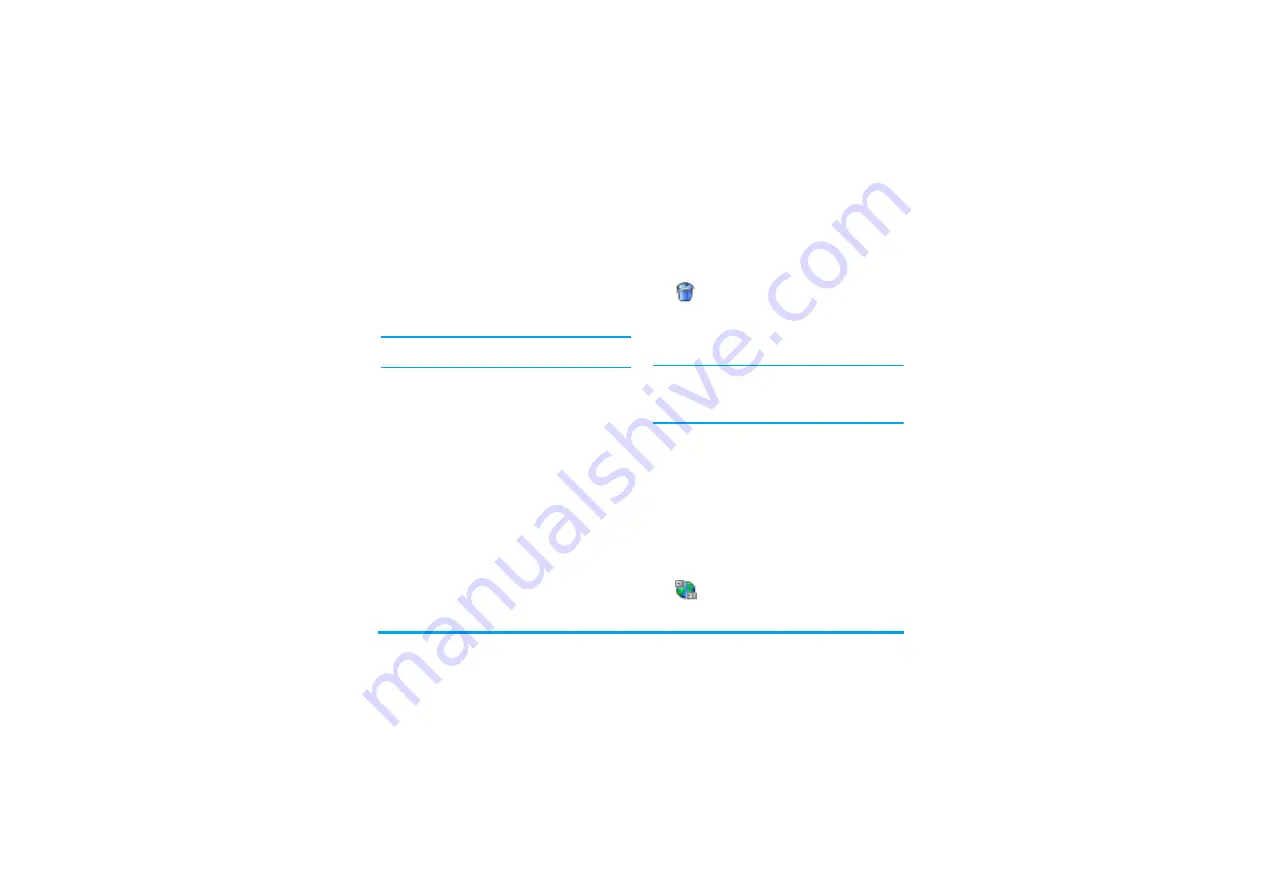
Games & Appli.
73
1.
To change an event, select the event of your
choice and press
,
.
2.
When your phone displays the details of the
selected event, press
,
, select
Change
and press
,
again.
Changing a repeated event will also modify all instanc-
es of this event: in this case, press
,
to confirm.
3.
Change any information as needed and as
described above.
Deleting an event
Deleting a single event
Select the event of your choice and press
,
twice.
Then select
Delete
and press
,
to confirm.
Deleting a repeated event
•
By selecting a past occurrence: select a past occur-
rences of an event and press
,
. When the
event details appear, press
,
, then select
Delete
and press
,
to confirm: only the past
occurrences of the selected event are deleted.
•
By selecting a future occurrence: select a future
occurrence of an event and press
,
. When the
event details appear, press
,
, then select
Delete
and press
,
to confirm: all occurrences
of the selected event are deleted.
Deleting past events
You can also delete past events by select-
ing
Delete past
at the first level of the Or-
ganiser menu. In this case, enter the
starting date (past or future) from which all previous
events will be deleted and press
,
twice to delete all
events preceding this date.
To delete all events set in your organiser, enter a start-
ing date several years ahead (e.g., 3st of December,
2010). This way, you make sure all events preceding
this date are deleted at once.
Views of events
The
Day view
,
Week view
and
Month view
display in the
respective format all events stored in your organiser.
To display events in these views, proceed as follows:
1.
Select the view of your choice and press
,
.
2.
Once you entered the selected view, move
<
or
>
to display the previous or next day, week
or month.
3.
Press
,
to display the list of corresponding
events or to create a new one.
Time zone
Although changing time zones is neces-
sary when travelling a lot, be aware that
it will impact all organiser reminders: the
Delete past
Time zone
Содержание 530
Страница 1: ......
















































