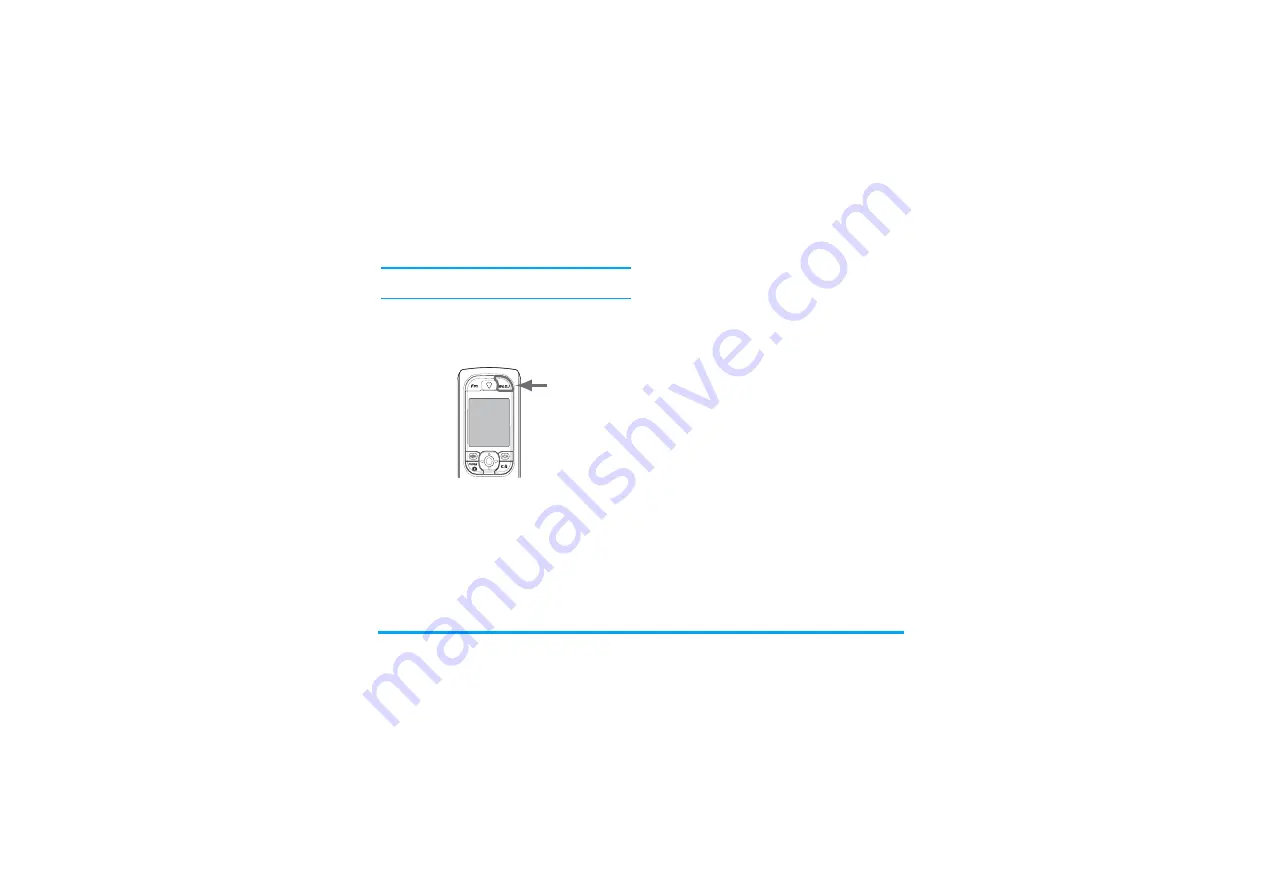
Music & Mix
21
Within BeDJ, the colour orange always shows the in-
formation currently in use, or a selected item.
Get started
Activate tracks
1.
Launch BeDJ by pressing the
b
button, on
the top right corner of your mobile phone.
2.
In the BeDJ screen that appears, the default
music style is selected (e.g., Groovy, Techno,
etc.).
3.
In the upper left part of the screen, a small table
displays the current tempo value, the status of the
recording (
Off
by default) and the name of the
track.
4.
In the bottom part of the screen, 9 tracks are
available, linked to keys
1
to
9
and which
you can mix: press the key corresponding to the
track you want to activate.
A total of 16 tracks are available: press and hold keys
1
to
9
to open the track selection list. Key
5
is always dedicated to the voice track.
5.
The activated track appears in orange, and the
above table displays the name of the relevant mel-
ody and instrument.
Change track melodies and instruments
Press and hold keys
1
to
9
according to the
track you would like to change. In the list that appears,
you can change first the current melody used by the se-
lected track, then the instruments used in the melody.
Melody
1.
The current melody used in the selected track is
the first one highlighted in the list. Move
+
or
-
to select another one (which is automati-
cally played when selected), then press
,
to
confirm your choice.
2.
The name of the selected melody is displayed in
the upper part of the screen. Press
>
to access
the instruments list used in this melody.
Instruments
1.
The current instrument used in the selected mel-
ody is the first one highlighted in the list.
Содержание 530
Страница 1: ......






























