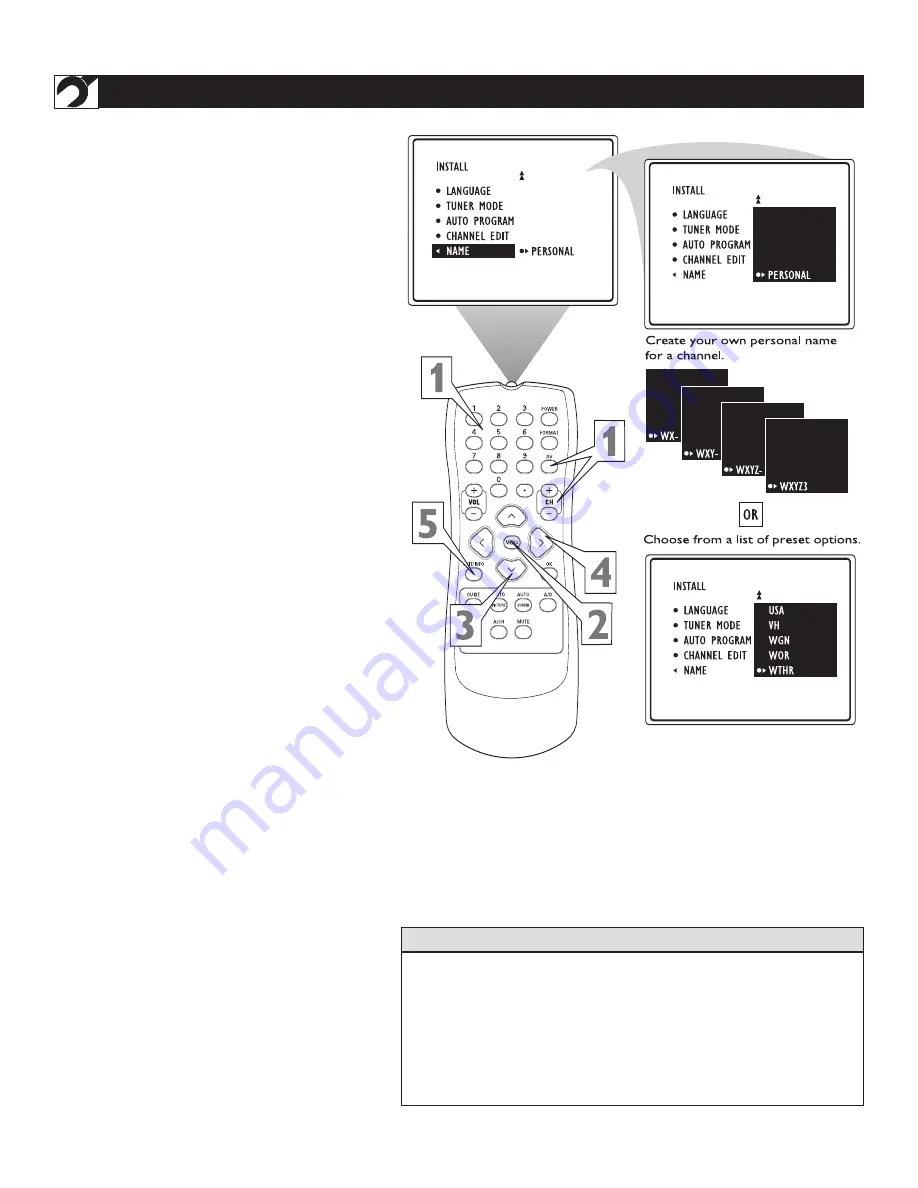
12
T
he channel NAME feature allows you to list the
“call” letters of your favorite stations beside
their channel numbers when they appear on the
screen. The TV has in memory a list of the 50 most
popular channel names (NBC, ABC, or FOX, for
example). You also can enter a custom name (up to
five characters).
1
Press the NUMBER buttons, the CH(annel)
+/– buttons, or the AV button to select a TV
channel or input source to which you want to
assign a name or whose name you want to mod-
ify.
2
Press the MENU button. The onscreen menu
appears. Then press the CURSOR BUTTON
DOWN repeatedly until INSTALL is highlight-
ed. Press the CURSOR BUTTON RIGHT to
enter the INSTALL submenu.
3
Press the CURSOR BUTTON DOWN
repeatedly until the NAME control is
highlighted. Then press the CURSOR
BUTTON RIGHT to highlight the NAME
options area.
At this point you can choose between options of
creating a personal name for the channel or
selecting a preset one from a list.
4
To create your own personal name for the
channel or change a personal name you cre-
ated previously, press the CURSOR BUTTON
RIGHT. Then press the CURSOR BUTTON
UP or DOWN to select the first character of the
name. You can input up to five characters for
the name. When finished, press the MENU button.
Or
To choose from the list of preset names, press
the CURSOR BUTTON UP or DOWN to
highlight your choice for the channel name.
Press the CURSOR BUTTON RIGHT to select
the name. Then press the MENU button.
5
Press the EXIT/INFO button to exit the
menu. When you press the EXIT/INFO button
when no onscreen display is present or change
to the channel you’ve named, the name will
appear on screen next to the channel number or
signal source name.
N
AME
Using the Installation Menu
• The five PERSONAL name characters you can input may be letters, a dash,
or the numbers 0 through 9.
• If you begin inputting a personal name or changing an existing one and
decide you’d rather select a name from the preset list, press the MENU
button. This will return you to the INSTALL submenu, with NAME
highlighted. Simply press the CURSOR BUTTON RIGHT to highlight the
NAME options area again and choose a preset name as explained in step 4
to the left.
H
ELPFUL
H
INT



























