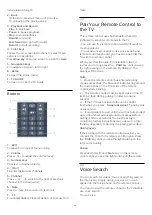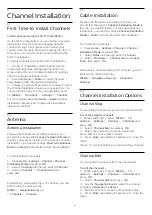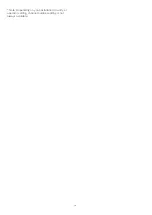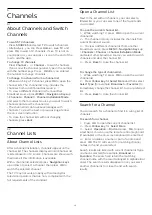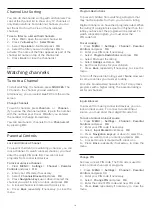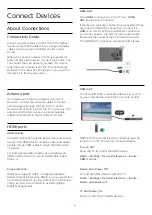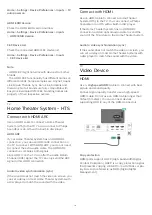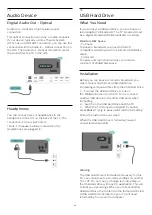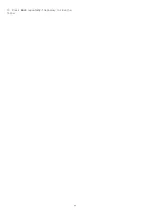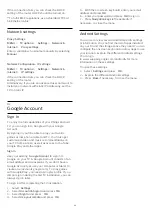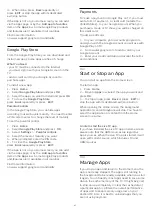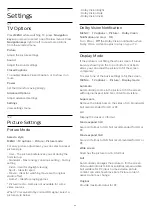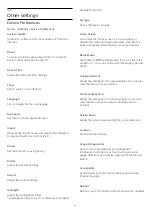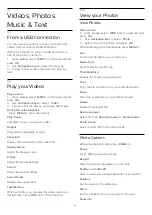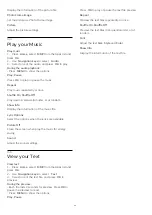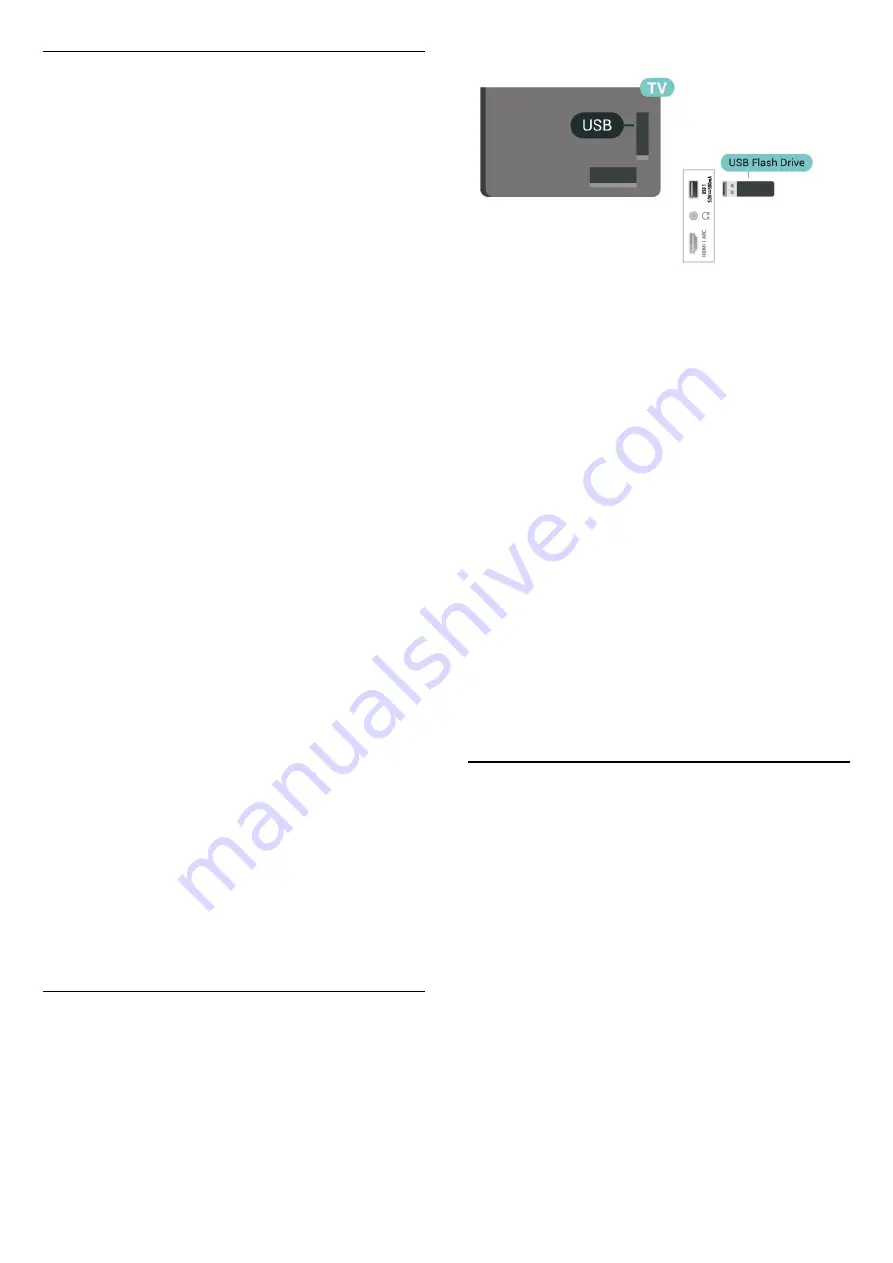
Formatting
Before you can pause or record a broadcast, or store
apps, you must connect and format a USB Hard
Drive*. Formatting removes all files from the USB Hard
Drive.
Warning
The USB Hard Drive is formatted exclusively for this
TV, you cannot use the stored recordings on another
TV or PC. Do not copy or change recording files on
the USB Hard Drive with any PC application. This will
corrupt your recordings.
* Connect the USB Hard Drive with size less than 2TB
and make sure the available space is more than 1
GB.
To format a USB Hard Drive…
1 -
Connect the USB Hard Drive to one of the
USB
connections on the TV. Do not connect another USB
device to the other USB ports when formatting.
2 -
Switch on the USB Hard Drive and the TV.
3 -
Press
MENU
while watching TV, then
press
Navigation keys
down to
Record
>
Device info
.
4 -
Select the device you want to format and press
OK
.
5 -
Select
Format
to star the formatting. All files and
data will be removed after formatting.
6 -
When the USB Hard Drive is formatted, it is
recommended to leave it connected permanently.
To assign the storage device for PVR and Time
shift…
1 -
Once the formatting is done, you can assign the
storage device for PVR or Time shift functions.
2 -
Press
MENU
while watching TV, then
press
Navigation keys
down to
Record
>
Device info
.
3 -
Select the device you want to assign and press
OK
.
4 -
Select
Set timeshift
to assign the device for Time
shift data storage. The device will be marked with
TSHIFT
on
Device info
list.
5 -
Select
Set PVR
to assign the device for recording
data storage. The device will be marked with
PVR
on
Device info
list.
7.6
USB Flash Drive
You can view photos or play your music and videos
from a connected USB flash drive.
Insert a USB flash drive in one of
the
USB
connections on the TV while the TV is
switched on.
To view the files from the USB flash drive, you need
to add the MMP (MultiMediaPlayer) app to the Home
screen first. Press
Home
, clicking the Apps icon at the
left end of the Apps row. You can add MMP apps
from the Apps page.
To stop watching the USB flash drive content,
press
EXIT
or select another activity. Exit the MMP
app before you disconnect the flash drive.
To remove the USB flash drive safely…
1 -
Press
HOME
.
2 -
Select the
Notifications
icon from the top-right
corner and press
OK
.
3 -
Select your flash drive and press
OK
.
4 -
Select
Eject
and press
OK
.
5 -
Wait until the eject procedure is finished and then
pull out the flash drive.
Ultra HD on USB
You can view photos in Ultra HD resolution from a
connected USB device or flash drive. The TV will
downscale the resolution if the resolution of the
photo is higher.
7.7
Computer
You can connect your computer to the TV using a
high quality HDMI cable and use the TV as a PC
monitor.
* Note for AMD Graphics card users:
If you connect your computer to the TV via HDMI,
make sure you apply the right settings in the graphics
card in order to ensure proper performance.
- If graphics card output video is 4096 x 2160p or
3840 x 2160p and RGB pixel format is used, RGB 4:4:4
pixel format studio (limited RGB) shall be set in the
computer graphics card.
21
Содержание 50PUD7406
Страница 23: ...4 Press Back repeatedly if necessary to close the menu 23 ...
Страница 55: ...Powered by TCPDF www tcpdf org 55 ...