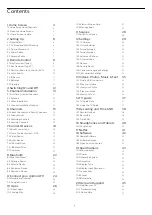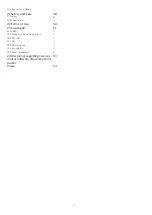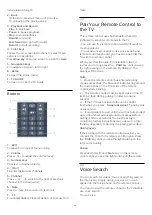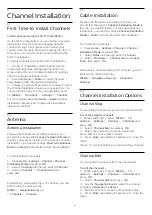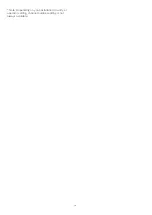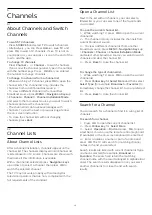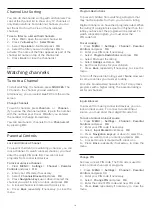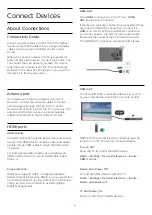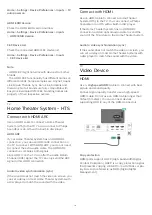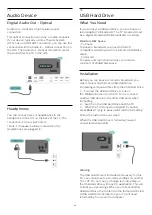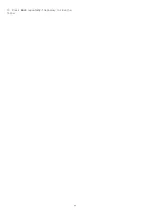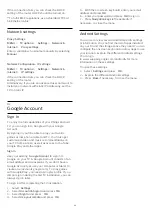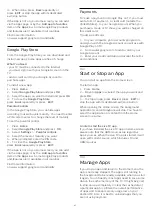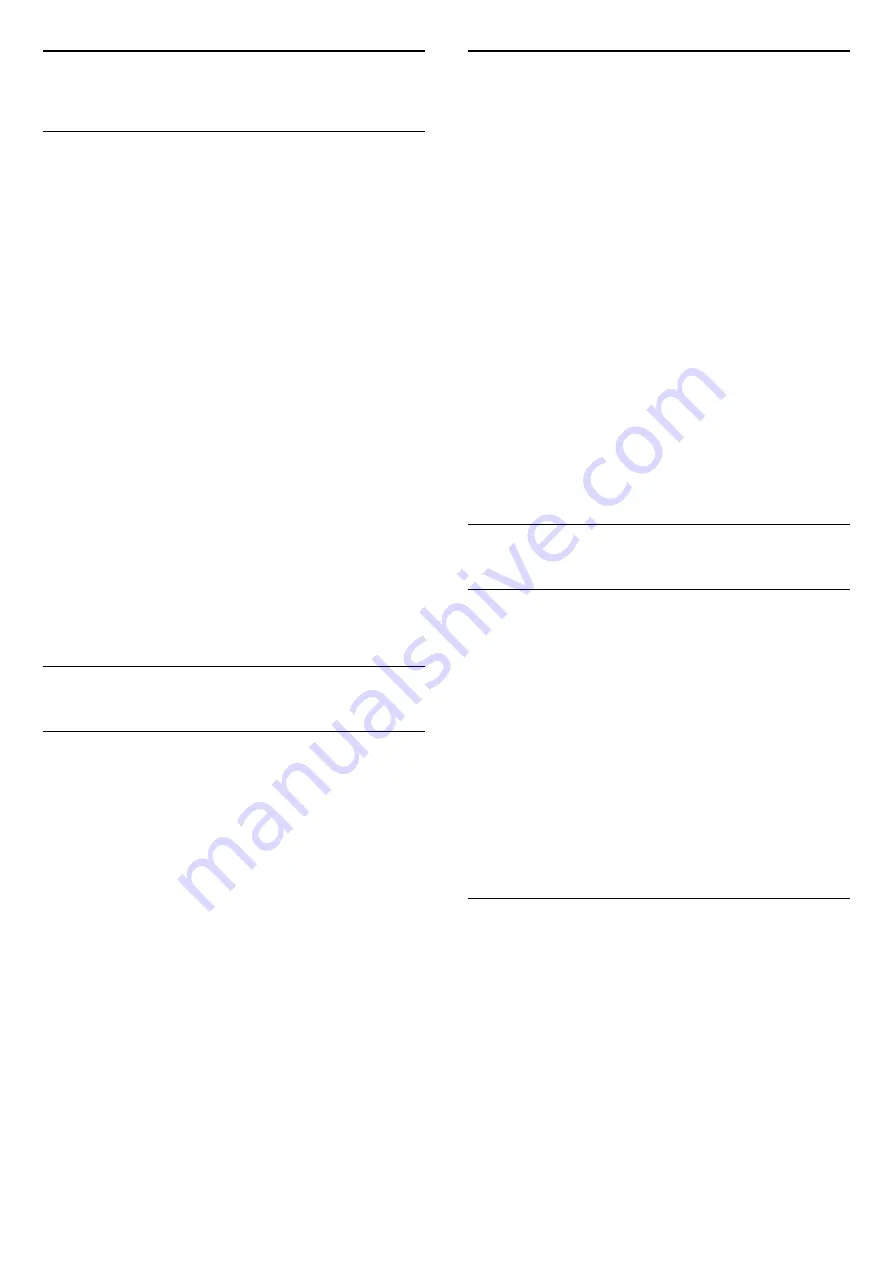
5
Channel Installation
5.1
First Time to Install Channels
Install channels during the first TV installation
On the first TV installation, you can follow on-screen
instructions to set the menu language, network
connection, sign in Google account, select your
country and complete other basic settings for the TV.
Moreover, you can also install channels during the
first TV installation.
To install channels during the first TV installation…
1 -
The first TV installation starts from Welcome
screen with language setting options, follow on-
screen instruction to complete multiple TV settings
until the channel installation part.
2 -
Select
Antenna
or
Cable
to install channels.
Select
Skip
to skip the channel installation.
3 -
Follow on-screen instructions to complete one of
the channel installation types as your selection. You
can install other types of channel installation later
on
MENU
>
TV options
>
Settings
>
Channel
.
For more details about
Antenna
or
Cable
channel
installation, please refer to respective installation
instruction sections.
5.2
Antenna
Antenna Installation
Please note that before installing channels, you
should first change the
Channel Installation Mode
to
the one you want to install. For the Antenna channel
installation, you need to change
Channel Installation
Mode
to
Antenna
first and then start the installation.
To install Antenna channels…
1 -
Press
Home
>
Settings
>
Channel
>
Channel
Installation Mode
and press
OK
.
2 -
Select
Antenna
and then go back to
Channel
.
3 -
Select
Channels
>
Channel Scan
and
press
OK
.
Alternatively, while watching a TV channel, you can
perform the channel scan by...
MENU
>
Navigation Keys
up
>
Channels
>
Channel
5.3
Cable Installation
Please note that before installing channels, you
should first change the
Channel Installation Mode
to
the one you want to install. For the Cable channel
installation, you need to change
Channel Installation
Mode
to
Cable
first and then start the installation.
To install Cable channels…
1 -
Press
Home
>
Settings
>
Channel
>
Channel
Installation Mode
and press
OK
.
2 -
Select
Cable
and then go back to
Channel
.
3 -
Select
Channels
>
Channel Scan
or
Update
Scan
, then press
OK
.
Alternatively, while watching a TV channel, you can
perform the channel scan by...
MENU
>
Navigation Keys
up >
Channels
>
Channel
5.4
Channel Installation Options
Channel Skip
You can skip the channels you do not want to watch.
To set the skipped channels ...
1 -
While watching TV, press
MENU
>
TV
options
>
Settings
>
Channel
>
Channels
and
press
OK
.
2 -
Select
Channel Skip
* and press
OK
.
3 -
Select the channels you want to skip and
press
OK
. The check mark is shown.
4 -
Press
Back
, repeatedly if necessary, to close the
menu.
* Note: You cannot skip the current watching channel.
Channel Edit
You can edit the channels from the channel list.
To edit the channels ...
1 -
While watching TV, press
MENU
>
TV
options
>
Settings
>
Channel
>
Channels
and
press
OK
.
2 -
Select
Channel Edit
and press
OK
.
3 -
Use the
Navigation keys
to select the channel
and press
Yellow key
for
Select
.
4 -
Edit the channel number* and channel name.
5 -
Press
Back
, repeatedly if necessary, to close the
menu.
13
Содержание 50PUD7406
Страница 23: ...4 Press Back repeatedly if necessary to close the menu 23 ...
Страница 55: ...Powered by TCPDF www tcpdf org 55 ...