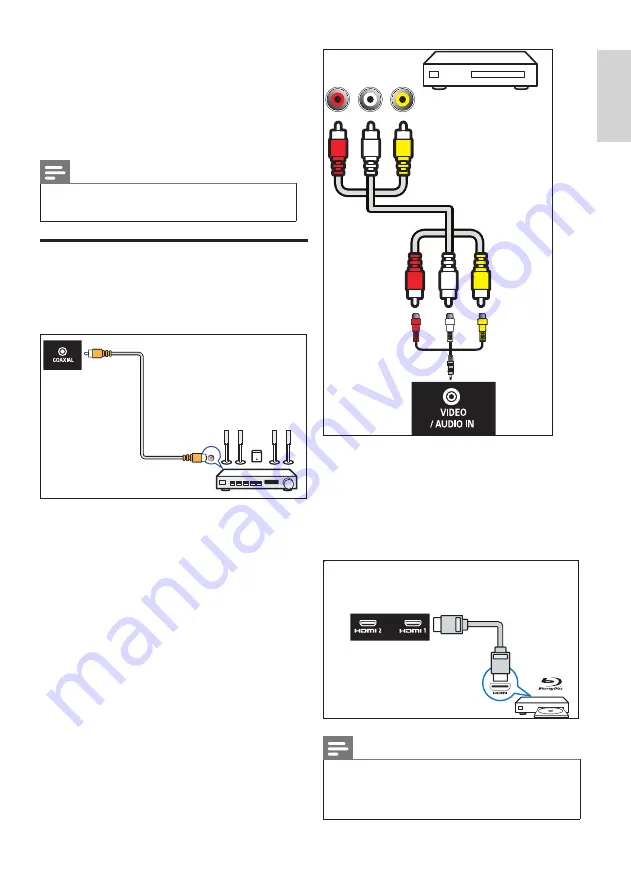
27
EN-GB
English
9 Connecting
Devices
This section describes how to connect devices
with different connectors.
Note
•
You can use different types of connectors to
connect a device to your TV.
Side Connectors
a
Coaxial output
Digital audio output to home theater
systems and other digital audio systems.
COAXIAL
b
AV input (left/right video, audio)
•
Video: Composite video inputs in the
analog devices such as VCR.
•
Audio: Audio inputs in the analog
devices connected to the video.
R-AUDIO-L VIDEO
c
Connecting the network
Network port
•
Data input from the network.
d
HDMI 1 /HDMI 2
Digital audio and video input in Blu-ray disc
player and other HD digital devices.
Note
•
Supported resolution:
HDMI 1/ HDMI 2: UHD
•
Supported function:
HDMI 1: ARC
Содержание 50PUD6683/30
Страница 2: ......
Страница 43: ...41 EN GB English ...















































