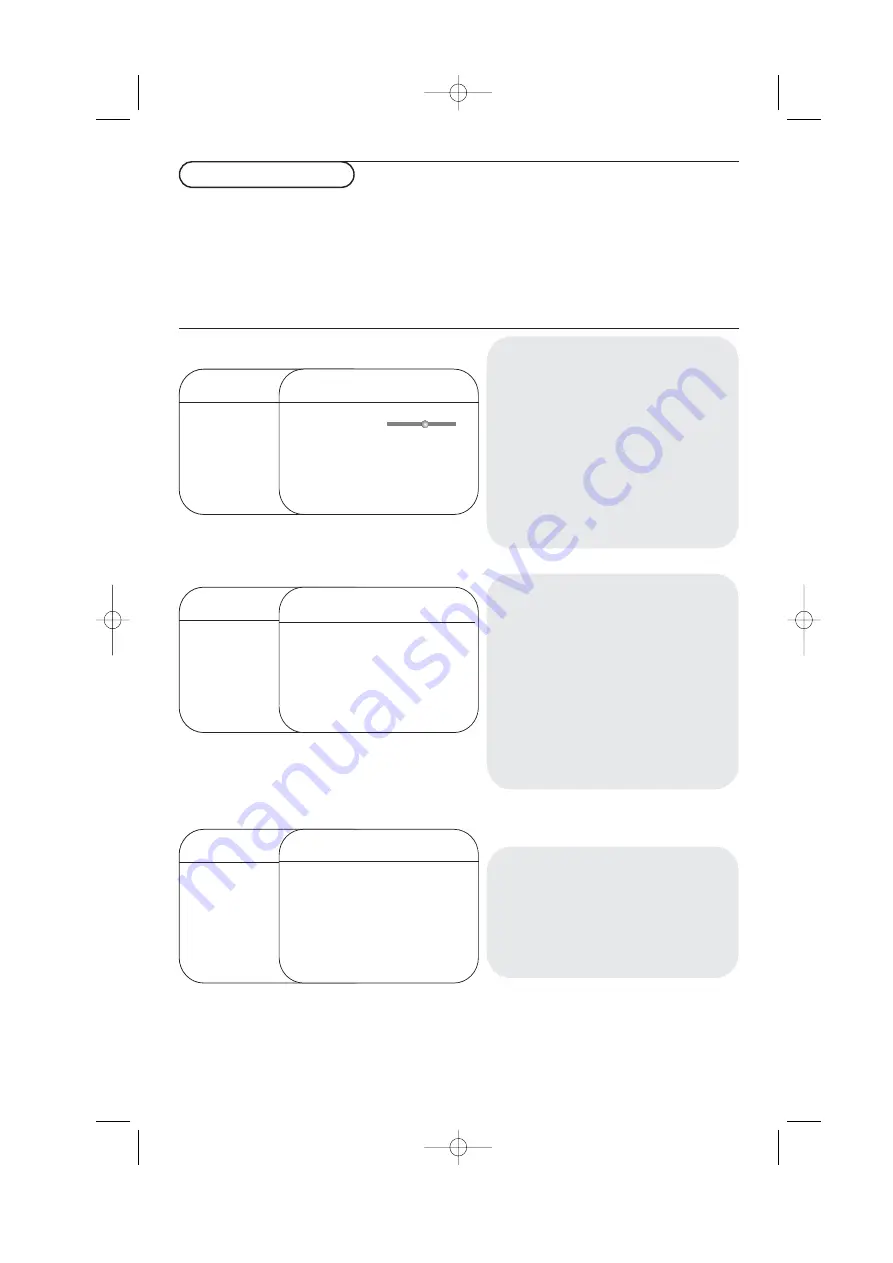
3
To use the menus
&
Press the
MENU
key on the remote control to
summon the main menu.
é
Use the cursor up/down to select
Picture
,
Sound
,
Features
or
Install
.
“
Use the cursor in the right direction to select
the menu item.
‘
Use the cursor up/down again to select a
setting.
(
Use the cursor left/right to adjust.
§
To exit the menus, press the
MENU
key
repeatedly.
Note: Items temporary not available or not relevant are
displayed in a light grey colour and cannot be selected.
TV menu
TV Menu
Picture
π
Brightness
Sound
Colour
Features
Contrast
Install
Sharpness
Colour Temp
TV Menu
Picture
Brightness
Sound
π
Colour
Features
Contrast
Install
Sharpness
Colour Temp
TV Menu
Picture
Brightness
Sound
Colour
Features
π
Contrast
Install
Sharpness
Colour Temp
Picture
Brightness
π
Colour
Contrast
Sharpness
Hue
Colour Temp.
p
π
Sound
Equalizer
π
120 Hz
Balance
500 Hz
(AVL)
1500 Hz
Dolby Virtual
5 kHz
10 kHz
Features
Timer
π
(Sleep)
Child Lock
Time
C
Start Time
NR
Stop Time
PIP
Channel
Install menu:
see p. 14
Picture menu:
•
Brightness
: this changes picture brilliance.
•
Colour
: this changes the intensity of the
colour.
•
Contrast
: this changes the difference
between the light and dark tones.
•
Sharpness
: this changes the picture
definition.
•
Hue
: this adjusts the picture to obtain
natural skintones.
•
Colour Temp.
: this changes the colour
rendering:
Cool
(bluer);
Normal
(balanced)
or
Warm
(redder).
Sound menu:
•
Equalizer
: to adjust the sound tone (from
bass 120 Hz to treble 10 kHz).
•
Balance
: this balances the sound on the left
and right speakers.
• (
AVL
(Automatic Volume Leveller): this is
used to limit increases in sound, especially on
programme change or advertising slots.)
•
Dolby Virtual
: simulates the surround sound
experience from two speakers using Dolby
Pro Logic* providing the listener with the
sensation of being surrounded by additional
speakers.
Features menu:
•
Timer
,
Child lock
and
PIP
: see p. 17-18.
•
C
: automatic adjustment of the
picture contrast which permanently sets the
darkest part of the picture to black.
•
NR
: attenuates picture noise (snow) in
difficult reception conditions.
* Manufactured under license from Dolby Laboratories.
Dolby’ ‘Pro Logic’ and the double-D symbol are trademarks of
Dolby Laboratories.
2445.3 en 11-10-2005 10:45 Pagina 3
All manuals and user guides at all-guides.com




































