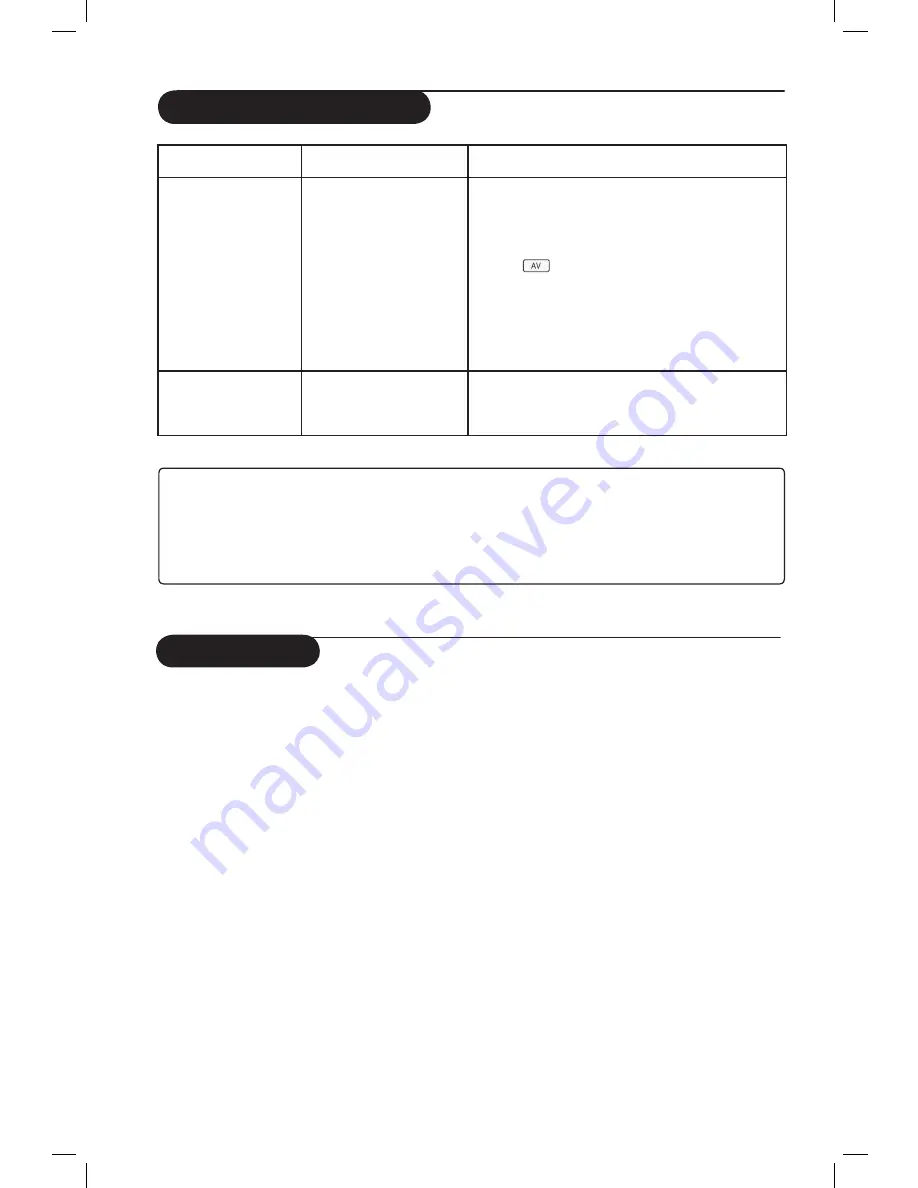
23
Troubleshooting Tips
Glossary
DVI
(Digital Visual Interface) : A digital interface
standard created by the Digital Display Working Group
(DDWG) to convert analog signals into digital signals to
accommodate both analog and digital monitors.
VGA
(Video Graphics Array) : a common standard
graphics display system for PCs.
RGB signals
: These are the three video signals, Red
Green Blue, which make up the picture. Using these
signals improves picture quality.
S-VHS signals
: These are 2 separate Y/C video
signals from the S-VHS and Hi-8 recording standards.
The luminance signals Y (black and white) and
chrominance signals C (colour) are recorded
separately on the tape. This provides better picture
quality than with standard video (VHS and 8 mm)
where the Y/C signals are combined to provide only
one video signal.
16:9
: Refers to the ratio between the length and
height of the screen. Wide screen televisions have
a ratio of 16:9, conventional screen TV sets have a
ratio of 4:3.
HDMI
(High-Definition Multimedia Interface) : Provides
an uncompressed, all digital audio/video interface
between the TV and any HDMI-equipped audio/video
component, such as set-top box, DVD player and A/V
receiver. HDMI supports enhanced or high-definition
video plus two-channel digital audio.
NTSC
: NTSC is the analog television system in use
in Korea, Japan, United States, Canada and certain
other places, mostly in the Americas (see map).
It is named for the National Television System(s)
Committee, the industry-wide standardization body
that created it.
PAL
(Phase Alternating Line): is a colour encoding
system used in broadcast television systems in large parts
of the world.
HDCP
(High-bandwidth Digital-Content Protection):
HDCP encrypts the transmission of digital content
between the video source or transmitter such as a
computer, DVD player or set-top box and the digital
display or receiver such as a monitor, television or
projector.
Symptom
Possible Causes
What you should do
PC modes do not
• Wrong connections
• Check whether connections are correct. (see
work
“TV as PC Monitor” on page 16). For more
details on connection to the PC equipment,
see guide “Connect”.
• Wrong source selected.
• Check whether the source is correctly selected.
Press
button to enter Source list and select
the correct source.
• Wrong display resolution
•
Check whether you have configured the computer
on a compatible display resolution (see
“TV as PC
Monitor” on page 17
).
• Wrong setting of PC
• Check graphic card setting of PC.
graphic card
Black bar on top
• PC refresh rate too high
• Change PC refresh rate to 60 Hz.
and bottom of
screen
in PC mode
Warning concerning stationary images on the TV screen
A characteristic of Plasma Display Panels is that displaying the same image for a long time can
cause a permanent after-image to remain on the screen. This is called phosphor burn in.
Normal use of the TV should involve the showing of pictures that contain constantly moving
and changing images that fill the screen.
Содержание 50PF7 Series
Страница 1: ...English ...



































