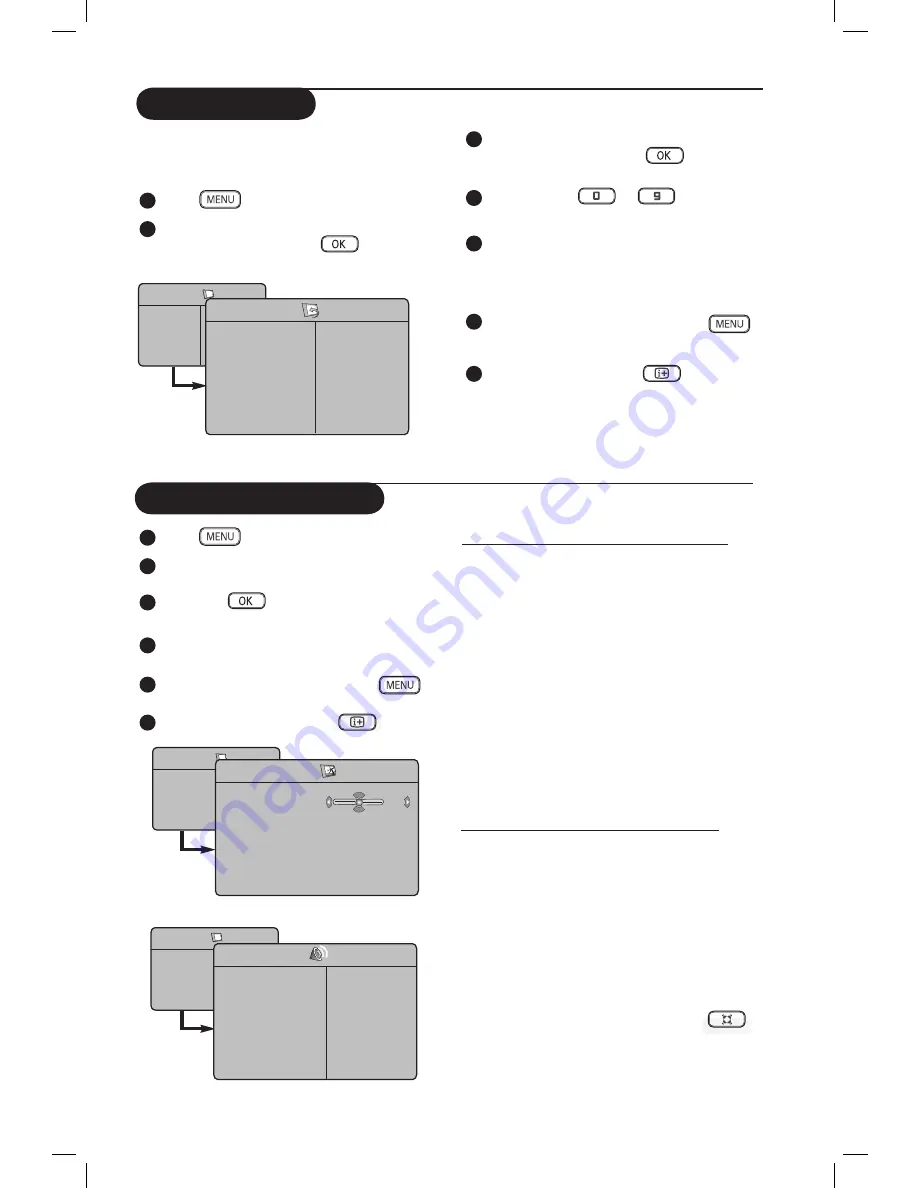
10
Channel Edit
Channel Edit feature allows you to edit or skip
programmes which have bad or weak signal or
programme you do not watch often.
1
Press
key.
2
Press
Î ï
keys repeatedly until
Install
is selected
and
press
Æ
/
key to
access Install menu.
3
Press
ï
key repeatedly until
Channel Edit
is selected and press
Æ
/
key to access
Channel Edit mode.
4
Press
Í Æ
or
to
keys to select
the channel you want to skip.
5
Press
ï
key to select
Skipped
and press
Í Æ
keys to select
On
option to activate
skipping of channel. To deactivate, select
Off
option.
6
To return to previous menu, press
key.
7
To exit the menu, press
key.
Picture and Sound
1
Press
key.
2
Press
Î ï
keys to select
Picture
or
Sound
.
3
Press
Æ
/
key to access
Picture
or
Sound
menu.
4
Press
Î ï
keys to select a
Picture
or
Sound
setting and the
Í
Æ
keys to adjust.
5
To return to previous menu, press
key.
6
To exit the menu, press the
key.
TV Menu
Picture
Sound
Features
Install
Picture
Brightness
Colour
Contrast
Sharpness
Hue
Colour Temp.
39
TV Menu
Picture
Sound
Features
Install
Sound
•
120 Hz
•
500 Hz
•
1500 Hz
•
5 KHz
•
10 KHz
Equalizer
Æ
Balance
Æ
AVL
Æ
Dolby Virtual
Æ
Description of the Picture settings
Brightness
: this changes picture brilliance.
Colour
: this changes the intensity of the colour.
Contrast
: this changes the difference between
the light and dark tones.
Sharpness
: this increases or decreases the
sharpness level to improve details in the picture.
Hue
: this increases or decreases the
colour intensity.
Note
: Hue is applicable to
NTSC programmes only.
Colour Temp.
: this changes the colour
rendering: Cool (bluer), Normal (balanced) or
Warm (redder).
Description of the Sound settings
Equalizer
: to adjust the sound tone (from bass:
120 Hz to treble : 10 KHz).
Balance
: this balances the sound on the left and
right speakers.
AVL
(Automatic Volume Leveller) : this is used
to limit sudden increases in sound, for example,
during a programme change or advertising slots.
Dolby Virtual
: To activate / deactivate the
surround sound effect.
You can also access these settings with the
key.
TV Menu
Picture
Sound
Features
Install
Install
Language
Auto Store
Manual Store
Sort
Name
Channel Edit
Æ
Æ
Æ
Æ
Æ
Æ
Channel
Skipped
Содержание 50PF7 Series
Страница 1: ...English ...












































