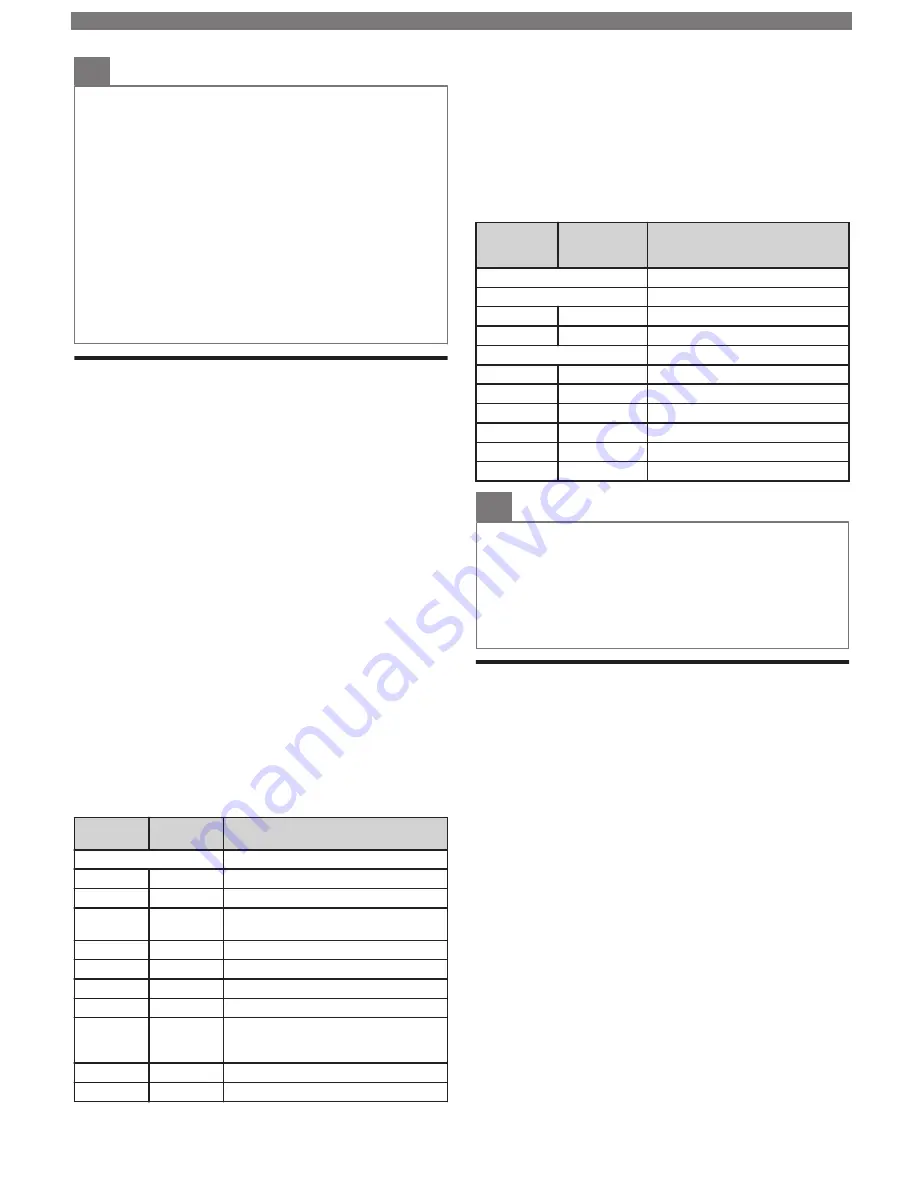
Note(s)
•
Closed captions service may not be controlled by this unit’s
menu options if you are watching television through a set-top
box. In which case you will need to use the menu options on
the external set-top box to control closed captions.
•
The captions do not always use correct spelling and
grammar.
Not all TV programs and product commercials include
closed captions information. Refer to your area TV program
listings for the TV channels and times of closed captions
shows. The closed captions programs are usually noted in
the TV listings with a service mark such as
CC
.
•
Not all closed captions services are used by a TV
broadcaster during the transmission of a closed caption
program.
•
The EUT (Equipment Under Test) setting that satisfies
§ 79.102 (e) is as follows:
–
Font: Mono-font
–
Character size: Large
Child and ratings lock
You can prevent your children from watching certain
programs or certain channels by locking the TV
controls and by using ratings.
1
Press
and use
to select
Setup
, then press
OK
.
2
Use
to select
Channel settings
, then press
OK
.
3
Use
to select
Child lock
, then press
OK
.
4
Use
the NUMBER buttons
to enter the 4-digit
numbers for your PIN code.
•
When you have not set up your PIN code, enter
0, 0, 0, 0
.
•
When the PIN code is correct,
Child lock
menu is
displayed.
Setting TV and movie ratings
TV ratings lock has controlled access to individual
programs based on their age and content rating. Movie
ratings lock is the rating system created by MPAA.
5
Use
to select
TV ratings lock
or
Movie ratings
lock
, then press
OK
.
6
Use
to select the desired rating, then press
OK
repeatedly to switch between block and view.
•
For US TV ratings, you can further set the sub ratings to
block specific elements within programs.
•
,
or
indicates that the rating is locked (Blocked).
•
indicates that the rating is not locked (Viewable).
Movie
ratings
TV ratings
Description
All
All ratings locked including no rating
NR
None
No rating
–
TV-Y
Appropriate for all children
–
TV-Y7
Appropriate for all children 7 and
older
G
TV-G
General audience
PG
TV-PG
Parental guidance suggested
PG-13
–
Unsuitable for children under 13
–
TV-14
Unsuitable for children under 14
R
–
Restricted under 17 requires
accompanying parent or adult
guardian
NC-17
–
No one under 17 admitted
X
TV-MA
Mature audience only
Canadian English or Canadian French ratings
You can select the rating for Canadian English or
Canadian French broadcasting.
5
Use
to select
Canadian English rating
or
Canadian French rating
, then press
OK
.
6
Use
to select the desired rating, then press
OK
repeatedly to switch between block and view.
•
,
indicates that the rating is locked (Blocked).
•
indicates that the rating is not locked (Viewable).
Canadian
English
rating
Canadian
French
rating
Description
All
Locked all ratings
E
Exempt program
C
–
For all children
C8+
–
For all children 8 and older
G
General audience
–
8 ans+
Unsuitable for ages under 8
PG
–
Parental guidance suggested
–
13 ans+
Unsuitable for ages under 13
14+
–
Unsuitable for ages under 14
–
16 ans+
Unsuitable for ages under 16
18+
18 ans+
Adult audience only
Note(s)
•
The V-Chip can block non rated programs as per
“CEA-608-E sec. L.3”. If the option to block
NR
,
None
or
E
programs are used in
Movie ratings lock
,
TV ratings lock
,
Canadian English rating
or
Canadian French rating
accordingly “unusual results may occur and the unit may
not receive emergency bulletins or other types of
programming”: / Emergency bulletins (Such as EAS
messages, weather warnings and others) / Locally
originated programming / News / Political / Public service
announcements / Religious / Sports / Weather.
Channel lock
Set it to restrict access on particular channels.
1
Press
OK
while viewing a TV program.
•
Channel list will be displayed.
2
Use
to select a channel, then press
red
key.
3
Use
the NUMBER buttons
to enter the 4-digit
numbers for your child lock code.
•
The channel will be marked with icon.
•
To unlock channels, select a channel to unlock at step 2.
Set it to restrict access on external inputs.
1
Press
SOURCE
and use
to select an input.
2
Press
OPTIONS
and use
to select Lock or
Unlock, then press
OK
.
3
Use
the NUMBER buttons
to enter the 4-digit
numbers for your child lock code.
To obtain a more detailed electronic copy of this manual, go to
www.philips.com/support
12
Continued on next page.


















