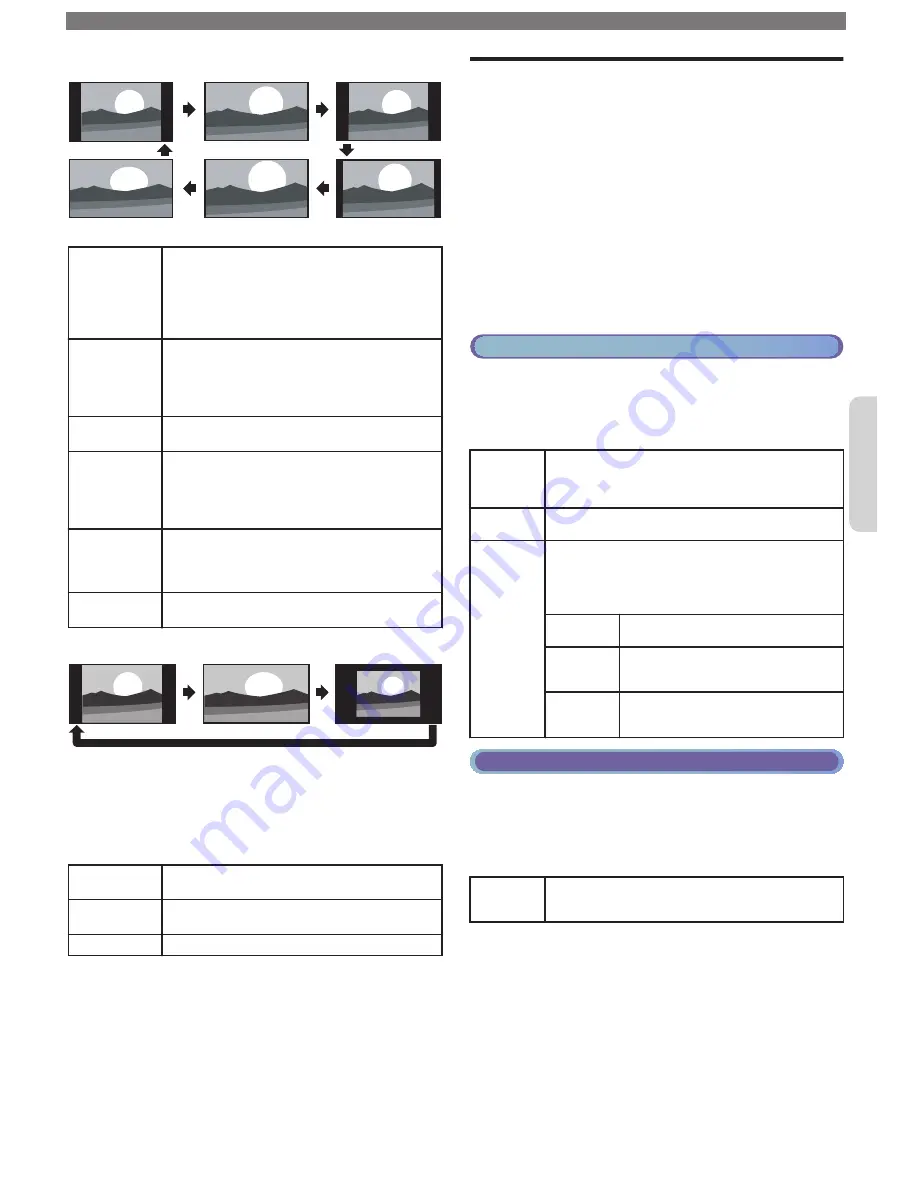
For 4:3 video signal
Wide screen
Movie expand 16:9
Movie expand 14:9
4:3
Super zoom
Automatic
Automatic
Other than DTV and HDMI connected
devices, enlarges the picture to best fit the
screen.
DTV and HDMI connected devices display
the picture at its original size. The subtitles
may remain visible.
Super zoom
Displays a 4:3 picture at a 16:9 size; the picture
is stretched horizontally and vertically and its
left and right edges are enlarged. This crops
out some of the top and bottom of the
picture.
4:3
Displays a 4:3 picture at its original size.
Sidebars appear on both edges of the screen.
Movie
expand 14:9
Displays a 4:3 picture at a 14:9 size; the picture
is stretched horizontally and vertically.
This crops out some of the top and bottom of
the picture. Sidebars appear on both edges of
the screen.
Movie
expand 16:9
Displays a 4:3 picture at a 16:9 size; the picture
is stretched horizontally and vertically. This
crops out some of the top and bottom of the
picture.
Wide screen
Displays a picture that is stretched out of
proportion to fill the screen.
For PC input signal
Unscaled
Wide screen
4:3
•
This unit can also be connected to your PC that has a DVI
terminal.
Use an HDMI-DVI conversion cable for this video connection
and it requires stereo mini 3.5mm plug audio cable for analog
audio signal as well.
•
Refer to 16:9 video signal on this page if the PC has HDMI
output.
4:3
Displays a proportionately stretched picture.
Sidebars appear on both edges of the screen.
Wide screen
Displays a picture that is stretched out of
proportion to fill the screen.
Unscaled
Displays a picture in its original size.
If the signal source has side or top-bottom bars
inserted into the picture, the Picture format function
will not eliminate them.
Caption settings
Closed captions displays the audio portion of the
program as superimposed text over the video.
1
Press
and use
to select
Setup
, then press
OK
.
2
Use
to select
TV settings
, then press
OK
.
3
Use
to select
Accessibility
, then press
OK
.
4
Use
to select
Caption settings
, then press
OK
.
Closed captions
You can choose the closed caption display.
5
Use
to select
Closed captions
, then press
OK
.
6
Use
to select
On
,
Off
or
CC w/ mute
, then press
OK
.
Cable / NTSC (Analog) TV operation
Caption service
5
Use
to select
Caption service
, then press
OK
.
6
Use
to select the desired
Caption service
, then
press
OK
.
CC-1
and
T-1
The primary closed captions and text services.
The closed captions or text is displayed in the
same language as the program’s dialog (up to 4
lines of script on the TV screen).
CC-3
and
T-3
Serve as the preferred data channels. The closed
captions or text is often a secondary language.
CC-2
,
CC-4
,
T-2
and
T-4
Rarely available and broadcasters use them only
in special conditions, such as when
CC-1
and
CC-3
or
T-1
and
T-3
are not available.
•
There are 3 display modes according to
programs:
Paint-on
Displays characters on the TV
screen immediately.
Pop-on
Once characters are stored in
memory, they are displayed all at
once.
Roll-up
Displays the characters
continuously by scrolling (max. 4
lines).
Digital TV operation
Digital caption service
5
Use
to select
Digital caption service
, then
press
OK
.
6
Use
to select the desired
Digital caption
service
, then press
OK
.
CS-1
to
CS-6
Select one of these before changing any other
item in
Caption settings
menu. Choose
CS-1
under normal conditions.
Digital caption options
You can choose the size, font, color, background and
other characteristics for the captioned text.
5
Use
to select
Digital caption options
, then
press
OK
.
6
Use
to select an item and press
OK
, then use
to Select the desired Setting and press
OK
.
To obtain a more detailed electronic copy of this manual, go to
www.philips.com/support
11
Continued on next page.
English


















