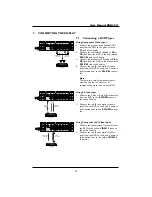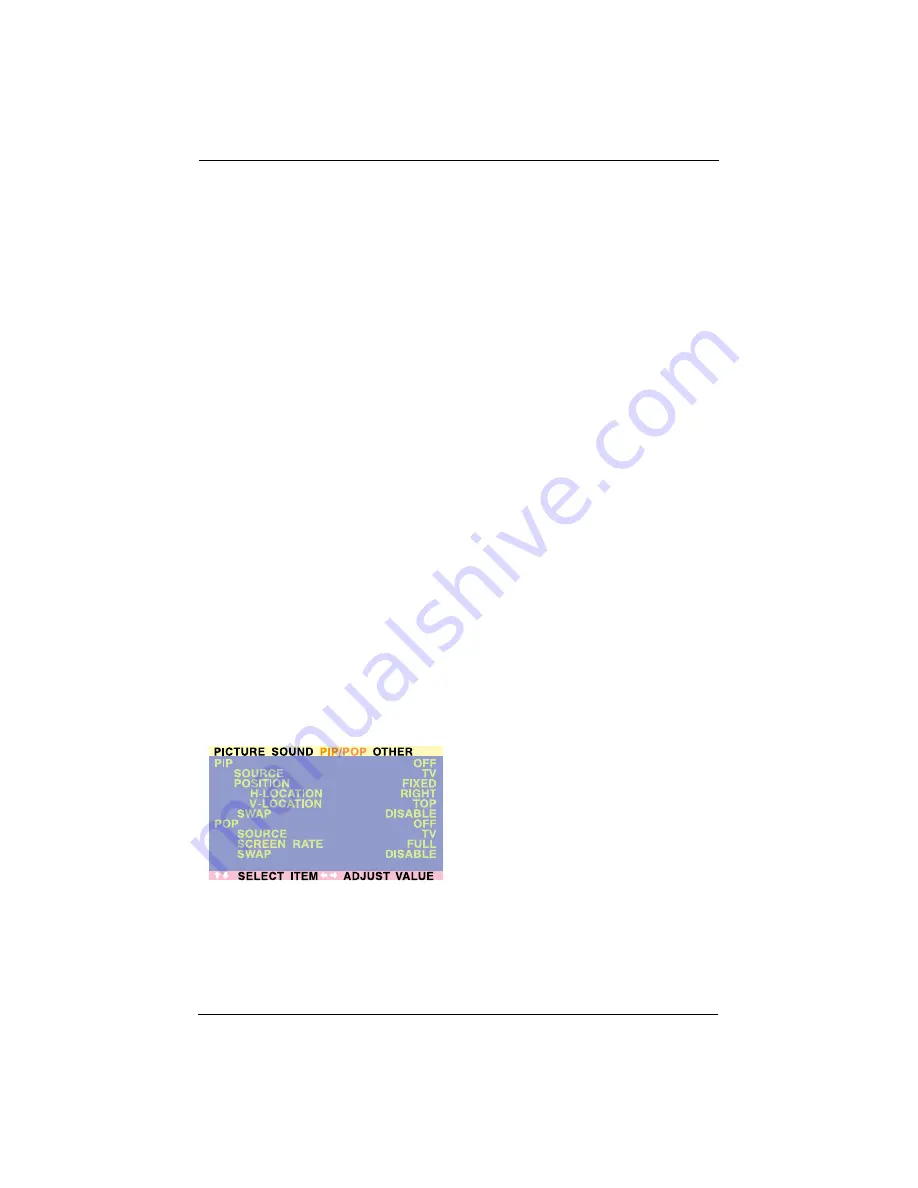
Picture-In-Picture (PIP) / Side-by-Side
Picture (POP) /
Contd.
Notes:
•
PIP mode can only be enabled if the display’s
input is set to: AV, S-Video, Component 1 or
2. If the displays main input is set to RGB or
DVI, PIP, and POP will not function.
•
If the displays input is set to Component 1
or Component 2, PIP mode will only be
available when the input signal source is
compatible with 15KHz signals such as 480i
and Y/CB/CR signals.
•
When the input source for sub-pictures is
changed to Component 1 or Component 2,
only 15KHz compatible signals such as 480i
and Y/CB/CR will result in a video picture
display.The input source selection will not be
available if a signal other than 480i or
Y/CB/CR is detected.
•
Once PIP mode is disabled, the next time
you enable PIP mode, the position of the
sub-window will start at the default position.
Accessing PIP and POP Modes using OSD
You can also use the OSD menu to access PIP
and POP mode functions:
1. Press the MENU +/- buttons on the remote
control or the front control panel.
2. Use the ADJ +/- buttons to select the
‘PIP/POP’ menu.
3. Make sure that the OSD menu below is
displayed.
4. Use the MENU +/- buttons to move up and
down to select the sub-category you wish to
change.
5. Use the ADJ +/- buttons to change the
setting.
PIP Window Position
1. Choose between FIXED or VARIABLE
windows position.
2. If set to FIXED, the PIP window can be set in
any one of the four corners of the screen.
Use H-LOCATION and V-LOCATION to
select the position of the window.
3. If set to VARIABLE, the PIP window can be
positioned anywhere on the screen using H-
LOCATION and V-LOCATION.
29
User Manual BDH5011
Содержание 50-WXGA PLASMA MONITOR BDH5011
Страница 59: ...59 User Manual BDH5011 ...