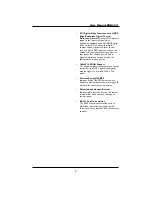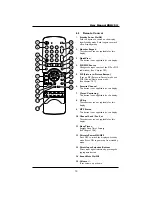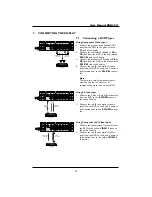Notes:
•
To connect a PC to the display’s RS-232
port, you must use a straight-through RS-232
cable where pins 2 (RX) and 3 (TX) are not
reversed at one end.
•
If there is no data to be sent, then it is not
necessary to send the parameter signal.
•
If multiple commands are transmitted, make
sure to wait for the response for the first
command to come from the display before
sending the next command. Normally the
sent data byte will be returned as an answer.
In case of an error the next signals will be
returned:
RESPONSE:
70h = MODE ERROR
71h = TEM ERROR
72h = FORMAT ERROR
Command Parameters
These remote control commands are available to
send to the display using RS-232.
Item Cmd
Data
Details
Read 80
81-A7
Reads
the
displays current
settings for
command 81
thru A7
Volume 81
01-64H
Set between 01-64H
Power On/Off
83
00-01
00=Off, 01=On
Brightness 85
01-64H
Contrast 86
01-64H
V-Size 87
01-64H
V-Position 88
01-64H
H-Size 89
01-64H
H-Position 8A
01-64H
Color 8E
01-64H
Tint 8F
01-64H
Sharpness 90
01-64H
Input Select
91
00-07
00=TV, 01=AV1,
02=AV2, 03=AV3,
04=Component 1
05=Component 2
06=RGB,
07=DVI
Recall
92
00
00=Initiate a recall
Mute On/Off
95
00-01
00=Off 01=On
PanelKey Lock
96
00-01
00=Off 01=On
Language 97
00-02
00=English,
01=French,
02=Spanish
Color Temp
98
00-03
00=High, 01=Mid,
02=Low,
03=6500D
Bass 9A
01-64H
Treble 9B
01-64H
Balance 9C
01-64H
20
User Manual BDH5011
Содержание 50-WXGA PLASMA MONITOR BDH5011
Страница 59: ...59 User Manual BDH5011 ...