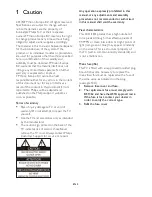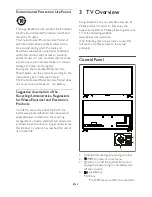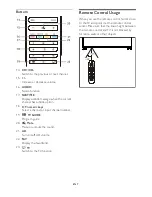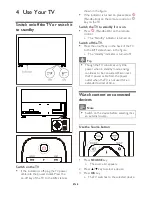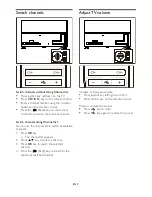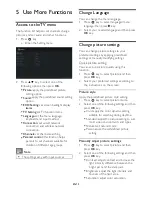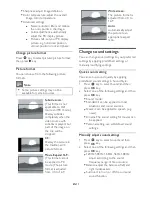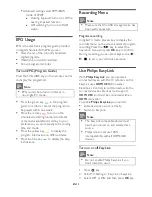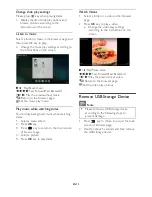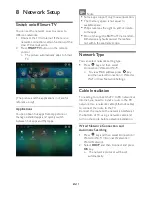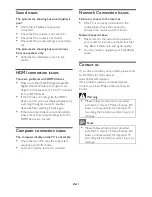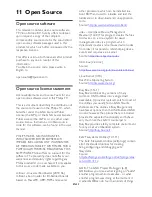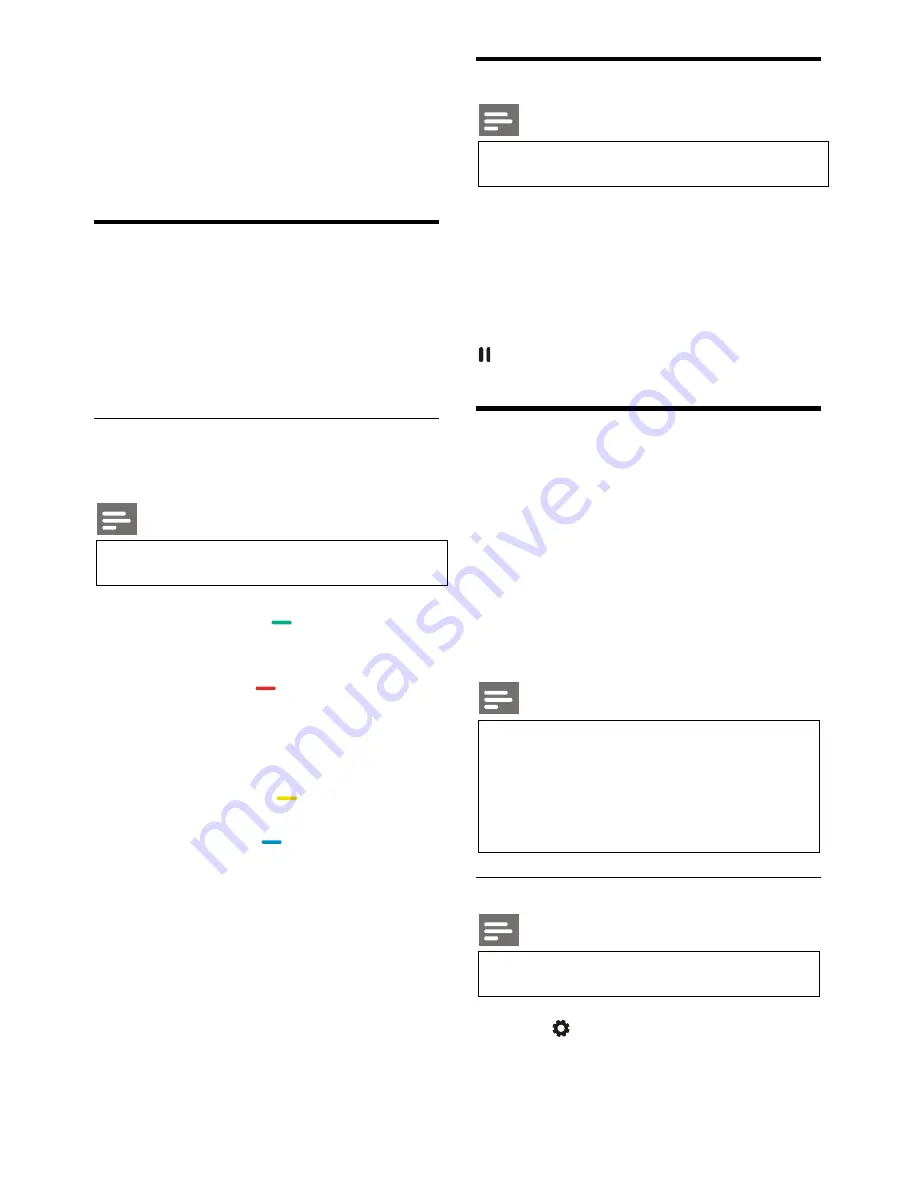
EN 12
Advanced setting: select PCM/RAW
mode of SPDIF.
●
Hearing impaired: turn on or off the
hearing impaired function.
●
AD switching: turn on or off AD
switch.
EPG Usage
EPG is the electronic program guide provided
on digital channels. With EPG, you can
View the list of the currently broadcast
digital programs.
Watch the current transmitted.
Set up program reminder.
Turn on EPG (Program Guide)
Press the TV GUIDE key on the remote control
to display the program list.
Note
EPG cannot be turned on directly in
non-digital TV mode.
Press the green key
in the program
guide to remind or cancel the program to
be played within one week.
Press the red key
to turn on the
scheduled recording function: Automatic
or manual is available. According to your
preference, you can manually set recording
time and mode.
Press the yellow key
to display the
program information on different dates.
Press the blue key
to display the help
instructions.
Recording Menu
Note
Make sure that the USB storage device has
been well connected.
Program recording
In digital TV mode, press
●
key to display the
recorder menu on the screen and start program
recording. Press the
/
key to select the
operation menu and press
OK
key to confirm.
During recording, you can press keys such as
、
、■
to carry out shortcut operation.
Use Philips EasyLink
With
Philips
EasyLink
you can operate a
connected device with the TV remote control.
EasyLink uses
HDMI CEC
(Consumer
Electronics Control) to communicate with the
connected devices. Devices must support
HDMI CEC
and must be connected with an
HDMI
connection.
To enable
Philips EasyLink
, you need to:
atible device can work normally.
Switch to EasyLink.
Note
The EasyLink compatible device must
have been turned on and selected as a
source.
Philips doesn’t ensure 100%
interoperability with all HDMI-CEC
devices.
Turn on or off EasyLink
Note
Do not enable Philips EasyLink if you
don’t intend to use it.
1.
Press key.
2.
Select TV Settings > EasyLink > EasyLink.
3.
Select OFF or ON and then press
OK
key.
Содержание 49PUT7032/56
Страница 1: ......