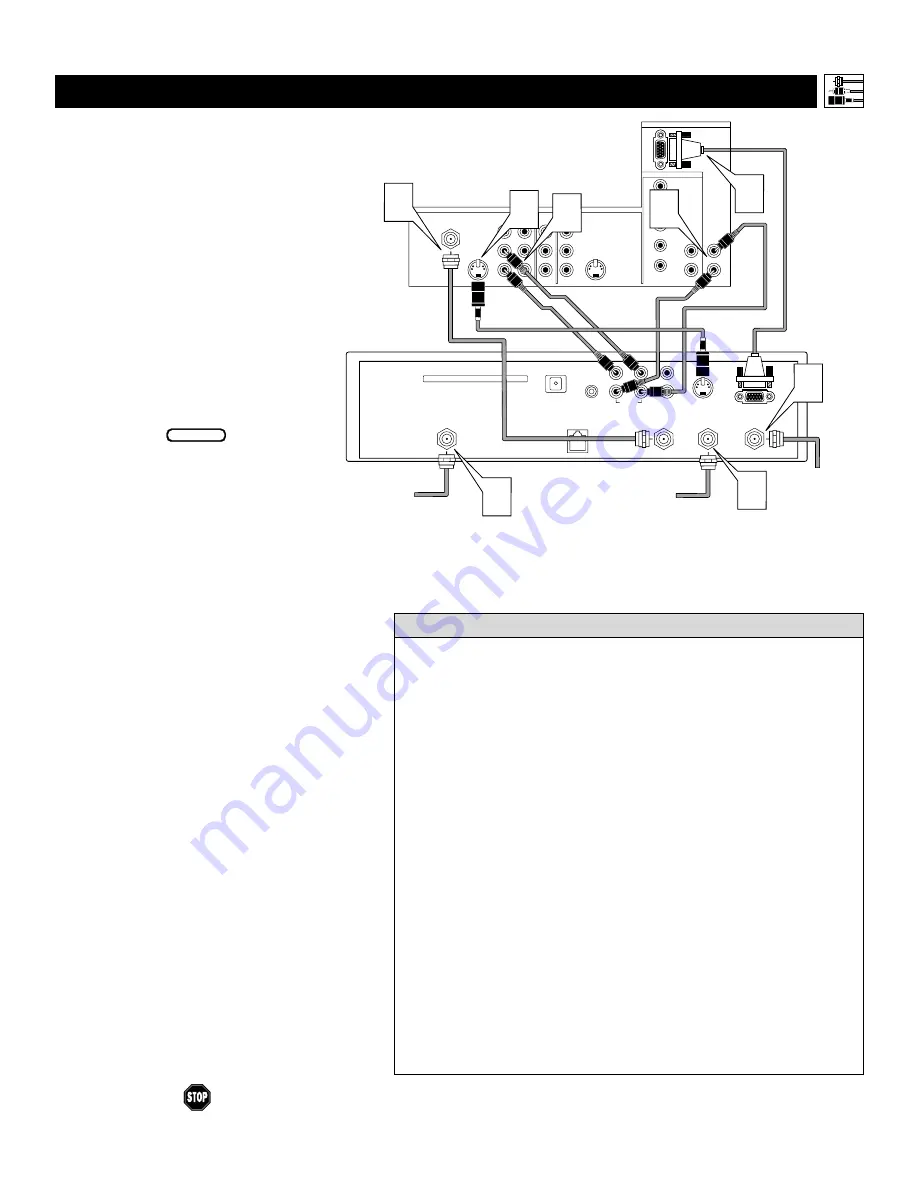
D
igital equipment with a 1080i or 480p
output, is compatible with the HD INPUT-
AV 5 video input jack. This page presents one
possible connection scenario. See the HD receiv-
er’s directions-for-use manual for more informa-
tion.
To make the connections shown in this example,
you will need:
• one DB15 cable
• an S-VIDEO cable
• four cables for audio connections (standard
RCA connectors)
• one coaxial cable (75
Ω
).
NOTE: The cables are not supplied with your TV.
You should be able to buy them at most stores
that sell electronics. Or you can call our
Customer Care Center at 1-800-531-0039.
1
Connect S-VIDEO and audio cables.
NOTE: This example uses
INPUT-AV 1. You can use INPUT-AV 2 or
the side input jacks if you would like.
• Connect an S-VIDEO cable from the HD
receiver’s S-VIDEO jack to the TV’s
INPUT-AV 1 S-VIDEO jack.
• Connect from the HD receiver’s AUDIO
L(eft) and R(ight) jacks to the TV’s
INPUT-AV 1 L(eft) and R(ight) AUDIO
jacks.
2
Connect the DB15 video cable and audio
cables to the TV’s HD inputs.
• Connect from the DB15 jack on the
receiver to the TV’s HD INPUT-AV 5
DB15 jack.
• Connect from the HD receiver’s AUDIO
L(eft) and R(ight) jacks to the TV’s
HD INPUT-AV 5 L(eft) and R(ight)
AUDIO jacks.
3
Connect coaxial cables.
• Connect the coaxial cable lead-in from
your cable outlet, cable converter box, or
VHF/UHF antenna to the receiver’s
ANTENNA A IN jack. If desired, con-
nect the coaxial cable lead-in from anoth-
er RF signal source to the receiver’s
ANTENNA B IN jack.
• Connect a coaxial cable from the OUT
TO TV jack to the ANTENNA IN 75
Ω
jack on the TV.
• Connect the coaxial cable lead-in from a
satellite dish antenna to the SATELLITE
IN jack on the receiver.
4
Refer to the directions-for-use manual
that came with the HD receiver for setup
instructions.
15
C
ONNECTING AN
HD R
ECEIVER TO THE
HD INPUT-AV 5 J
ACKS
Connecting Accessory Devices to Your TV
• This television is designed to accept high-definition signal standards
1080i and 480p as specified by the Electronic Industries Association
standard EIA770.3. Because output standards may vary by manufactuer,
you may encounter some digital equipment that will not properly dis-
play pictures on the TV.
• Making a standard connection along with the HD connection as shown
in the example (S-VIDEO) on this page will allow you to see the receiv-
er’s onscreen menu and a picture (valid signal) from the receiver should
it be switched to standard-definition mode.
• You can also connect a 1080i or 480p video source that has component
video, RGB, or RGB+H/V output jacks rather than a DB15 output jack
to the TV’s HD INPUT-AV5. This type of hookup will require a special-
ty cable that has a DB15 connector on one end and standard (phono-
type) RCA connectors on the other. See page 57 for more information
on HD INPUT-AV5 input compatibility. After making the connections,
also ensure that the TV’s color-space setting matches the output of your
video source, either RGB or YPbPr (see page 59).
• The default color-space setting for the HD INPUT-AV 5 jack is RGB.
YPbPr is also an option. If the picture color looks grossly incorrect, try
changing either the receiver’s or TV’s color space. See the receiver’s
directions-for-use manual for information on setting its color space. See
page 59 in this manual for information on selecting a color-space setting
for the AV5 input.
• AV4 and AV5 do not function with the PIP feature. They cannot be
accessed in the PIP window, nor can the PIP window be accessed when
those signal sources are being viewed on the main screen.
H
ELPFUL
H
INTS
Coaxial Cable
Lead-in from
Cable Outlet,
Converter Box,
or VHF/UHF Antenna
OUT TO TV
SATELLITE
IN
DIGITAL AUDIO
OUTPUT
VCR
CONTROL
S-VIDEO
PHONE JACK
VIDEO
AUDIO
L
L
R
R
ACCESS CARD
ANTENNA B
IN
ANTENNA A
IN
Coaxial Cable
Lead-in from
Satellite Dish
Coaxial Cable Lead-in
from Alternate RF
Signal Source
VIDEO
S-VIDEO
L
Pb
Pr
VIDEO
S-VIDEO
L
AUDIO
L
R
AUDIO
L
R
G/Y
R/Pr
B/Pb
V
H
SYNC
L
R
AUDIO
L
R
AUDIO
HD INPUT-AV 4
INPUT-AV 2
OUTPUT
INPUT-AV 1
ANTENNA IN 75
Ω
Y
1 1
2
2
3
3
3
3
Rear of TV
HD INPUT-AV 5
Rear of an HD Receiver
with a DB15 Output Jack
BEGIN
Содержание 46PP9302
Страница 67: ...67 ...
















































