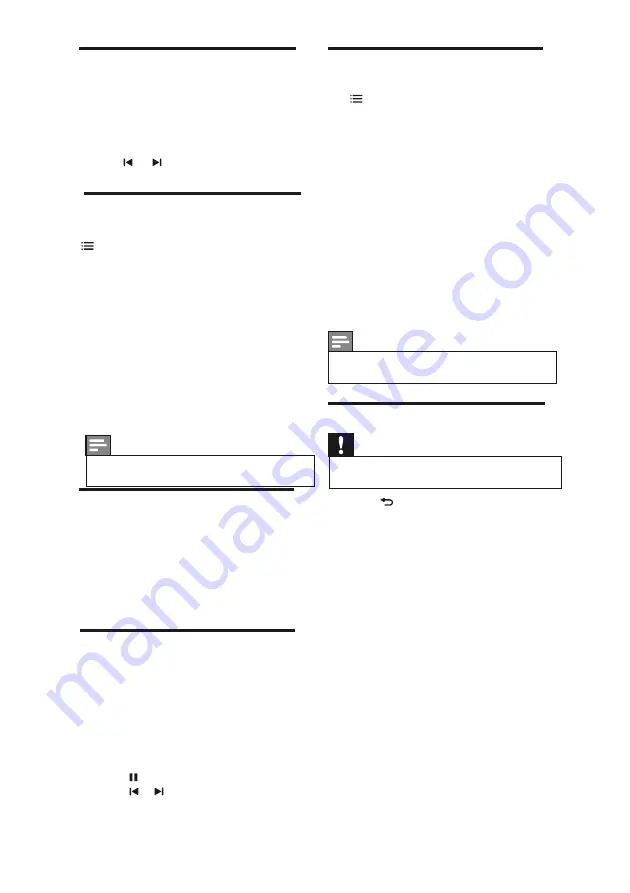
7.5 Watch video
1
In the USB browser, select
[Video]
, then
press OK.
2 Press OK to play.
3
To control play, press the play buttons:
•
to play/pause.
OK
•
or to play the previous or next
video.
7.6 Change video settings
While you play video, press
OPTIONS to access one of the following
settings, then press
OK.
•
[Stop playback]
: Stop video play.
•
[Repeat]/[Play once]:
Play once or
repeatedly.
•
[Full Screen]/[Small Screen]:
Select
screen size for playing.
•
[Show info]
: Display the file name.
7.10 Disconnect a USB storage device
Caution
• Follow this procedure to avoid damage to your
USB storage device.
1 Press
to exit the USB browser.
2
Wait for five seconds, then disconnect
the USB storage device.
•
[Shuffle On/Off]:
Shuffle the videos.
24 EN
7.7 View photos
1
In the USB browser, select
[Picture]
, then
press OK .
2
Select a photo or a photo album, then
press OK to view the photo enlarged to
fill the TV screen.
•
To view the next or previous photo,
press
.
>
>
7.8 View a slide show of your photos
1
When a full screen image of a photo is
displayed, press OK
»
A slide show begins from the selected
photo.
2
Press the following buttons to control
play:
•
to play.
•
to pause.
•
or to play the previous or next
OK
photo.
7.9 Change slide show settings
1
While you view a slide show, press
OPTIONS .
»
The slide show options menu is
displayed.
2
Select one of the following, then press
OK .
•
[Start/Stop slideshow]
: Star t or
stop slideshow.
•
[Slideshow transitions]
: Set the
transition from one picture to the
next.
•
[Repeat]/[Play once]:
Play once or
repeatedly.
•
[Rotate image]
: Rotate photo.
•
[Show info]
: Display the picture
name, date, size and next picture in
the slide show.
Note
•
[Rotate image]
and
[Show info]
appear only
when the slideshow is paused.
[Smart Sound]:
Select predefined
•
Smart Sound.
[Smart Picture]:
Select predefined
•
Smart Picture.
[3D]:
Change 3D settingsfor 3D video.
•
Note
• 3D option will available only when 3D content
is played.
Содержание 46PFL8577/V7
Страница 1: ...46PFL8577 V7 Register your product and get support at www philips com welcome EN User manual ...
Страница 2: ......
Страница 34: ......























