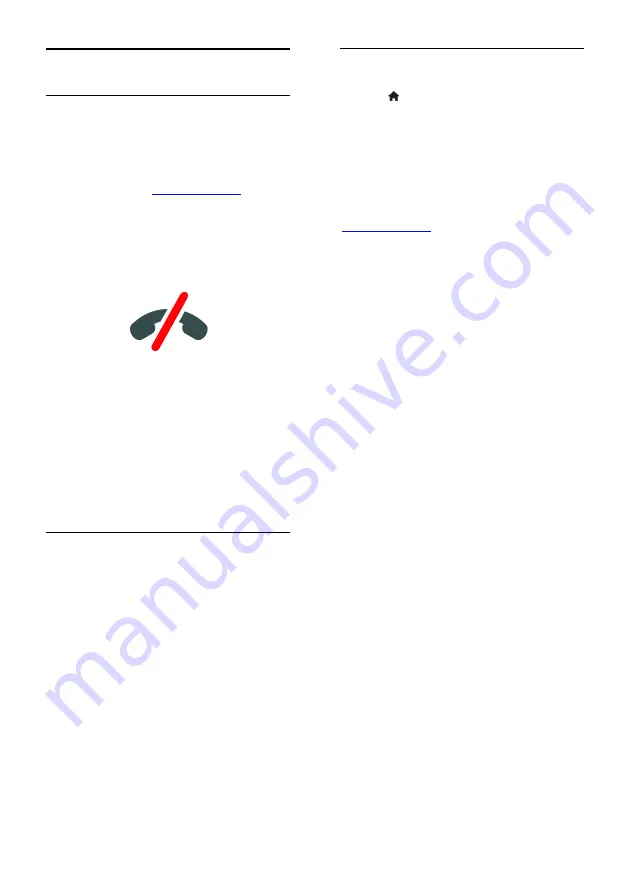
EN 30
Use Skype™
What you can do
Talk to anyone else on Skype,
anywhere in the world, for free.
Make low-cost calls to phones and
mobiles. A Skype subscription is
required. Visit
Participate in conference calls.
Send and receive voicemails.
Forward a call.
Manage your online status, 'mood'
message and profile information.
Note
:
No emergency calls with Skype. Skype
is not a replacement for your telephone
and cannot be used for emergency calls.
This TV comes with Skype pre-installed
on it and ready to use. You do not
need to install or download any files for
using Skype. Simply connect a Philips
TV video camera to use Skype.
What you need
A Philips TV video camera, PTA317/00
(sold separately), with built-in
microphone. See
Connect your TV >
Connect more devices > Video call
camera
(Page 56).
An Internet connection.
A wired or wireless home network. For
network connection, see
Connect your
TV > Connect to a network and the
Internet
(Page 61).
A Skype account. You can create a
Skype account on this TV or from your
computer.
Tip:
If you have connected a USB keyboard
to this TV, you can enter text from your
keyboard. For keyboard connections, see
Connect your TV > Connect more devices
> Keyboard and mouse
(Page 56).
Start Skype
Sign in to your account
1. Press , then select
[Skype].
2. Enter your
[Skype Name]
and
[Password]
.
To enter text, select each field and press
OK
to access the onscreen keyboard.
3. Select
[Sign in]
, then press
OK
.
The Skype menu is displayed.
Tip:
If you have forgotten your password,
start Skype on your computer. Visit
Create an account
If you do not have a Skype name and
password, you can create an account from
your TV.
1. Select
[Don't have a Skype Name?]
, then
press
OK
.
2. Read the Skype End User License
Agreement, Terms of Service and Privacy
Statement. Once complete, select
[Accept]
and press
OK
.
3. When prompted, add information about
your name, Skype name, password and email
address.
4. Once complete, select
[Create an
account]
and press
OK
.
Your new account is accepted and you are
signed in.
If prompted, follow the onscreen instructions
to make changes to the entries.
Sign out from Skype
In the Skype menu, select
[Sign Out]
, then
press
OK
.






























