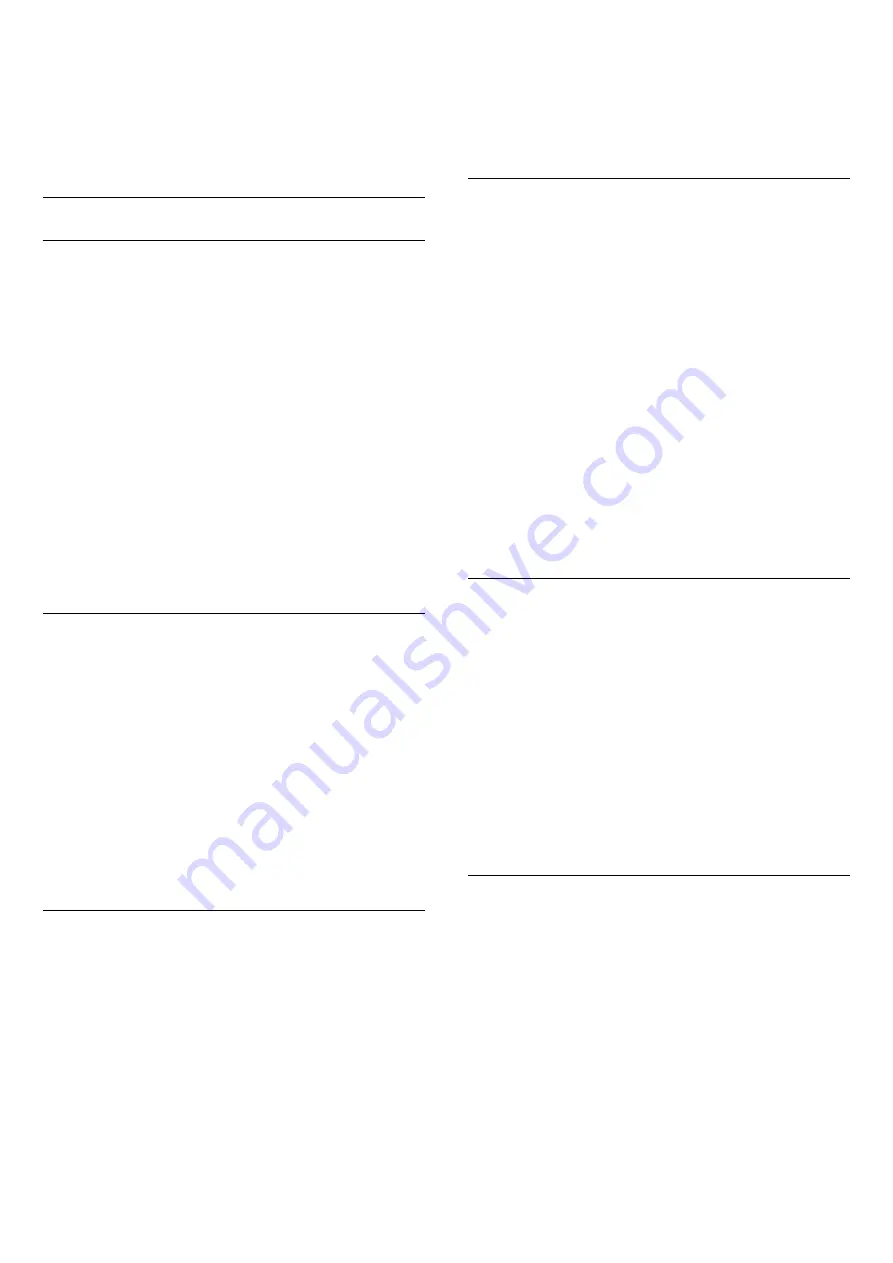
2 -
Select
Sound
and press
(right) to enter the
menu.
3 -
Select
TV Placement
.
4 -
Select
On a TV stand
or
On the Wall
.
5 -
Press
(left) repeatedly if necessary, to close
the menu.
Advanced Sound Settings
Auto Volume Levelling
With
Auto Volume Levelling
, you can set the TV to
automatically level out sudden volume differences.
Typically at the beginning of adverts or when you are
switching channels.
To switch on or off…
1 -
Press
, select
All Settings
and press
OK
.
2 -
Select
Sound
and press
(right) to enter the
menu.
3 -
Select
Advanced
and press
(right) to enter
the menu.
4 -
Select
Auto Volume Levelling
and
press
(right) to enter the menu.
5 -
Select
On
or
Off
.
6 -
Press
(left) repeatedly if necessary, to close
the menu.
Clear Sound
With
Clear Sound
, you improve the sound for
speech. Ideal for news programmes. You can switch
the speech improvement on or off.
To switch on or off…
1 -
Press
, select
All Settings
and press
OK
.
2 -
Select
Sound
and press
(right) to enter the
menu.
3 -
Select
Advanced
>
Clear Sound
.
4 -
Select
On
or
Off
.
5 -
Press
(left) repeatedly if necessary, to close
the menu.
Audio Out Format
If you have a Home Theatre System (HTS)
with multichannel sound processing capabilities like
Dolby Digital, DTS® or similar, set the Audio Out
Format to Multichannel. With Multichannel, the TV
can send the compressed multichannel sound signal
from a TV channel or connected player to the Home
Theatre System. If you have a Home Theatre System
without multichannel sound processing, select Stereo.
To set the Audio Out Format…
1 -
Press
, select
All Settings
and press
OK
.
2 -
Select
Sound
and press
(right) to enter the
menu.
3 -
Select
Advanced
>
Audio Out Format
.
4 -
Select
Multichannel
or
Stereo
.
5 -
Press
(left) repeatedly if necessary, to close
the menu.
Audio Out Levelling
Use the Audio Out Levelling setting to level the
volume (loudness) of the TV and the Home Theatre
System when you switch over from one to another.
Volume differences can be caused by differences in
sound processing.
To level the difference in volume…
1 -
Press
, select
All Settings
and press
OK
.
2 -
Select
Sound
and press
(right) to enter the
menu.
3 -
Select
Advanced
>
Audio Out Levelling
.
4 -
If the volume difference is large, select
More
. If
the volume difference is small, select
Less
.
5 -
Press
(left) repeatedly if necessary, to close
the menu.
Audio Out Levelling affects both the Audio Out -
Optical and HDMI ARC sound signals.
Audio Out Delay
If you set an Audio sync delay on your Home Theatre
System, to synchronise the sound with the picture,
you must switch off
Audio Out Delay
on the TV.
To switch off Audio Out Delay…
1 -
Press
, select
All Settings
and press
OK
.
2 -
Select
Sound
and press
(right) to enter the
menu.
3 -
Select
Advanced
>
Audio Out Delay
.
4 -
Select
Off
.
5 -
Press
(left) repeatedly if necessary, to close
the menu.
Audio Out Offset
If you cannot set a delay on the Home Theatre
System, you can set a delay on the TV with
Audio
Out Offset
.
To synchronise the sound on the TV…
1 -
Press
, select
All Settings
and press
OK
.
2 -
Select
Sound
and press
(right) to enter the
menu.
3 -
Select
Advanced
>
Audio Out Offset
.
4 -
Use the slider bar to set the sound offset.
5 -
Press
(left) repeatedly if necessary, to close
the menu.
51
Содержание 43PUT6801
Страница 44: ...4 Select On or Off 5 Press left repeatedly if necessary to close the menu 44 ...
Страница 62: ...continuously 62 ...
Страница 121: ...Powered by TCPDF www tcpdf org 121 ...
















































