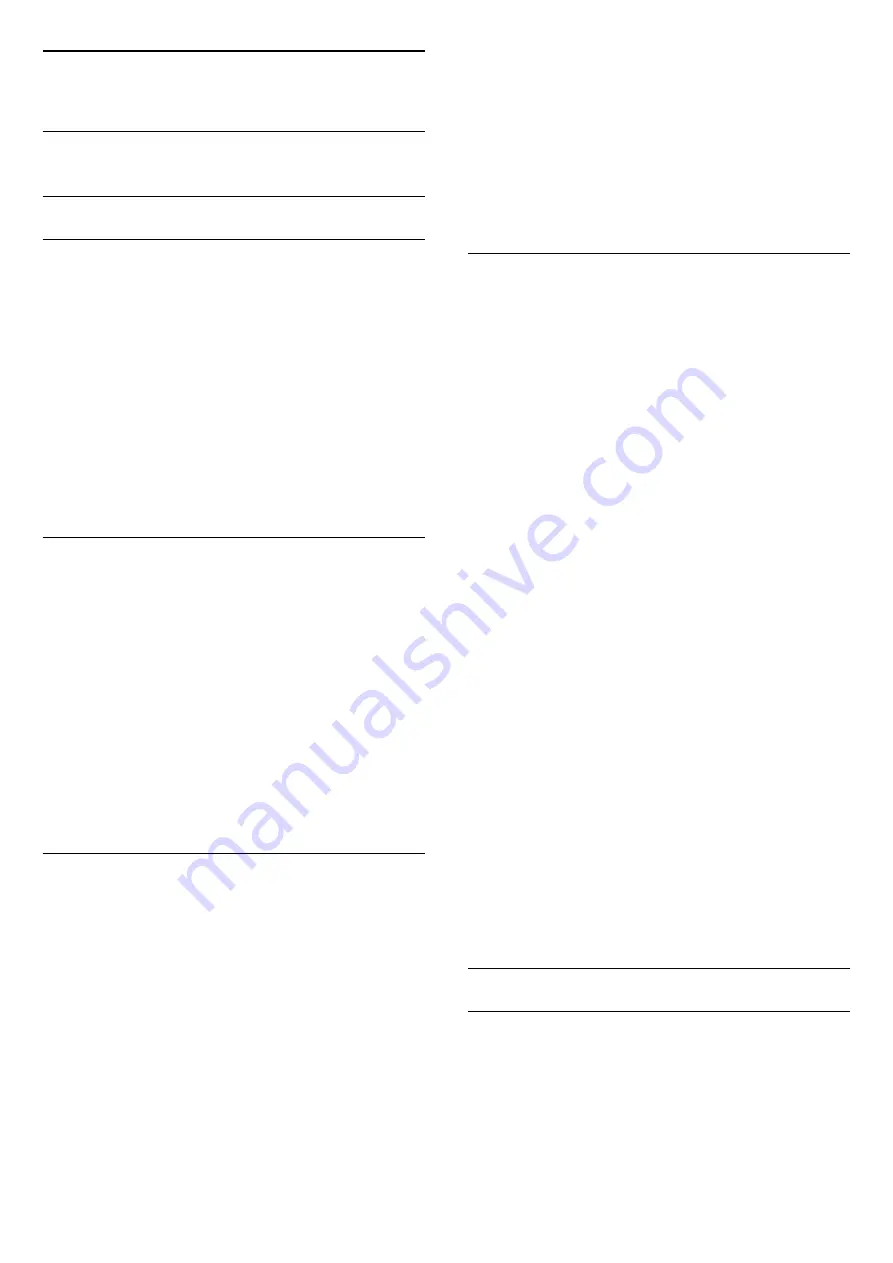
5
Channels
5.1
Antenna/Cable Installation
Update or reinstall
Update digital channels
You can always start an channel update yourself.
To start a channel update manually…
1 -
Press
, select
All Settings
and press
OK
.
2 -
Select
Channels
>
Antenna/Cable Installation
.
3 -
Enter your PIN code if necessary.
4 -
Select
Search for Channels
.
5 -
Select
Start
.
6 -
Select
Update digital channels
.
7 -
Press
OK
to update the digital channels. This
can take a few minutes.
8 -
Press
BACK
to close the menu.
Quick reinstall
Select Quick reinstall to install all channels again with
default settings.
To start Quick reinstall…
1 -
Press
, select
All Settings
and press
OK
.
2 -
Select
Channels
>
Antenna/Cable Installation
.
3 -
Enter your PIN code if necessary.
4 -
Select
Search for Channels
.
5 -
Select
Start
.
6 -
Select
Quick reinstall
.
7 -
Press
OK
to update the digital channels. This
can take a few minutes.
8 -
Press
BACK
to close the menu.
Advanced reinstall
You can reinstall all channels and leave all other TV
settings untouched.
If a PIN code is set, you will need to enter this code
before you can reinstall channels.
To reinstall channels…
Note:
Not support DVB-C.
1 -
Press
, select
All Settings
and press
OK
.
2 -
Select
Channels
>
Antenna/Cable Installation
.
3 -
Enter your PIN code if necessary.
4 -
Select
Search for Channels
.
5 -
Select
Start
and press
OK.
6 -
Select
Advanced reinstall
and press
OK
.
7 -
Select the country where you are now and
press
OK
.
8 -
Select the type of installation you want,
Antenna
(DVB-T)
or
Cable (DVB-C)
and press
OK
.
9 -
Select the type of channels you want,
Digital
and Analogue Channels
or
Only Digital
Channels
and press
OK
.
10 -
Press
OK
to update the digital channels. This
can take a few minutes.
11 -
Press
BACK to close the menu.
Automatic Channel Update
If you receive digital channels, you can set the TV to
automatically update these channels.
Once a day, at 6 AM, the TV updates the channels
and stores new channels. New channels are stored in
the Channels List and are marked with a
.
Channels without a signal are removed. The TV must
be in standby to automatically update channels. You
can switch off Automatic Channel Update.
To switch off the automatic update…
1 -
Press
, select
All Settings
and press
OK
.
2 -
Select
Channels
>
Antenna/Cable Installation
.
3 -
Enter your PIN code if necessary.
4 -
Select
Automatic Channel Update
.
5 -
Select
Off
.
6 -
Press
(left) to go back one step or
press
BACK to close the menu.
When new channels are found or if channels are
updated or removed, a message is shown at TV start
up. To avoid this message to appear after every
channel update, you can switch it off.
To switch off the message…
1 -
Press
, select
All Settings
and press
OK
.
2 -
Select
Channels
>
Antenna/Cable Installation
.
3 -
Enter your PIN code if necessary.
4 -
Select
Channel Update Message
.
5 -
Select
Off
.
6 -
Press
(left) to go back one step or
press
BACK to close the menu.
In certain countries, the Automatic channel update is
done while watching TV or on any moment when the
TV is in standby.
DVB-T or DVB-C
DVB-T Reception
During the channel installation, just before you search
for channels, you selected Antenna (DVB-T). Antenna
DVB-T searches for terrestrial analogue channels and
digital DVB-T2 channels.
Channel Number Conflicts
13
Содержание 43PUT6801
Страница 44: ...4 Select On or Off 5 Press left repeatedly if necessary to close the menu 44 ...
Страница 62: ...continuously 62 ...
Страница 121: ...Powered by TCPDF www tcpdf org 121 ...




























