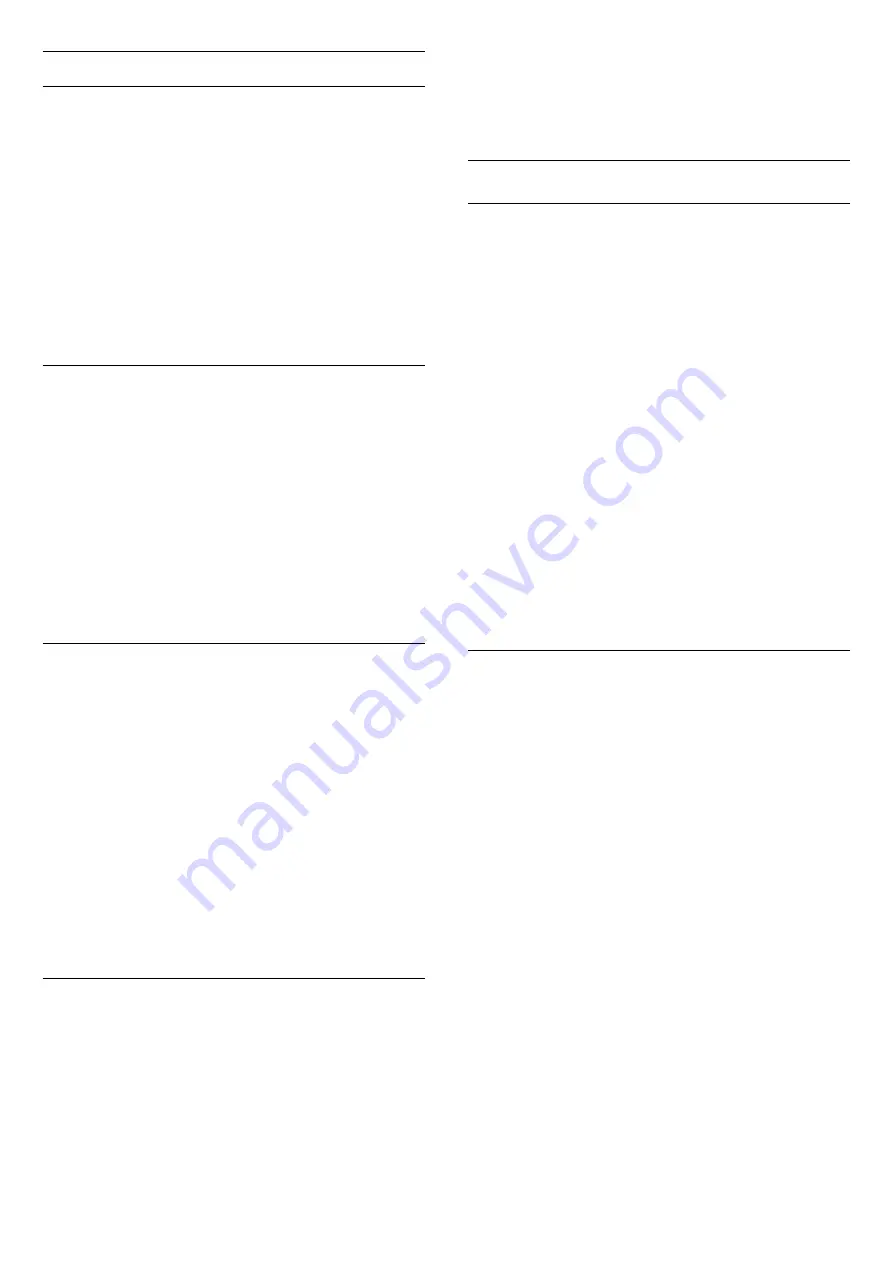
Sharpness settings
Ultra Resolution
With
Ultra Resolution
, you switch on a superior
sharpness in line edges and contours.
To switch on or off…
1 -
Press
, select
Picture
and press
(right) to
enter the menu.
2 -
Select
Advanced
>
Sharpness
>
Ultra
Resolution
, and press
OK
.
3 -
Select
On
or
Off
.
4 -
Press
(left) repeatedly if necessary, to close
the menu.
Noise reduction
With
Noise reduction
, you can filter out and reduce
the level of image noise.
To adjust the noise reduction…
1 -
Press
, select
Picture
and press
(right) to
enter the menu.
2 -
Select
Advanced
>
Sharpness
>
Noise
reduction
, and press
(right) to enter the menu.
3 -
Select
Maximum
,
Medium
,
Minimum
or
Off
.
4 -
Press
(left) repeatedly if necessary, to close
the menu.
MPEG artefact reduction
With
MPEG artefact reduction
, you can smoothen
the digital transitions in the picture. MPEG artefacts
are mostly visible as small blocks or jagged edges in
images.
To reduce the MPEG artefacts…
1 -
Press
, select
Picture
and press
(right) to
enter the menu.
2 -
Select
Advanced
>
Sharpness
>
MPEG
artefact reduction
, and press
(right) to enter the
menu.
3 -
Select
Maximum
,
Medium
,
Minimum
or
Off
.
4 -
Press
(left) repeatedly if necessary, to close
the menu.
Natural motion
With
Natural motion
, you can reduce the motion
judder, visible in movies on TV. Natural Motion makes
any movement smooth and fluent.
To adjust the motion judder…
1 -
Press
, select
Picture
and press
(right) to
enter the menu.
2 -
Select
Advanced
>
Motion
>
Natural
motion
, and press
OK
.
3 -
Select
Maximum
,
Medium
,
Minimum
or
Off
.
4 -
Press
(left) repeatedly if necessary, to close
the menu.
Picture format
Fill the screen settings
If the picture is not filling the whole screen, if black
bars are showing on the top or bottom or at both
sides, you can adjust the picture to fill the screen
completely.
To select one of the basic settings to fill the screen…
1 -
Press
, select
Picture
and press
(right) to
enter the menu.
2 -
Select
Picture format
and press
(right).
3 -
Select
Fill screen,
Fit to screen
or
Wide
screen
, and press
OK
.
4 -
Press
BACK
to close the menu.
•
Fill screen
– automatically enlarges the picture to
fill the screen. Picture distortion is minimal, subtitles
remain visible. Not suitable for PC input. Some
extreme picture formats can still show black bars.
•
Fit to screen
– automatically zooms in the picture
to fill the screen without distortion. Black bars may be
visible. Not suitable for PC input.
Advanced
If the two basic settings are inadequate to format the
picture you want, you can use the advanced settings.
With the advanced settings you manually format the
picture on your screen.
You can zoom, stretch and shift the picture until it
shows what you need – e.g. missing subtitles or
scrolling text banners . If you format the picture for a
specific Source – like a connected game console –
you can return to this setting the next time you use
the game console. The TV stores the last setting you
did for each connection.
To format the picture manually…
1 -
Press
, select
Picture
and press
(right) to
enter the menu.
2 -
Select
Picture format
and press
(right).
3 -
Select
Advanced
and press OK.
4 -
Use
Last setting
,
Shift
,
Zoom
,
Stretch
or
Original
to adjust the picture. Select
Undo
to return
to the setting the picture had when you
opened
Picture Format
.
• Last setting – Select to return to the last setting.
•
Shift
– Select on the arrows to shift the picture. You
can only shift the picture when it is zoomed in.
•
Zoom
– Select on the arrows to zoom in.
53
Содержание 43PUH6101
Страница 95: ...Y YPbPr connection tips 14 95 ...
Страница 96: ...Powered by TCPDF www tcpdf org 96 ...
















































