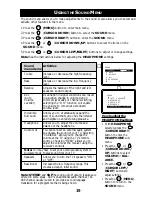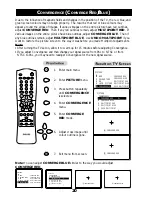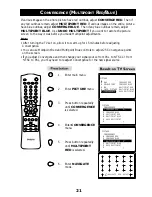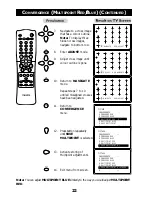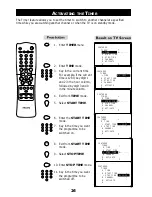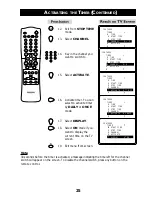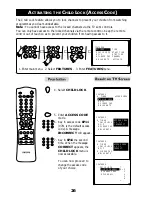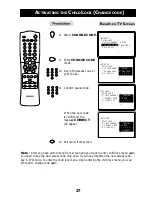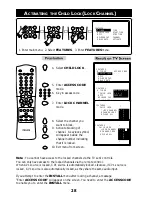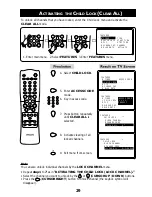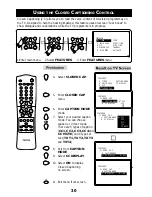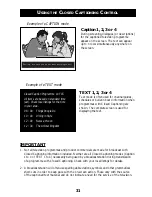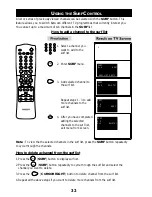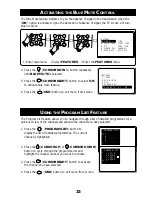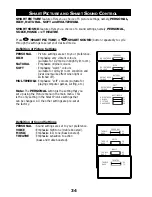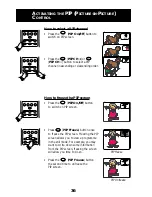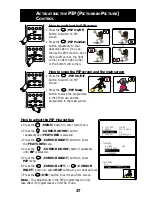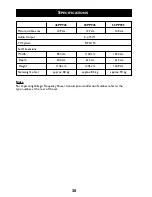31
U
SING
THE
C
LOSED
C
APTIONING
C
ONTROL
Darling, are sure you do not want anything to eat?
Caption 1, 2, 3 or 4
During screening, dialogues (or descriptions)
for the captioned television programme
appear on the screen. The text can appear
up to 4 rows simultaneously anywhere on
the screen.
Example of a CAPTION mode
Example of a TEXT mode
Closed Caption Programme on TCS
All items are based on standard time
(est). Check local listings for the time
in your area.
08 : 00
Things People Do
10 : 00
Dining in Style
12 : 00
News at Noon
12 : 30
The Animal Kingdom
TEXT 1, 2, 3 or 4
Text mode is often used for channel guides,
schedules or bulletin board information when
programmes with Closed Captioning are
shown. The complete screen is used for
displaying the text.
IMPORTANT
1. Not all television programmes and product commercials are made for broadcast with
Closed Captioning information included. Neither are all Closed Captioning modes (Caption
1 to 4 or TEXT 1 to 4) necessarily being used by a broadcast station during transmission
of a programme with Closed Captioning. Check with your local listings for details.
2. A broadcast station will often use spelling abbreviations, symbols and other grammatical
short-cuts in order to keep pace with the on-screen action. These vary with the source
of the captioned text material and do not indicate a need for the service of the television.