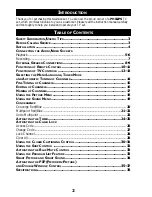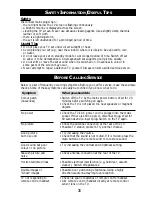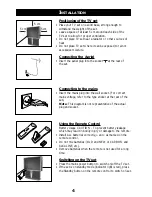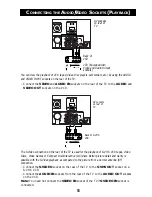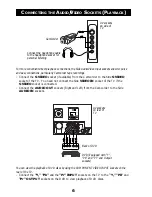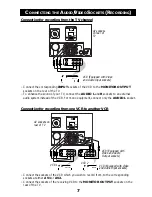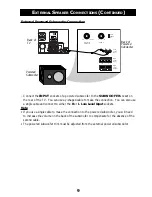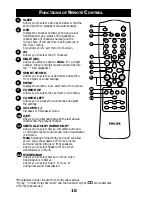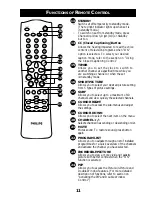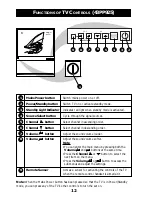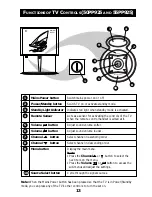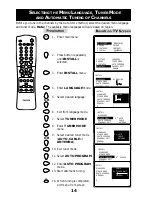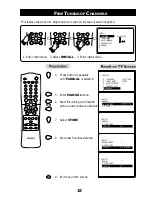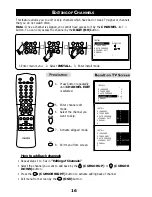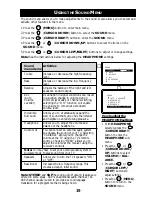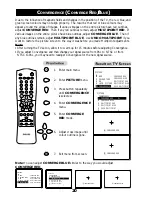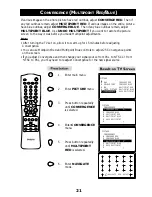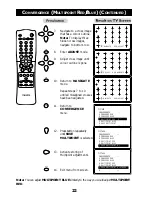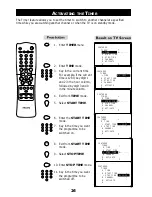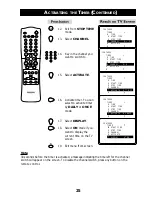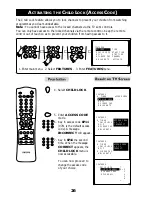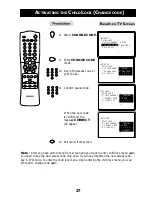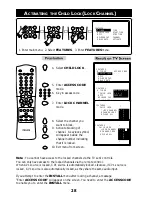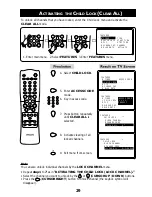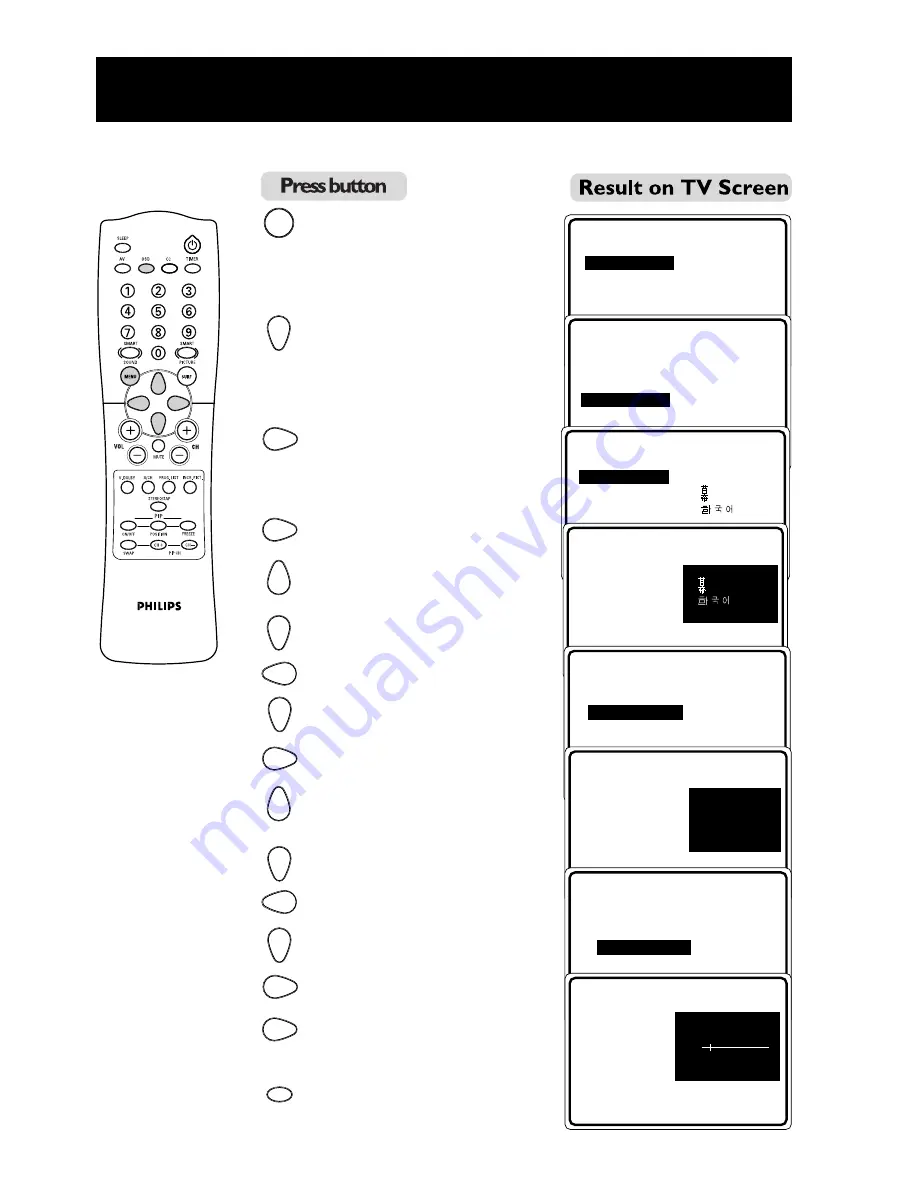
14
MENU
•
PICTURE
BRIGHTNESS
•
SOUND
COLOUR
•
FEATURES
CONTRAST
•
INSTALL
SHARPNESS
HUE
É
▼
•
PICTURE
LANGUAGE
•
SOUND
TUNER MODE
•
FEATURES
AUTO PROGRAM
•
INSTALL
CHANNEL EDIT
MANUAL
É
▲
OSD
S
ELECTING THE
M
ENU
L
ANGUAGE,
T
UNER
M
ODE
AND
A
UTOMATIC
T
UNING OF
C
HANNELS
Before you tune in the channels by the Auto Store method, select the desired menu language
and tuner mode. Note: The available menu languages will vary based on region.
1. Enter main menu.
2. Press button repeatedly
until INSTALL is
selected.
3. Enter INSTALL menu.
4. Enter LANGUAGE mode.
5. Select desired language.
6. Exit from language mode.
7. Select TUNER MODE.
8. Enter TUNER MODE
menu.
9. Select desired tuner mode
(AUTO, CABLE or
ANTENNA).
10. Exit tuner mode.
11. Select AUTO PROGRAM.
12. Enter AUTO PROGRAM
mode.
13. Start automatic tuning.
14. When tuning is completed,
exit menu from screen.
INSTALL
LANGUAGE
•
ENGLISH
•
TUNER MODE
•
AUTO PROGRAM
•
CHANNEL EDIT
•
MANUAL
Ñ
▲
É
▼
•
▼
▲
É
▼
INSTALL
LANGUAGE
•
ENGLISH
•
TUNER MODE
•
AUTO PROGRAM
•
CHANNEL EDIT
•
MANUAL
•
Ñ
▼
INSTALL
•
LANGUAGE
TUNER MODE
•
AUTO
•
AUTO PROGRAM CABLE
•
CHANNEL EDIT ANTENNA
•
MANUAL
•
Ñ
▲
É
▼
INSTALL
•
LANGUAGE
TUNER MODE
•
AUTO
•
AUTO PROGRAM
CABLE
•
CHANNEL EDIT
ANTENNA
•
MANUAL
•
Ñ
▲
É
▼
INSTALL
•
LANGUAGE
•
TUNER MODE
AUTO PROGRAM
•
SEARCH
•
CHANNEL EDIT
•
MANUAL
•
Ñ
▲
É
▼
▲
▼
É
INSTALL
•
LANGUAGE
CABLE
•
TUNER MODE
•
PLEASE WAIT
•
AUTO PROGRAM
•
MANUAL
CHANNEL 2
▼
•
OR
OR