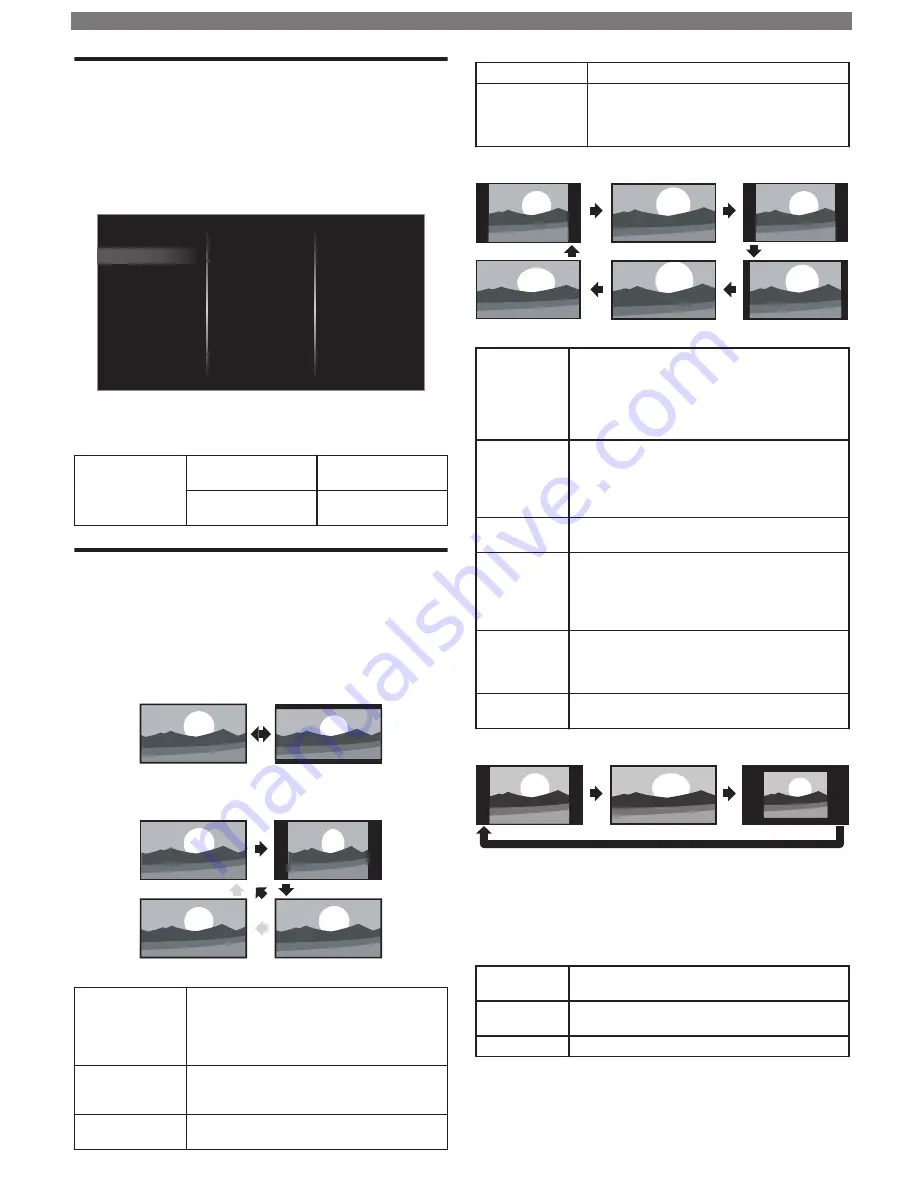
Changing Cast TV Settings
Displays Cast TV Settings. If you set Wake on Cast
(LAN) to On, you can turn your TV on when you use
your smartphone, tablet or PC via your home network.
1
Press
MENU
and use
to Select
TV
settings
, then press
OK
.
2
Use
to Select
Cast TV settings
, then press
OK
.
Installation
Features
Sound
Picture
Wake on Cast (LAN)
Cast TV settings
Accessibility
3
Use
to Select
Wake on Cast (LAN)
, then press
OK
.
4
Use
to Select
On
or
Off
, then press
OK
.
Wake on Cast
(LAN)
Off
to set Wake on Cast
(LAN) to Off
On
to set Wake on Cast
(LAN) to On
Changing Picture Format
Display Modes can be Selected when your TV receives
a 16:9 or 4:3 Video Signal.
Three types of Display Modes can be Selected for a PC Input
Signal.
Press
FORMAT
Repeatedly to Switch the TV Aspect Ratio.
For 16:9 Video signal (2160p)
Full
Unscaled
For 16:9 Video signal (not 2160p)
Wide screen
4:3
Automatic
Full
Automatic
Other than DTV and HDMI connected
devices, enlarges the picture to Best fit the
screen. DTV and HDMI connected devices
display the picture at its original size.
The subtitles may remain visible.
4:3
Displays a 16:9 picture at a 4:3 size; the
picture is shortened horizontally. Sidebars
appear on both edges of the screen.
Wide screen
Displays a 16:9 picture that is stretched
horizontally and vertically.
Unscaled
Displays a 16:9 picture at its original size.
Full
Displays a scaled 16:9 picture. Bars appear
on both the Upper and Lower portions of
the screen depending on the type of video
signal.
For 4:3 Video signal
Wide screen
Movie expand 16:9
Movie expand 14:9
4:3
Super zoom
Automatic
Automatic
Other than DTV and HDMI connected
devices, enlarges the picture to Best fit the
screen.
DTV and HDMI connected devices display
the picture at its original size. The subtitles
may remain visible.
Super zoom
Displays a 4:3 picture at a 16:9 size; the picture
is stretched horizontally and vertically and its
left and right edges are enlarged. This crops
out some of the top and bottom of the
picture.
4:3
Displays a 4:3 picture at its original size.
Sidebars appear on both edges of the screen.
Movie
expand 14:9
Displays a 4:3 picture at a 14:9 size; the picture
is stretched horizontally and vertically.
This crops out some of the top and bottom of
the picture. Sidebars appear on both edges of
the screen.
Movie
expand 16:9
Displays a 4:3 picture at a 16:9 size; the picture
is stretched horizontally and vertically. This
crops out some of the top and bottom of the
picture.
Wide screen
Displays a picture that is stretched out of
proportion to fill the screen.
For PC Input signal
Unscaled
Wide screen
4:3
•
This unit can also be connected to your PC that has a DVI
Terminal.
Use an HDMI-DVI Conversion Cable for this Video
Connection and it requires Stereo Mini 3.5mm Plug Audio
Cable for Analog Audio signal as well.
•
Refer to 16:9 Video Signal on this page if the PC has HDMI
Output.
4:3
Displays a proportionately stretched picture.
Sidebars appear on both edges of the screen.
Wide screen
Displays a picture that is stretched out of
proportion to fill the screen.
Unscaled
Displays a picture in its original size.
If the signal source has side or top-bottom bars
inserted into the picture, the Picture Format function
will not eliminate them.
www.philips.com/support
10
Continued on next page.
Содержание 43PFL5922
Страница 19: ...Memo 19 ii ...




















