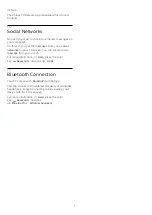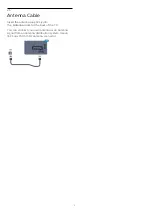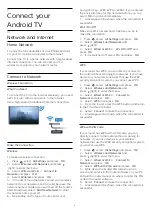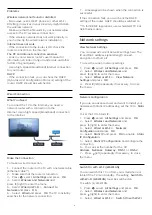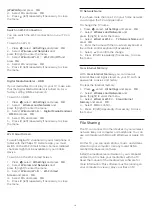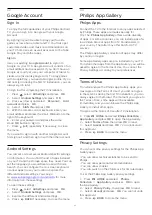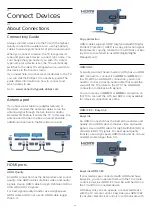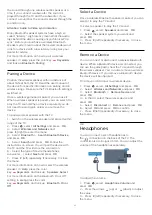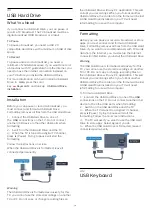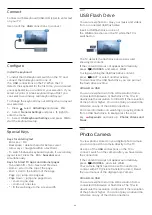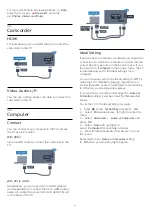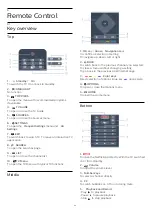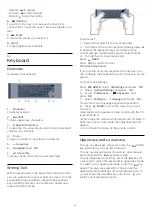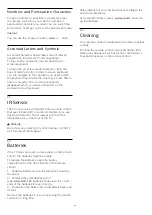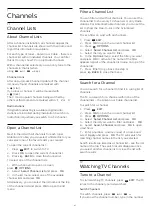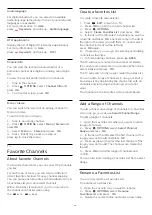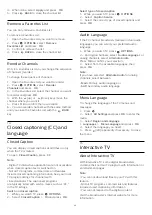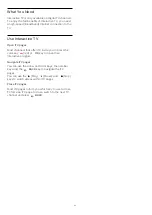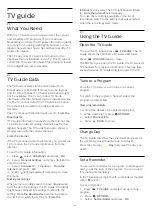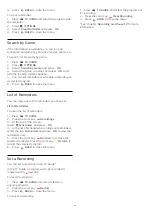4.9
Game Consoles
HDMI
For best quality, connect the game console with a
high-speed HDMI cable to the TV.
Video-Audio L/R
Connect the game console to the TV with a
composite cable (CVBS) and an audio L/R cable to
the TV.
Best Setting
Before you start playing a game from a connected
game console, we advise you to set the TV in the
ideal setting
Game
.
When you finish playing a game and start watching
TV again, remember to switch the
Game or Computer
setting back to
Off
.
To set the TV to the ideal setting…
1 -
Press
, select
All Settings
and press
OK
.
2 -
Select
Picture
>
Advanced
and select
Game or
Computer
.
3 -
Select
Off
,
Game
or
Computer
.
4 -
Press
(left) repeatedly if necessary, to close
the menu.
4.10
Gamepad
Connect a Gamepad
To play games from the Internet on this TV, you can
connect a selected range of wireless gamepads. You
can use gamepads with a USB nano receiver or
gamepads with Bluetooth.
To connect a gamepad with a USB nano receiver…
1 -
Plug the small nano receiver into one of the USB
connections on the side of the TV. The wireless nano
receiver comes with the gamepad.
2 -
If the gamepad is switched on, you can use the
gamepad.
You can connect a second gamepad in the second
USB connection on the side of the TV.
Bluetooth
To connect a wireless gamepad with Bluetooth,
in
Help
, press the color key
Keywords
and look
up
Bluetooth, Pairing
.
Suitable gamepads
A selected range of wireless gamepads are suited and
tested for use on this TV. Other gamepads might not
be fully compatible.
The suited gamepads are…
• Logitech F710
• Logitech F510
• Xbox 360 Wireless Controller for Windows
• Speedlink Strike FX Wireless Gamepad
• Sony Play Station wired
• Mad Catz C.T.R.L. Mobile Gamepad for Android
• Ipega, PG-9023
• Ipega, PG-9025
• PhoneJoy gamepad
Problems
To solve possible interference with other wireless
devices on TV…
• Use a USB extension cord and move the nano
receiver about 3 feet away from the TV.
• Alternatively, you can use a powered USB hub
connected to the TV and plug the nano receivers into
the USB hub.
18