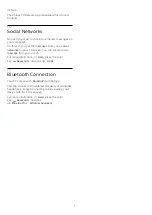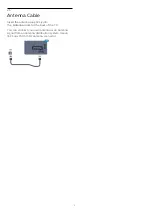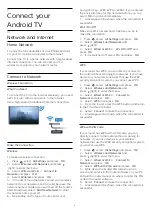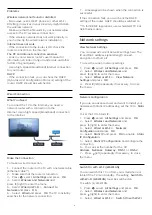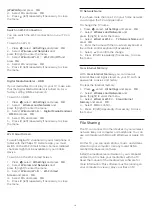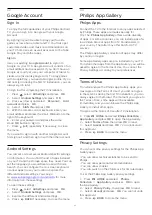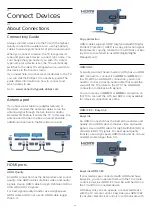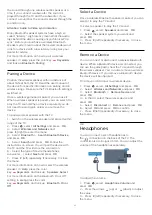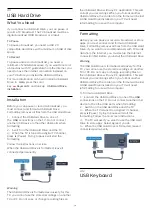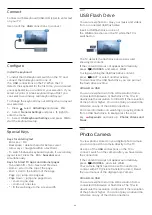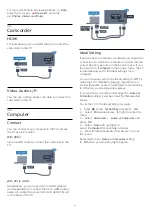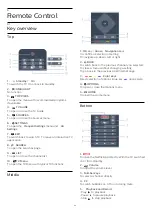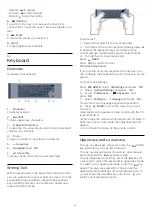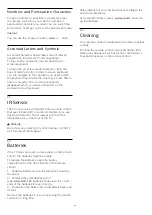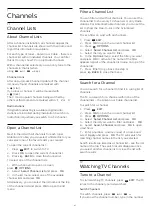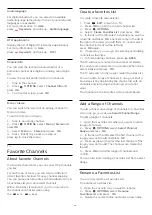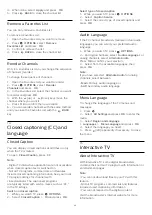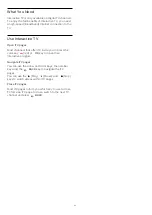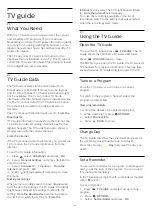the sound through one wireless audio speaker at a
time. If you connect a subwoofer, the sound is
played through the TV and the subwoofer. If you
connect a sound bar, the sound is played through the
sound bar only.
Attention: Audio to Video syncronization
Many Bluetooth speaker systems have a high, so
called, "latency." High latency means that the audio
lags behind the video, causing unsynchronized "lip
sync." Before you purchase a wireless Bluetooth
speaker system, learn about the newest models and
look for a device with a low latency rating. Ask your
dealer for advice.
For more information on how to pair a wireless
speaker, in
Help
, press the color key
Keywords
and look up
Bluetooth, Pairing
.
Pairing a Device
Position the wireless speaker within a distance of
about 16 feet from the TV. Read the user manual of
the device for specific information on pairing and on
wireless range. Make sure the TV's Bluetooth setting is
switched on.
Once a wireless gamepad is paired, you can use it.
When a wireless speaker is paired, you can select it to
play the TV sound. When a device is paired, you do
not need to pair it again unless you remove the
device.
To pair a wireless speaker with the TV
1 -
Switch on the wireless speaker and place it within
range of the TV.
2 -
Press
, select
All Settings
and press
OK
.
3 -
Select
Wireless and Networks
and
press
(right) to enter the menu.
4 -
Select
Bluetooth
>
Search Bluetooth Device
,
and press
OK
.
5 -
Select
Search
and press
OK
. Follow the
instructions on screen. You will pair the device with
the TV and the TV will store the connection.
6 -
Select the type of device (headphones,
subwoofer, …), select
Next
and press
OK
.
7 -
Press
(left) repeatedly if necessary, to close
the menu.
For more information on how to select the wireless
speaker, in
Help
, press the color
key
Keywords
and look up
Speakers, Select
.
For more information on the Bluetooth On or Off
setting, in
Help
, press the color
key
Keywords
and look up
Bluetooth, On or
Off
.
Select a Device
Once a wireless Bluetooth speaker is paired, you can
select it to play the TV sound.
To select a speaker to play the TV sound…
1 -
Press
, select
Speakers
and press
OK
.
2 -
Select the speaker system you want and
press
OK
.
3 -
Press
(left) repeatedly if necessary, to close
the menu.
Remove a Device
You can connect or disconnect a wireless Bluetooth
device. When a Bluetooth device is connected, you
can use the gamepad or hear the TV sound through
the wireless speaker. You can also remove a wireless
Bluetooth device. If you remove a Bluetooth device,
the device will be unpaired.
To remove or disconnect a wireless device…
1 -
Press
, select
All Settings
and press
OK
.
2 -
Select
Wireless and Networks
and press
OK
.
3 -
Select
Bluetooth
>
Remove Device
and
press
OK
.
4 -
In the list, select the wireless device and
press
OK
.
5 -
Select
Disconnect
or
Remove
and press
OK
.
6 -
Select
OK
and press
OK
to confirm.
7 -
Press
(left) repeatedly if necessary, to close
the menu.
4.8
Headphones
You can connect a set of headphones to
the
connection on the back of the TV. The
connection is a mini-jack 3.5mm. You can adjust the
volume of the headphones separately.
To adjust the volume…
1 -
Press
, select
Headphone Volume
and
press
OK
.
2 -
Press the arrows
(up) or
(down) to adjust
the value.
3 -
Press
(left) repeatedly if necessary, to close
the menu.
17