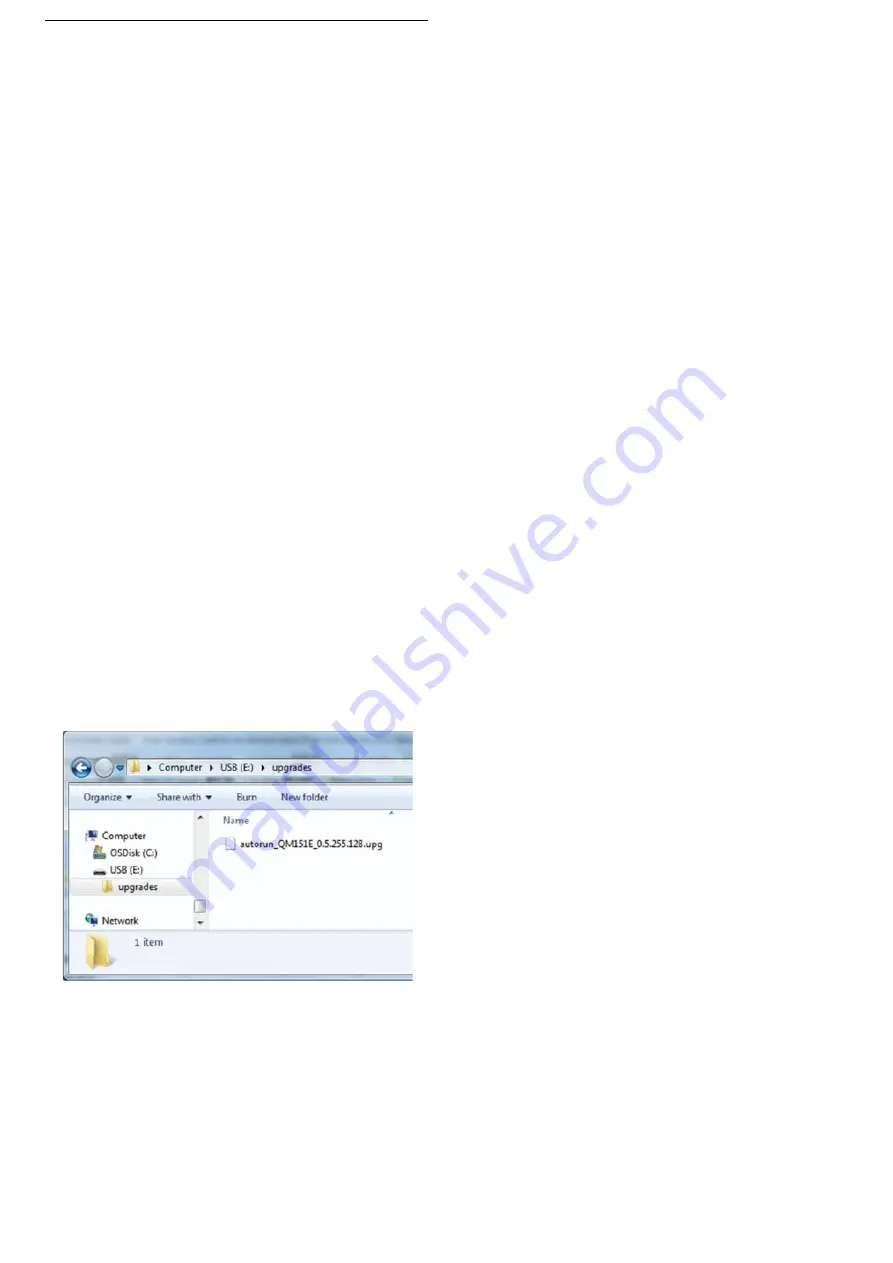
Update the software...
1 -
Connect your USB flash drive (containing the
software update) to the USB connector on the TV.
Wait 30 seconds or until the USB drive is recognized
by the TV.
2 -
Your TV will start loading the software
automatically.
3 -
When the loading of the software finished, press
“Start” to activate the upgrade of the TV.
30
Update from website
You can find the current firmware version of your TV
in the settings menu under “Update Software” >
"Current firmware".
Regularly check www.philips.com/support for new
Firmware updates.
Follow the instructions below to update the firmware
of your TV.
Download the latest software...
1 -
Launch the Internet Explorer.
2 -
Enter the Philips support site at url
http://www.philips.com/support .
3 -
Enter the model number. (You can find your
model number from the label on the rear of the TV. )
4 -
When enter your TV’s product page, select
Support.
5 -
Select “Software updates”, and click on
“Download file” to download the software. (The
software is available as a zip file.)
6 -
If the software version is higher than the version
installed on your TV, click the software download
link.
7 -
Accept the license agreement/Terms and
Conditions, select “I agree”, then the zip file will be
downloaded automatically.
8 -
Unzip the zip file to any directory using an archive
utility.
9 -
Create a folder name “upgrades” in the main
directory of your USB flash drive.
10 -
Copy the upg file you have extract earlier into
the upgrades folder, as depicted in the picture
below.
11 -
Disconnect your USB flash drive from the
computer.

























