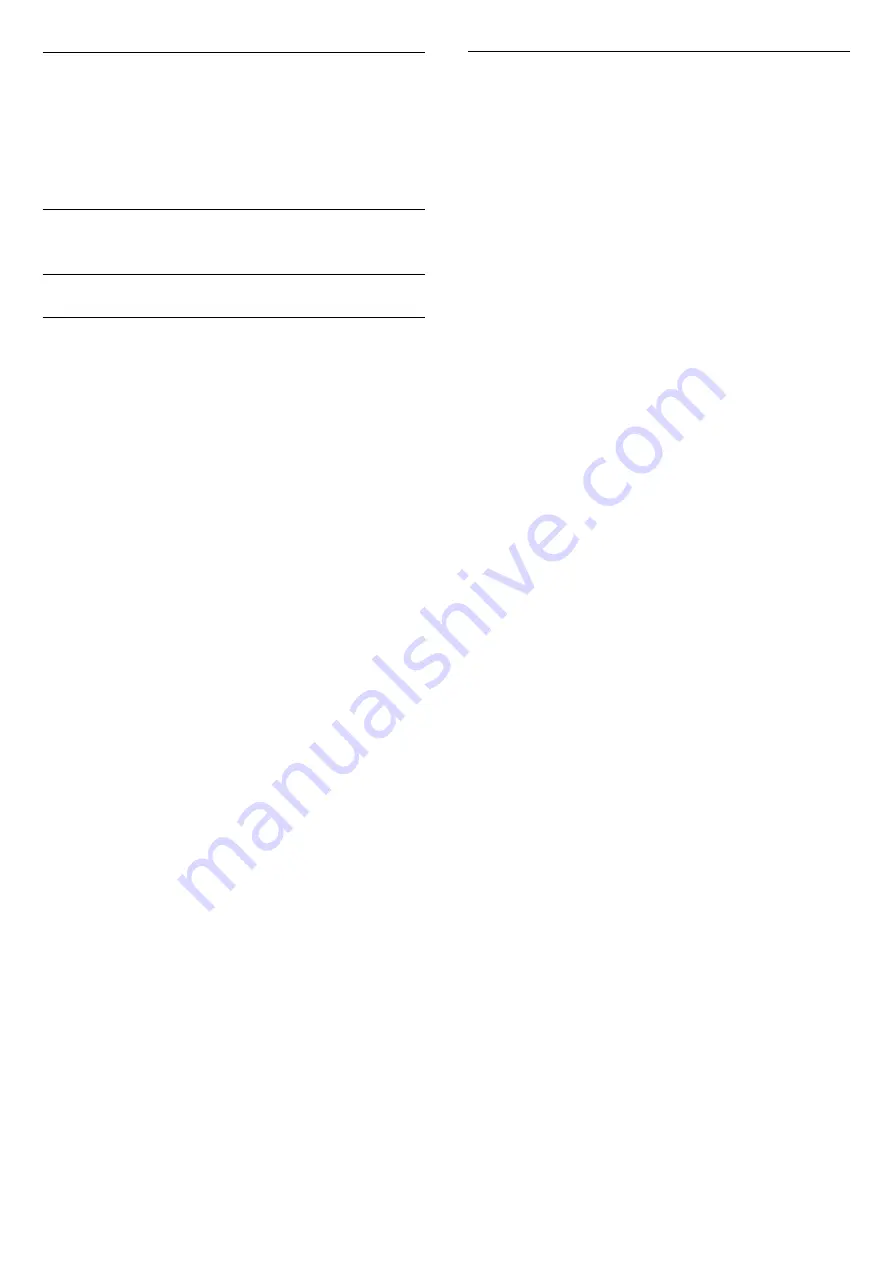
AirPlay
To add the AirPlay functionality to your Android TV,
you can download and install one of the several
Android apps that do just that. You can find several of
these apps in the Google Play Store.
11.9
Software
Update Software
Update from USB
It might be necessary to update the TV software.
You need a computer with an high-speed Internet
connection and a USB flash drive to upload the
software on the TV. Use a USB flash drive with at least
2Gb free space. Make sure that write protection is
switched off.
To update the TV software…
1 -
Press
/
/
Home >
Settings
>
Update Software
.
2 -
Select
Firmware Upgrade from USB
and
press
OK
.
Download the software
1 -
Insert the USB flash drive into your computer.
2 -
On the USB flash drive, locate the
file
update.htm
and double click it.
3 -
Click
Send ID
.
4 -
If new software is available, download the .zip
file.
5 -
After the download, unzip the file and copy the
file
autorun.upg
onto the USB flash drive. Do not
place this file in a folder.
Update the TV software
1 -
Insert the USB flash drive into the TV again. The
update starts automatically.
2 -
A software update can take several minutes. Do
not press the
key on the TV or remote control. Do
not remove the USB flash drive.
3 -
When the update is done, the TV will return to the
channel you were watching.
If a power cut occurs during the update, never
remove the USB flash drive from the TV. When the
power returns, the update will continue.
To prevent an accidental update of the TV software,
delete the autorun.upg file from the USB flash drive.
Software Version
To view the current TV software version…
1 -
Press
/
/
, select
Settings
and
press
OK
.
2 -
Select
Update Software
>
Current
Firmware
and press
OK
.
3 -
The version, release notes and creation date are
shown.
4 -
Press
(left) repeatedly if necessary, to close
the menu.
29


























