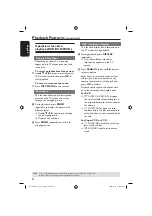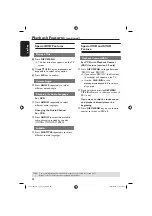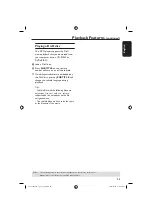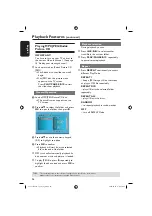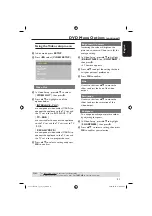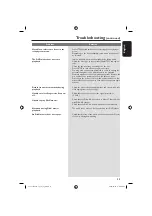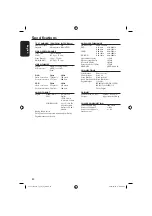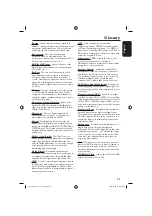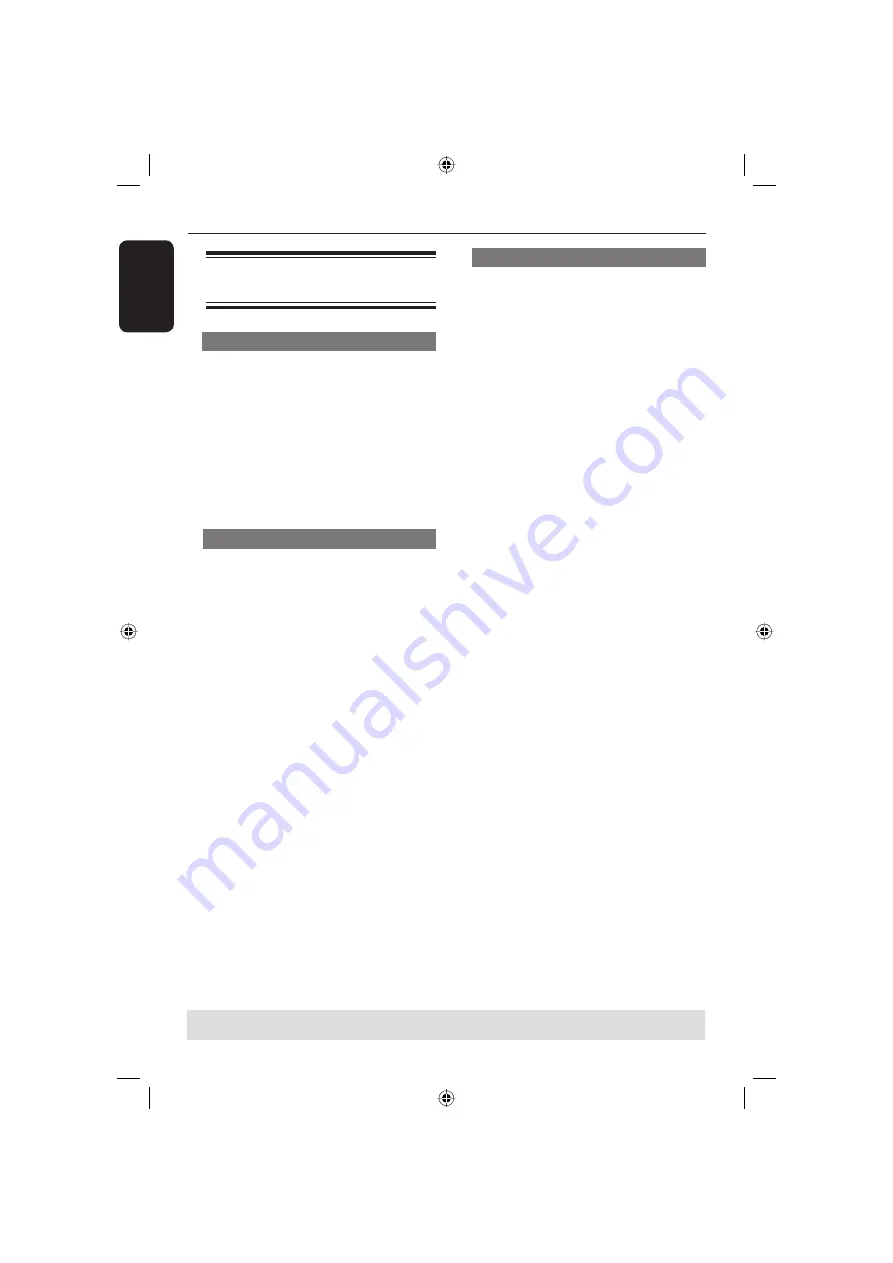
English
22
Playback Features
(continued)
Operations for video
playback (DVD/VCD/SVCD)
Using the Disc Menu
Depending on the disc, a menu may
appear on the TV screen once you load
in the disc.
To select a playback feature or item
Use
S
T
W
X
keys or numeric keypad
(0-9) on the remote, then press
OK
to
start playback.
To access or remove the menu
Press
DISC MENU
on the remote.
Zooming in
This function allows you to enlarge the
picture on the TV screen and to pan
through the enlarged picture.
A
During playback, press
ZOOM
repeatedly to display the picture with
different scales.
Use
S
T
W
X
keys to pan through
the enlarged picture.
Playback will continue.
B
Press
ZOOM
repeatedly to return to
the original size.
OSD (On-Screen Display)
This function display disc information on
the TV screen during playback.
A
During playback, press
DISPLAY
repeatedly.
A list of available current disc
information appears on the TV
screen.
B
Press
SEARCH
, then use
W
X
keys to
select an option.
Enter hours, minutes and seconds from
left to right in the time edit box using
remote control numerical key pad and
press
OK
to confi rm.
Playback will change to the chosen time
or to the selected title/ chapter/ track.
For DVD
{TT XX/03 CH XXX/010}: displays
the total available title and chapters in
the disc and enable to select a chapter
for viewing.
{
X
XX:XX:XX} displays the total
available title in the disc and enable to
select the hour, minute and second of
the title.
For Super VCD or VCD
{
X
XX:XX:XX}: enable to select any
part within the disc.
{TRK XX/XX}: enable to select any
track.
TIPS:
The operating features described here might not be possible for certain discs.
Always refer to the instructions supplied with the discs.
01-35 xDV436_12_19_eng_RC2.indd 22
01-35 xDV436_12_19_eng_RC2.indd 22
2006-06-07 3:40:59 PM
2006-06-07 3:40:59 PM