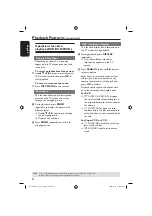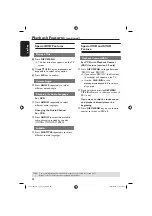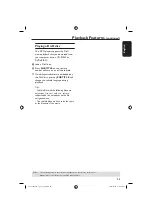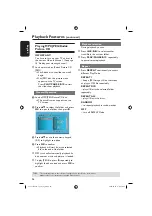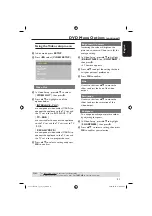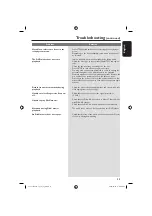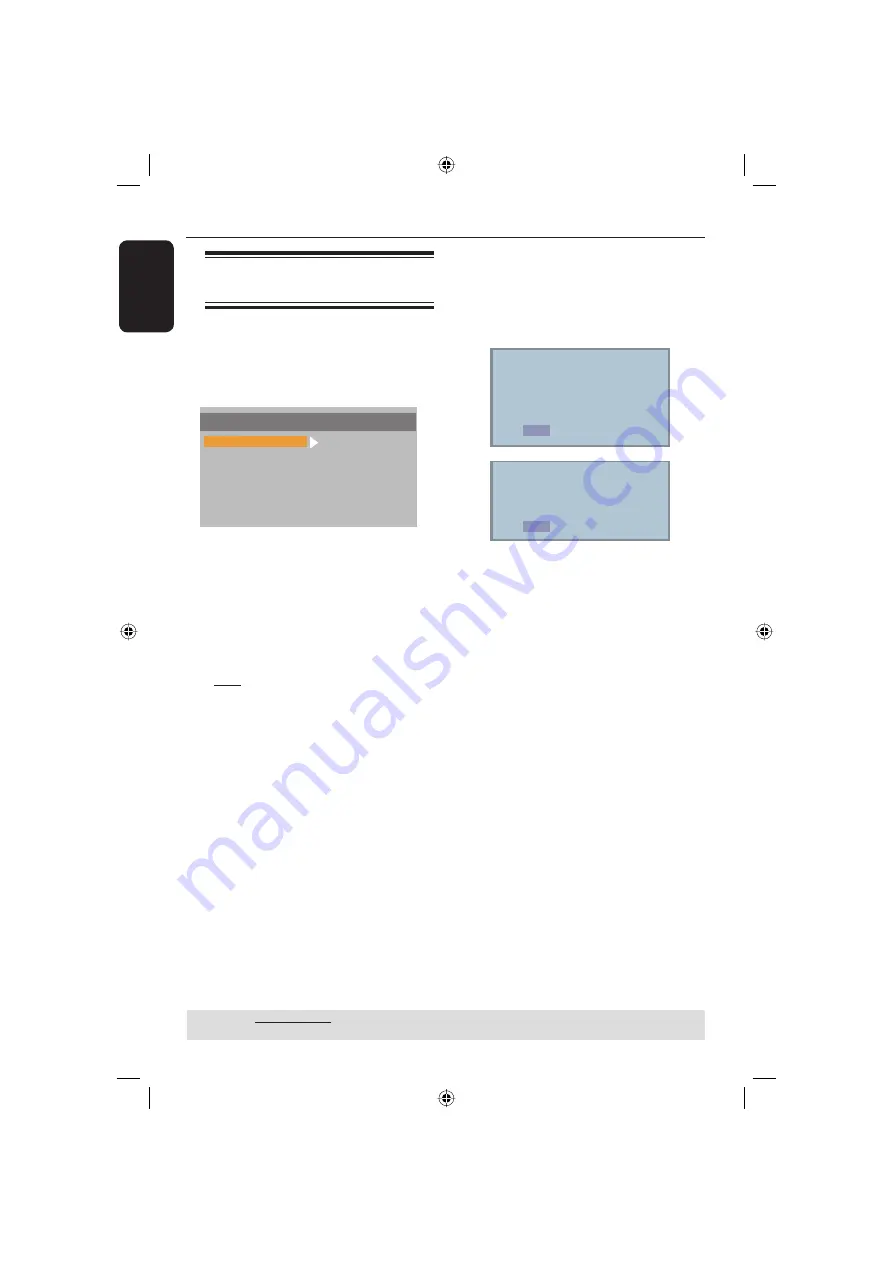
English
18
Getting Started
(continued)
Step 4 : Selecting the
matching colour system
The colour system of the DVD player,
disc and TV should match in order for
the disc to play. Before changing the TV
system, determine the colour system of
your TV.
SYSTEM SETUP
TV SYSTEM
TV TYPE
PASSWORD
RATING
DEFAULT
EXIT SETUP
NTSC
PAL
MULTI
A
Press
SETUP
.
B
Press
W
X
to select {
SYSTEM
SETUP
}.
C
Press
S
T
to select {
TV SYSTEM
},
then press
X
.
D
Use
S
T
to select one of the options
below:
{
PAL
}
Select this if the connected TV has the
PAL colour system. It will change the
video signal of an NTSC disc and output
it to PAL format.
{
NTSC
}
Select this if the connected TV has the
NTSC colour system. It will change the
video signal of a PAL disc and output it to
NTSC format.
{
MULTI
}
Select this if the connected TV is
compatible with both NTSC and PAL
(multi-system). The output format will be
in accordance with the video signal of the
disc.
E
Select an item and press
OK
.
Tip:
– Before changing the current TV colour
setting, ensure that your TV supports the
‘selected TV System’.
CHANGING PAL TO NTSC:
NO
1 . ENSURE THAT YOUR TV
SUPPORTS NTSC STANDARD.
2 . IF THERE IS DISTORTED
PICTURE DISPLAY ON THE TV
WAIT 15S FOR AUTO RECOVERY.
OK
CONFIRM AGAIN TO USE NEW TV
TYPE SETTING.
PLEASE WAIT 15 S
NO
OK
TIPS:
The underlined option is the factory default setting.
Press
W
to go back to previous menu item. Press
SETUP
to exit the menu item.
01-35 xDV436_12_19_eng4.indd 18
01-35 xDV436_12_19_eng4.indd 18
2006-04-28 9:27:23 AM
2006-04-28 9:27:23 AM