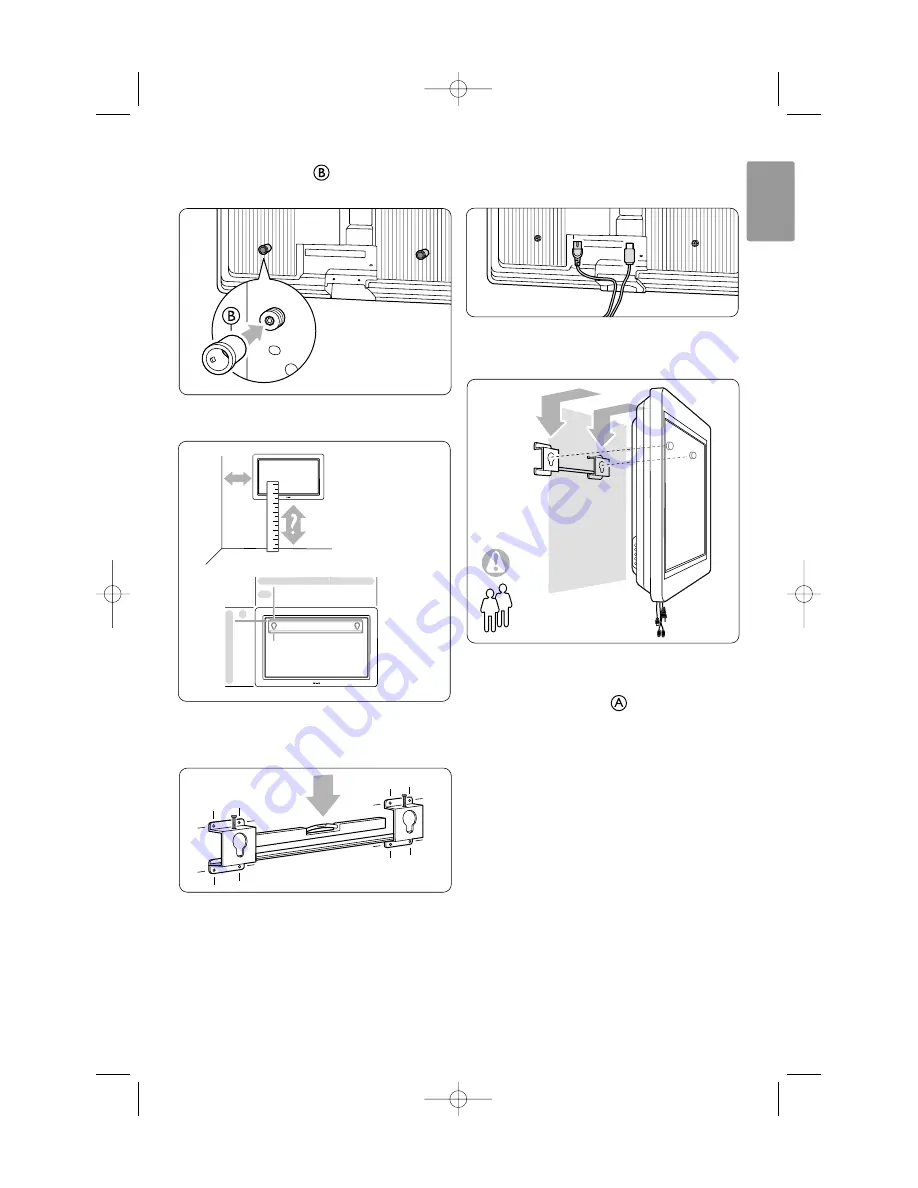
†
Mount the 2 spacers on the 2 lower discs
at the back of the TV.
º
Calculate your TV’s ideal position.
◊
Position and level the wall mount bracket and
fix the bracket firmly to the wall.
‹
Connect all cables.
See section
7 Connections
.
≈
Lift the TV into the wall mount bracket.
Ú
Secure the TV in the bracket by screwing in the
2 already fitted screws .
Your TV
7
ENGLISH
1
1121
121m m
71
5
m
m
79
m
m
260,5 mm
42"
30kg
2
2675.1 eng 03-08-2007 14:51 Pagina 7








































