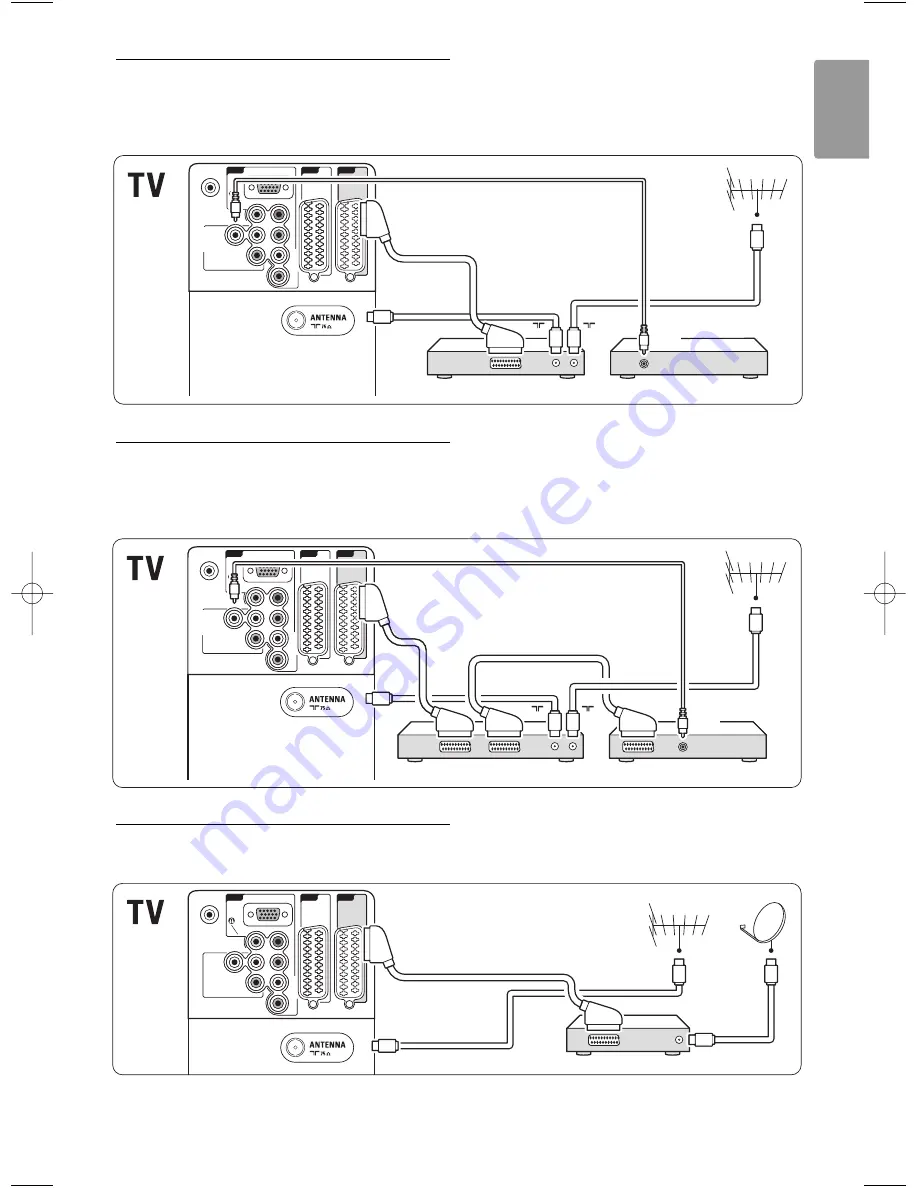
Connections
33
ENGLISH
7.4.4
DVD Recorder and Home Theatre
System
Use a scar t cable, 2 antenna cables and 1 digital
audio (cinch) cable.
7.4.5
DVD Recorder and DVD Home
Theatre System
Use 2 scar t cables, 2 antenna cables and 1 digital
audio (cinch) cable.
7.4.6
Satellite receiver
Use a scar t cable and 2 antenna cables.
EXT 3
VGA
SERVICE
UART
OUT
Y
P
b
Pr
L
R
L
R
EXT 2
EXT 1
AUDIO
OUT
AUDIO
DIGITAL
VG
A/YP
bP
r
AUDIO
VGA
+
Y Pb Pr
Home Theatre System
DVD Recorder
DIGITAL
AUDIO
IN
OUT
IN
DIGITAL
AUDIO
OUT
EXT 3
VGA
SERVICE
UART
OUT
Y
P
b
Pr
L
R
L
R
EXT 2
EXT 1
AUDIO
OUT
AUDIO
DIGITAL
VGA
/Y
Pb
Pr AUDIO
VGA
+
Y Pb Pr
Satellite receiver
EXT 3
VGA
SERVICE
UART
OUT
Y
P
b
Pr
L
R
L
R
EXT 2
EXT 1
AUDIO
OUT
AUDIO
DIGITAL
VGA
/Y
Pb
Pr AUDIO
VGA
+
Y Pb Pr
DVD Home Theatre System
DVD Recorder
DIGITAL
AUDIO
IN
OUT
IN
DIGITAL
AUDIO
OUT
2725.1_DLNA_AUS.qxd 22-04-2008 16:00 Pagina 33
Содержание 42PFL9703D
Страница 50: ......
















































