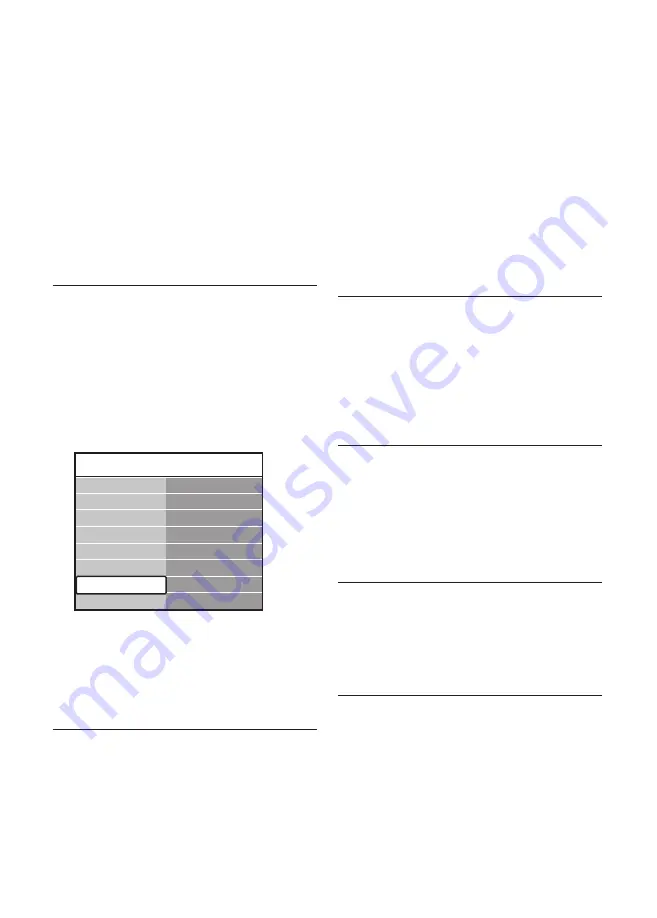
EN-44
Press
2.
Æ
to enter the list.
Press
3.
ï
or
Î
to select a connector.
Press
4.
Æ
to enter the list.
Press
5.
ï
or
Î
to select the device attached
to the connector.
Press
6.
OK
to select the device.
Repeat the procedure until all devices are
7.
correctly assigned to connectors.
Press
8.
MENU
to exit.
7�4�2 Assign the AUDIO IN mini-jack
connector
If you connect audio from a PC to the AUDIO
IN mini-jack connector at the back of the TV,
you must associate it to the HDMI connector.
Press
1.
MENU
on the remote control
and select
TV menu
>
Installation
>
Connections
>
Audio In L/R
.
Connections
AUDIO IN L/R
HDMI 1
HDMI 2
HDMI 3
...
EXT 3
HDMI 1
HDMI 2
HDMI 3
Side
AUDIO IN L/R
None
Press
2.
Æ
to enter the list.
Press
3.
ï
or
Î
to select the HDMI
connector used by the PC.
Press
4.
MENU
to exit.
7�4�3 Assign a channel decoder
Decoders that decode digital channels can be
connected to EXT 1 or EXT 2 (SCART). You
have to assign the TV channel as a channel to
be decoded. Then assign the connection where
the decoder is connected.
Press
1.
MENU
on the remote control
and select
TV menu
>
Installation
>
Decoder
>
Channel
.
Press
2.
Æ
to enter the list.
Press
3.
ï
or
Î
to select the channel to
decode.
Press
4.
Í
and go back to select
Status
.
Press
5.
ï
or
Î
to select the connector used
by the decoder.
Press
6.
MENU
to exit.
7�5 Use Philips EasyLink
Your TV supports Philips EasyLink, which
enables one-touch play and one-touch standby
between EasyLink-compliant devices. Compliant
devices must be connected to your TV via
HDMI and assigned as described in
Section 7.4.1
Assign devices to connectors
.
7�5�1 Enable or disable EasyLink
Press
1.
MENU
on the remote control
then select
TV menu
>
Installation
>
Preferences
>
EasyLink
.
Select
2.
On
or
Off
.
7�5�2 Use one-touch play
After enabling EasyLink, press play on your
•
device. The TV automatically switches to
the correct source.
7�5�3 Use one-touch standby
Press and hold
•
.
STANDBY
on the TV
or device remote control for at least three
seconds. The TV and all connected HDMI
devices switch to standby.
Содержание 42PFL5603S/60
Страница 1: ...Register your product and get support at www philips com welcome EN USER MANUAL ...
Страница 57: ......
Страница 58: ......
Страница 59: ... 2008 Koninklijke Philips Electronics N V All rights reserved Document order number 3139 125 39503 ...














































