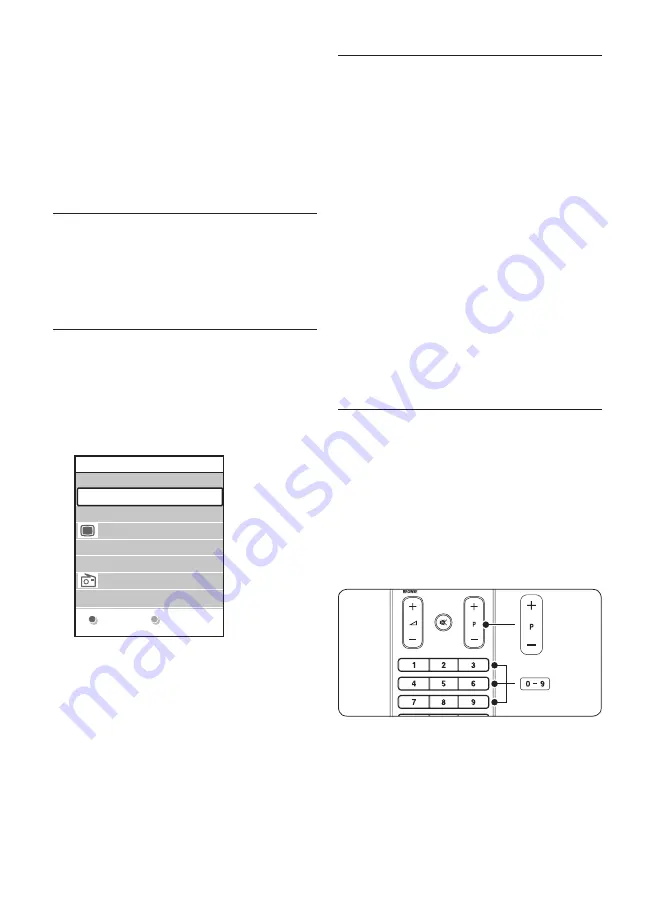
EN-24
Press
1.
MENU
on the remote control
and select
TV menu
>
Installation
>
Preferences
>
Teletext 2�5
.
Press
2.
Æ
to enter the list.
Select
3.
On
or
Off
.
Press
4.
OK
to change the option.
5�6 Create favorite lists
Use the
All channels
list or setup a favourite
list of your own with preferred TV channels
and radio stations. Each member of your family
can create his or her own favourite list.
5�6�1 Select a favorite list
Press
1.
OK
on the remote control.
Alternatively, press
MENU
and select
Channel list
.
If this is new installation, the
All channels
list is displayed.
All channels
....
EXT 3
HDMI ...
3 Digital channel 2
4 Radio channel 1
2 Digital channel 1
1 Analogue channel 1
....
Select list
A
If this is not a new installation, the last
selected favourite list appears.
Press the red key to display all favourite
2.
lists.
Press
3.
Î
or
ï
to select a list.
Press
4.
OK
. The selected favourite list
appears.
Press
5.
OK
again to exit.
5�6�2 Setup a favorite list
Press
1.
OK
on the remote control. The last
selected list appears.
Press the red key to show all favourite lists.
2.
Press
3.
Î
or
ï
to select a list.
Press
4.
OK
.
Press the green key to enter
5.
Edit
mode.
The selected list displays a full channel list.
Press
6.
Î
or
ï
to highlight a channel.
Press
7.
OK
to mark (or unmark) the
highlighted channel. The channel is added to
(or removed from) the selected list.
Press the green key again to exit
8.
Edit
mode. The modified channel list appears
again.
5�6�3 Select a channel from a favorite
list
Press
1.
OK
on the remote control. The last
selected channel list appears.
Use
2.
Î
or
ï
to highlight a channel.
Press
3.
OK
. The TV tunes to that channel.
Tip
E
• Press PROGRAM (P) +/-
on the
remote control to scan channels in your
selected list.
• You can select channels not in your
list by pressing the number keys.
Содержание 42PFL5603S/60
Страница 1: ...Register your product and get support at www philips com welcome EN USER MANUAL ...
Страница 57: ......
Страница 58: ......
Страница 59: ... 2008 Koninklijke Philips Electronics N V All rights reserved Document order number 3139 125 39503 ...
















































