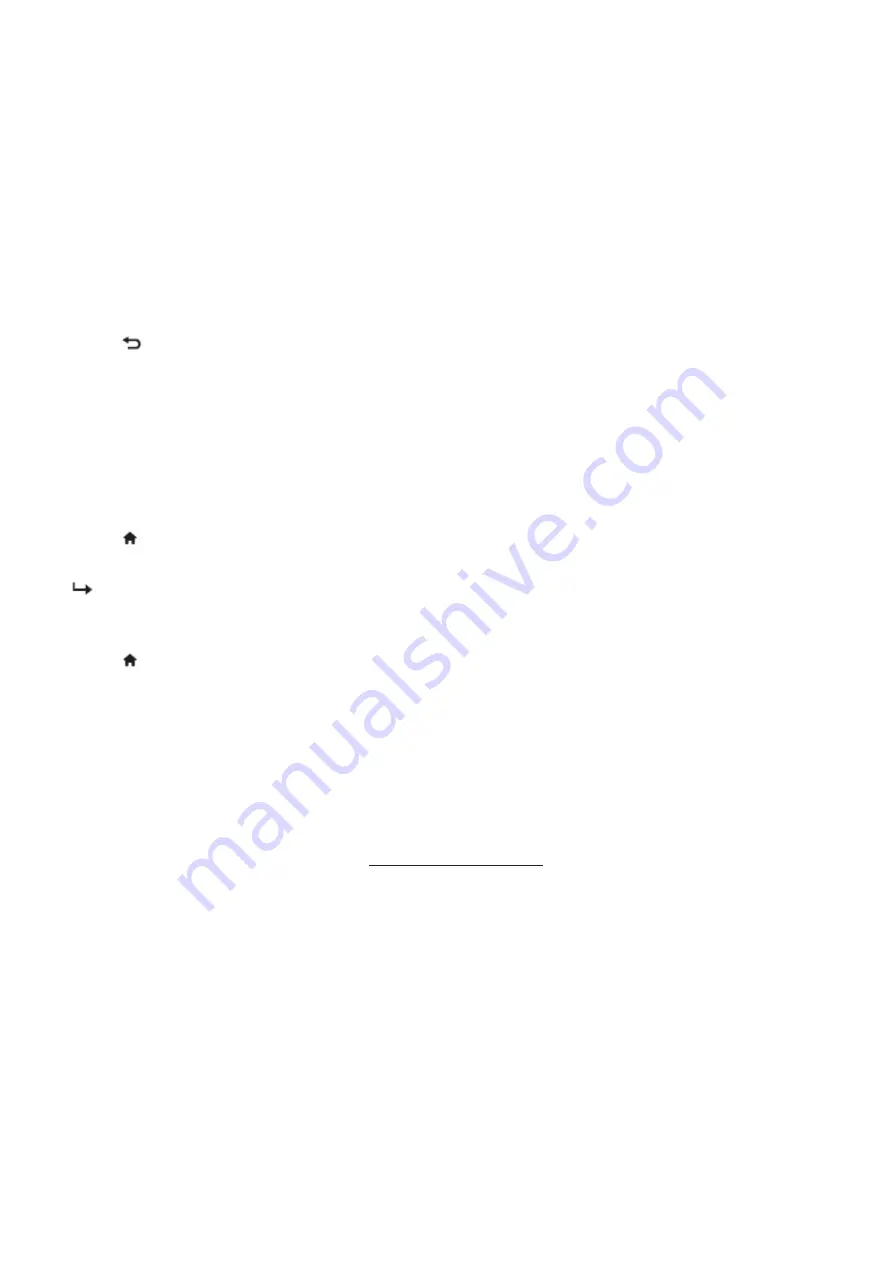
!
23
Change video settings
While you play video, pressOPTIONS to access one of the following settings, then press OK.
• [Stop playback]: Stop video play.
• [Repeat]/[Play once]: Play once or repeatedly.
• [Shuffle on] / [Shuffle off]: Play in sequence or at random.
• [Full Screen]/[Small Screen]: Select screen size for playing.
• [Show info]: Display the file name.
Disconnect a USB storage device
Caution•
•Follow this procedure to avoid damage to your USB storage device.
1 Press
to exit the USB browser.
2 Wait for five seconds, then disconnect the USB storage device.
Update the TV software
Philips continuously tries to improve its products and we recommend that you update the TV software when updates
are available.
Check www.philips.com/support for availability.Check the current software version
1 Press
.
2 Select [Setup] > [Software update] > [Current software info].
The current software information is displayed.
Update with a USB device
1 Press
.
2 Select [Setup] > [Software update].
3 Follow the on-screen instructions to complete the update.
Note•
•The TV restarts after the software update is complete.•
•This feature is available depending on model.
Manually updating with USB storage device
1 On your PC, open a web browser and go to www.philips.com/welcome.
2 Search for information and software relevant to your TV set.
3 Find the latest updated files.
4 Compare versions of the software.
• If the current software version matches the latest software update file, you do not need to update your TV software.
• If version number of the software currently in your TV set is smaller than the latest one, please download the latest
software update file to your PC.
5 Decompress the ZIP-file.
6 Copy the file to the root directory of your USB storage device.
7 Connect your USB storage device to the TV.
8 Select [Setup] > [Software update] > [Local updates].9 Follow the on-screen instructions to complete the update.
Note
•The TV restarts after the software update is complete.•
•This feature is available depending on model.
Содержание 42PFL5556/V7
Страница 1: ...1 Brand Customer Model Philips 32PFL5356 V7 32PFL5556 V7 42PFL5556 V7 46PFL5556 V7 ...
Страница 27: ... 27 Step 3 Disconnect the 8 WIRES in green ...
Страница 28: ... 28 Step4 Unscrew the 16 screws to in red to remove MAIN BOARD POWER BOARD and SWITCH ...
Страница 29: ... 29 Step5 Remove PANEL and BEZEL ...
Страница 32: ... 32 STEP4 Unscrew the 15 screws and 4 screws to remove BKT and SMLBKT ...
Страница 33: ... 33 Step5 Removing panel and BEZEL ...
Страница 36: ... 36 Step4 Unscrew the 15 screws and 4 screws to remove BKT and SMLBKT ...
Страница 37: ... 37 Step5 Removing panel and BEZEL ...
Страница 39: ... 39 ...
Страница 40: ... 40 ...
Страница 41: ... 41 ...
Страница 42: ... 42 ...
Страница 100: ... 100 10 IC SPEC Scaler IC MT5301BGMU Block Diagram ...
Страница 101: ... 101 Pin Configuration ...
Страница 102: ... 102 IC SSC9512S TL SOP 18 Block Diagram Pin Configuration ...
Страница 103: ... 103 IC LD7591GS SOP 8 Block Diagram ...
Страница 104: ... 104 Pin Configuration ...
Страница 105: ... 105 LED DRIVER PF7004S SOP 16 Block Diagram Pin Configuration ...
Страница 106: ... 106 FAN6961SZ SOP 8 Block Diagram Pin Configuration ...
Страница 107: ... 107 TOP264VG eDIP 12 Block Diagram Pin Configuration ...
Страница 108: ... 108 IC STR A6069H DIP 8 Pin Configuration ...
Страница 109: ... 109 ...
















































