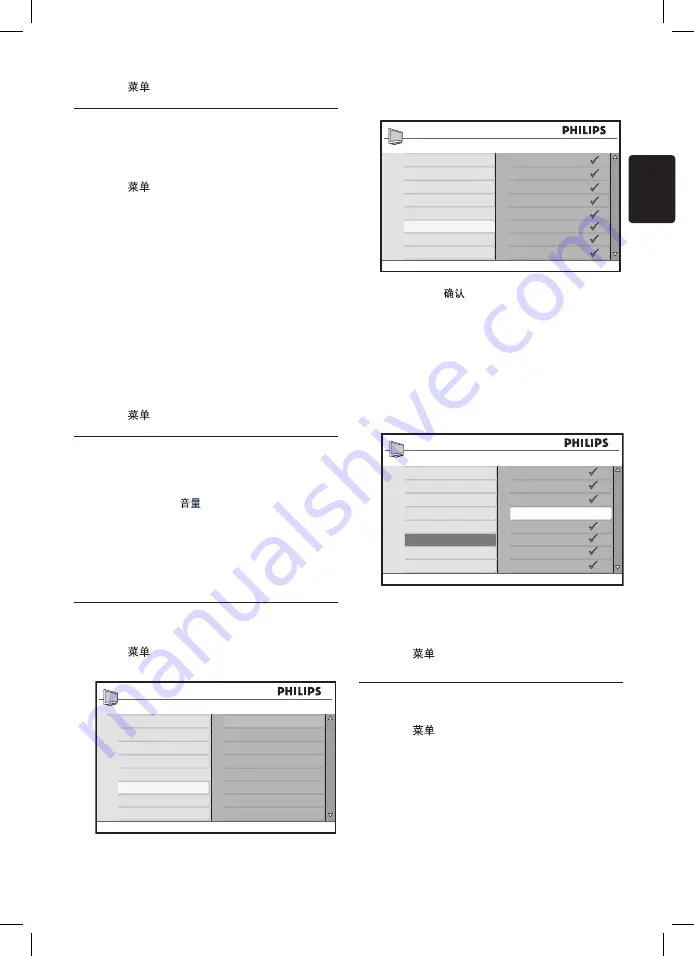
EN-25
EN
Press
7.
to exit.
Name or rename channels
6�3�2
This feature is not available for external
channels.
Press
1.
on the remote control and select
Install
>
Name
.
Press
2.
Î
or
ï
to select the channel you
want to rename.
Press
3.
Æ
to start the process.
Press
4.
Î
or
ï
to select the characters or
numbers from the list. You can use up to
five characters or numbers.
Press
5.
Í
to end the process.
Repeat the above steps to name or rename
6.
more channels.
Press
7.
to exit.
Store your favourite channels
6�3�3
You can specify a list of favourite channels.
When you use the
– / +
keys of the
remote control to access channels, only the
favourite channels are accessed.
To access channels that are not in your list of
favourites, use the
0
to
9
numerical keys.
Add or remove channels from your list of
favourites
Press
1.
on the remote control and select
Install
>
Fav� Program
.
Main
Picture Setting
Advanced Picture
Sound
Ambilight*
Features
Install
Location
Language
Auto Store
Manual Store
Sort
Name
Fav. Program
* Available in selected models
Press the
2.
Î
or
ï
to select the channel
number you want to add or remove from
the list.
Install
Language
Auto Store
Manual Sto
re
Sort
Name
Fav. Prog
ram
001
002
003
004
005
006
007
008
Press
3.
Æ
or
to add or remove the
channel from your list
.
When
D
the
$
is displayed
on the right
of the menu, the channel is in the list of
favourites.
When the
$
is not displayed
on the right
of the menu, the channel is not in the list of
favourites.
Install
Language
Auto Store
Manual Sto
re
Sort
Name
Favourite Prog
ram
001
002
003
004
005
006
007
008
Press the
4.
Í
key to return to the previous
menu.
Press
5.
to exit.
Change to Shop or Home
6�4
mode
Press
1.
on the remote control and select
Location
.
Press
2.
Æ
to enter the
Location
menu.
Use
3.
Î
or
ï
to select the TV mode:
Shop
•
Sets smart settings to
Vivid
, ideal for





























