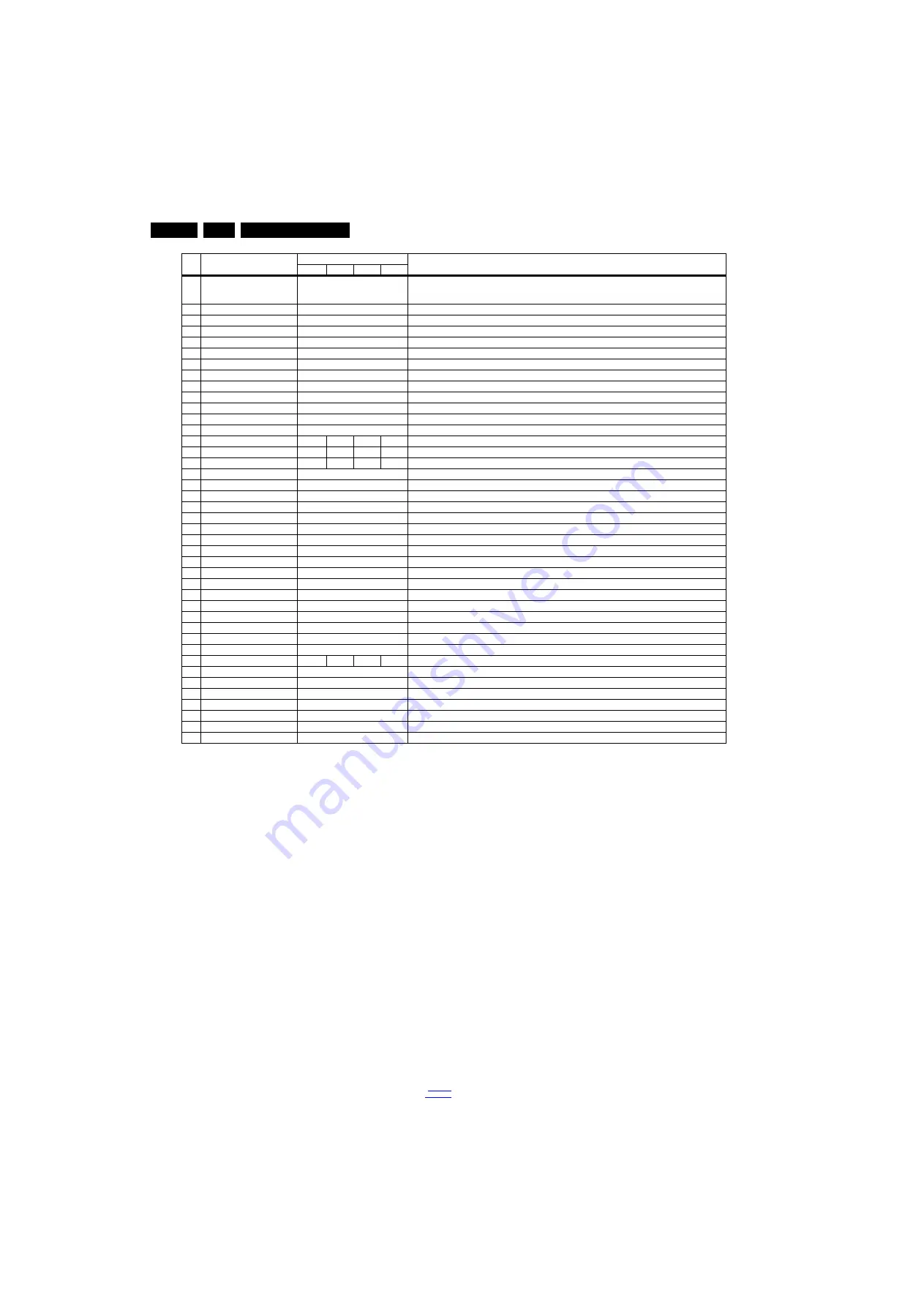
Service Modes, Error Codes, and Fault Finding
5.
How to Exit the Factory mode
Use one of the following methods:
•
Select EXIT_FACTORY from the menu and press the “OK”
button.
Note: When the TV is switched “off” by a power interrupt, or
normal switch to “stand-by” while in the factory mode, the TV
will show up in “normal operation mode” as soon as the power
is supplied again. The error buffer will not be cleared.
5.2.5
Customer Service Mode (CSM)
Purpose
The Customer Service Mode shows error codes and
information on the TV’s operation settings.The call centre can
instruct the customer (by telephone) to enter CSM in order to
identify the status of the set.This helps the call centre to
diagnose problems and failures in the TV set before making a
service call.
The CSM is a read-only mode; therefore, modifications are not
possible in this mode.
Specifications
•
Ignore “Service unfriendly modes”.
•
Line number for every
line (to make CSM language independent).
•
Set the screen mode to full
screen (all contents on screen is visible).
•
After leaving the Customer Service Mode, the original
settings are restored.
•
Possibility to use “CH+” or “CH-” for channel surfing, or
enter the specific channel number on the RC.
How to Activate CSM
To activate CSM, press the following key sequence on a
standard remote control transmitter: “123654” (do not allow the
display to time out between entries while keying the sequence).
After entering the Customer Service Mode, the following items
are displayed.
Note: Activation of the CSM is only possible if there is no (user)
menu on the screen!
Contents of CSM
•
1.1 Set Type This information is very helpful for a
helpdesk/workshop as reference for further diagnosis. In
this way, it is not necessary for the customer to look at the
rear of the TV-set. Note that if an NVM is replaced or is
initialized after corruption, this set type has to be re-written
to NVM.
•
1.2 Production code Displays the production
code (the serial number) of the TV. Note that if an NVM is
replaced or is initialized after corruption, this production
code has to be re-written to NVM.
9
NVM COPY USB to TV
Press OK
Use this to store the NVM data from the USB memory stick to the TV. The TV will save the two files which
were created in item 8 to the NVM of the set. Use these options when replacing a SSB. When “USB to TV
Success” is displayed remove the power and restart the TV
10
RESET_PBS_PWD
Press OK
Use this to reset the Child Lock
11
DIM_LIB_RESET
Press OK
Reset the Dimming
12
SRC_METER RESET
Press OK
Reset the Source meter
13
CIPLUS_QUERY
Press OK
Shows the Validity of the CI+ key and the supplier information
14
CIPLUS UPDATE
Press OK
Used to enter a new CI+ code into the NVM. This can only be used when no CI+ code exists in the NVM
15
EDID UPDATE
Press OK
Used to enter a new EDID codes into the NVM
16
Test Pattern
Press OK
With the “left” and “right” keys of the remote control various test patterns can be chosen
17
VIRGIN_MODE
Off/On
Use this to return the set to virgin mode. Depends whether the set has been used already.
18
E-Fuse
On
E-fuse mode
18
ORT_MODE
Off
ORT mode
20
VGA_UART_SWITCH
Off
When switched “on” the VGA port can be used for UART logging.
21
AGEING MODE
Off
Use this for ageing a new LCD panel
22
CLR_TEMP_R
128
Red colour temperature setting
23
CLR_TEMP_G
128
Green colour temperature setting
24
CLR_TEMP_B
128
Red colour temperature setting
25
AUTO_COLOR
Press OK
PC: any pattern that has black and white, YPbPr: SMPTE bar (colour bar), any timing.
26
ADC_GAIN_R
164
Red ADC gain
27
ADC_GAIN_G
164
Green ADC gain
28
ADC_GAIN_B
164
Blue ADC gain
29
ADC_OFFSET_R
164
Red ADC offset
30
ADC_OFFSET_G
164
Green ADC offset
31
ADC_OFFSET_B
164
Blue ADC offset
32
YPBPR_PHASE
InValid
Not available for this chassis
33
AUD_LIMITER_MODE
2
Three modes, 0: off, 1: adaptive mode, 2: fixed mode
34
AUD_THRESHOLD_BYTE1
32
Limit threshold
35
AUD_THRESHOLD_BYTE2
32
Limit threshold
36
AUD_THRESHOLD_BYTE3
5
Limit threshold
37
AUD_GAIN_LINEIN
3
Line-in audio gain
38
AUD_GAIN_HDMI
2
HDMI audio gain
39
AUD_GAIN_ATV
3
Analogue TV audio gain
40
AUD_GAIN_DTV
2
Digital TV audio gain
41
AUD_GAIN_USB
2
USB audio gain
42
AQ_INDEX
0
1
2
3
Audio Quality index
43
Audio Test Mode
Off
Used for audio testing during production
44
Audio Channel Type
2.0
Defines the installed speaker system
45
DUMP PQ FROM TV
Press OK
Saves the picture quality data to a file “pq.bin” to the root of a FAT formatted USB memory stick
46
LOAD PQ to TV
Press OK
Loads the picture quality data from a file “pq.bin” in to the TV
47
DUMP AQ FROM TV
Press OK
Saves the audio quality data to a file “AQ.bin” to the root of a FAT formatted USB memory stick
48
LOAD AQ to TV
Press OK
Loads the audio quality data from a file “AQ.bin” in to the TV
49
EXIT_FACTORY
Press OK
Exits the Factory mode
Item Itemvakue
Default value
Description
32"
37"
42"
47"
















































