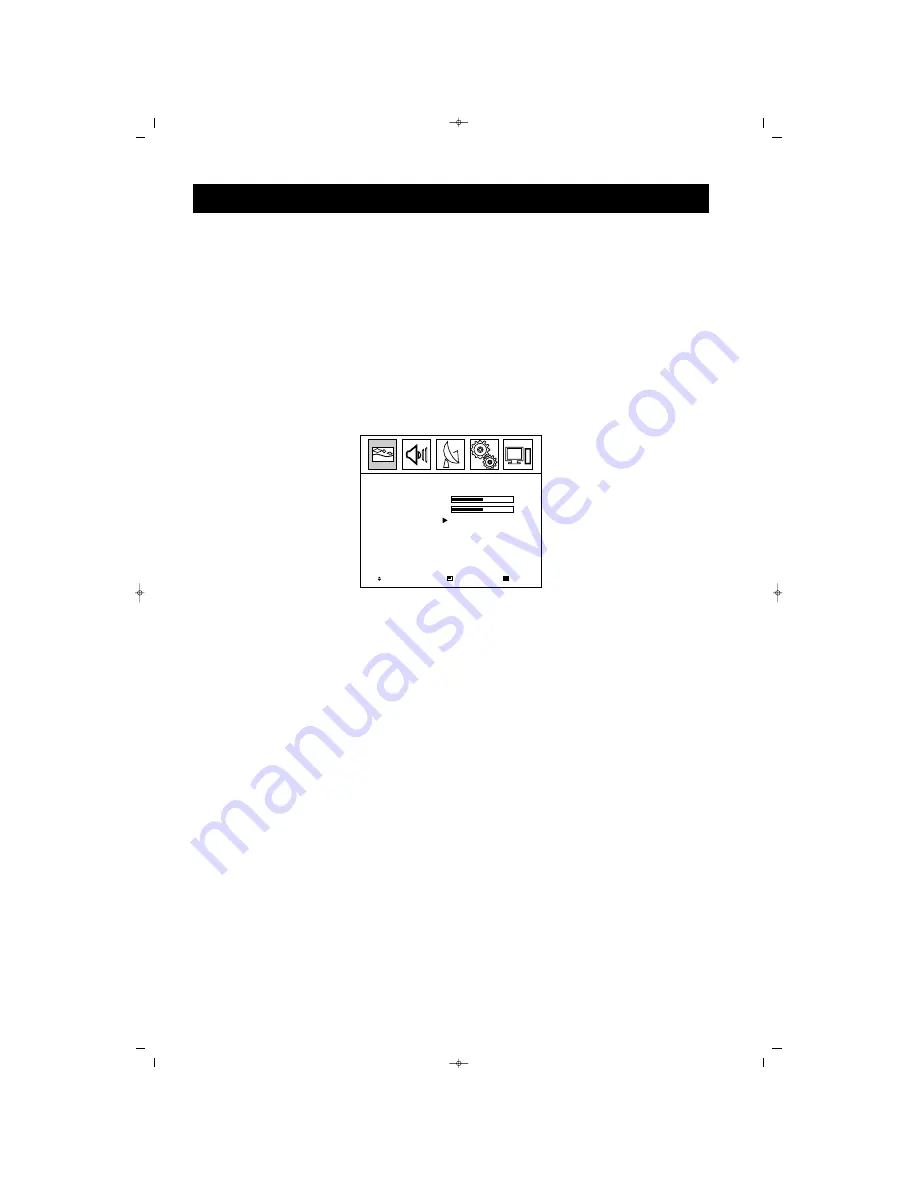
65
65
2. Press “OK” button to select “PICTURE” menu.
3. Press
x
/
y
to select “Color Tone”
4. Press
q
to select “Color Tone”
5. Press
q
button to select a suitable color tone in the memory
If you want to set manualy, select “User” mode.
6. Press
y
button.
7. Adjust the “R” (red) value pressing
Ï
/
q
8. Press “Menu” button.
9. Repeat the items 7 to 8 for the “G” (Green) and “B” (blue) color adjustments.
Exit Menus by pressing the “MENU” button repeatedly on your remote control.
PC Menu
1. Press “Menu” button. Main Menu will appear on the screen.
2. Press
Ï
/
q
buttons to select the “PC” menu.
3. Press “OK” to move to the “PC” menu.
4. Press
q
to allow the TV to carry out automatic screen settings.
If you want to set manually,
3. Press
x
/
y
to select “Phase”
4. Press
Ï
/
q
to adjust
5. Press
x
/
y
to select “H - Position”
6. Adjust pressing
Ï
/
q
7. Press
x
/
y
to select “V - Position”
8. Adjust using
Ï
/
q
9. Press
x
/
y
to select “Frequency”
10. Adjust using
Ï
/
q
Exit Menus by pressing the “MENU” button repeatedly on your remote control.
Select
Ok
Menu
Picture Preset
> Standart
Brightness
>
50
Contrast
>
50
Colour Tone
PICTURE
TV FUNCTIONS (MENUS)
PHILIPS 32/42 LCD ASSOS 24/5/07 17:03 Page 65






























