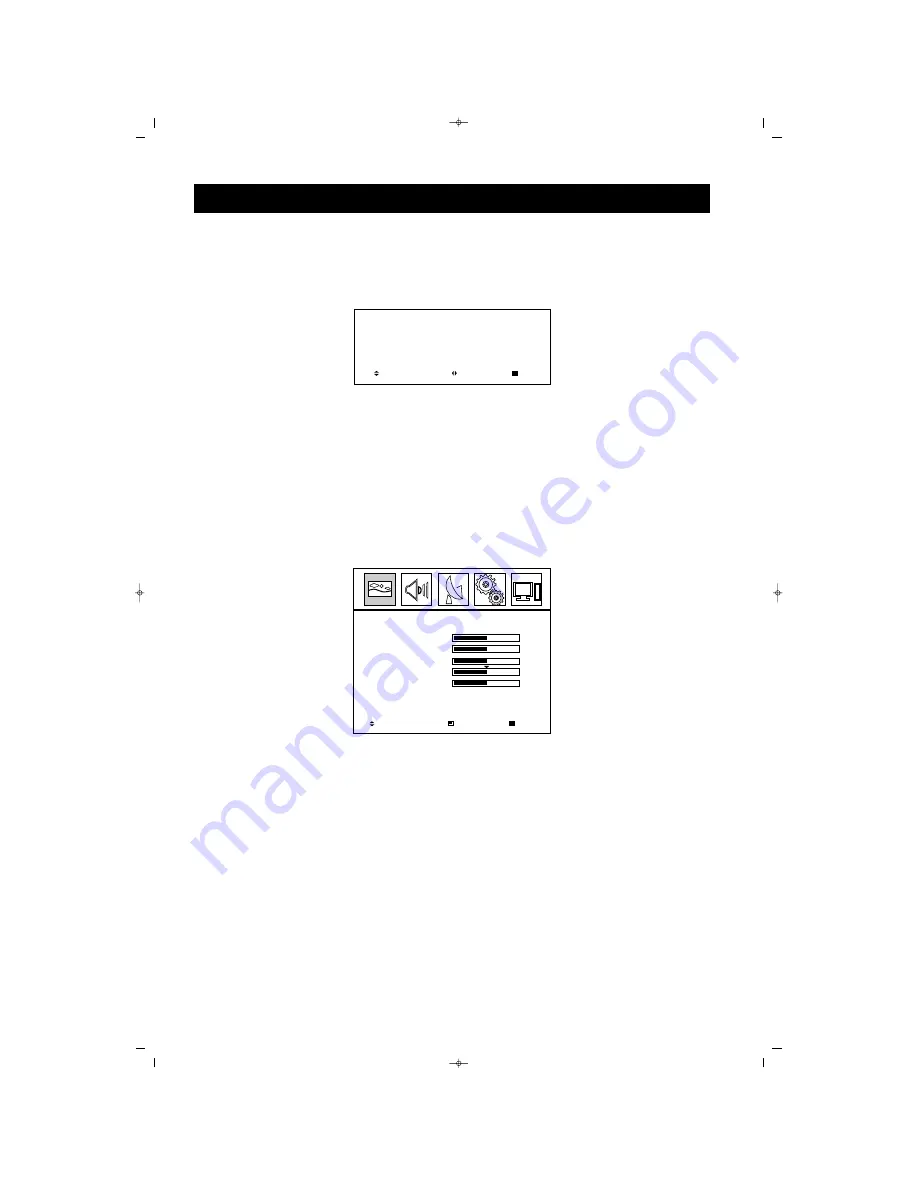
56
When you switch on your TV set, you will first see the (Welcome) menu.
1. Select language and country by
Ï
/
qx
/
y
buttons
2. Select the “Auto Search” line by pressing
x
/
y
and press
q
.
3. Automatic search menu will appear on the screen. Press the “OK” button to start auto-
matic search.
When the automatic search is over, the set will show the program first tuned.
For channel moving, naming, deleting and saving, please enter “INSTALLATION” menu “PRO-
GRAM TABLE”
PICTURE MENU
1. Press menu button. The main menu will appear on the screen
2. Press “OK” button to proceed to the“PICTURE” menu.,
You can adjust picture in this menu by pressing
Ï
/
qx
/
y
Picture Preset: You can select one of the default picture values in the memory for the picture
adjustment. For adjusting your own picture values, “User” must be selected.
Brightness:
Press
Ï
/
q
to adjust “Brightness”
Contrast:
Press
Ï
/
q
to adjust “Contrast”
Color:
Press
Ï
/
q
to adjust “Color”
Tint:
Press
Ï
/
q
to adjust “Tint”
Sharpness:
Press
Ï
/
q
to adjust “Sharpness”
Color Tone:
Press
Ï
/
q
to adjust “Color Tone”
NR: If there is noise in the broadcasting, Press
Ï
/
q
buttons to select the “NR” modes.
Exit Menus by pressing the “MENU” button repeatedly on your remote control.
• Tint is only valid for NTSC Playback broadcasting through AV.
Select
Ok
Menu
Picture Preset
> Film
Brightness
>
50
Contrast
>
50
Colour
>
50
Tint
>
50
Sharpness
>
53
Colour Tone
> Normal
NR
> Middle
PICTURE
Language
> English
Country
> A
Auto Search
>
Select
Adjust
Menu
TV FUNCTIONS (MENUS)
PHILIPS 32/42 LCD ASSOS 24/5/07 17:03 Page 56






























