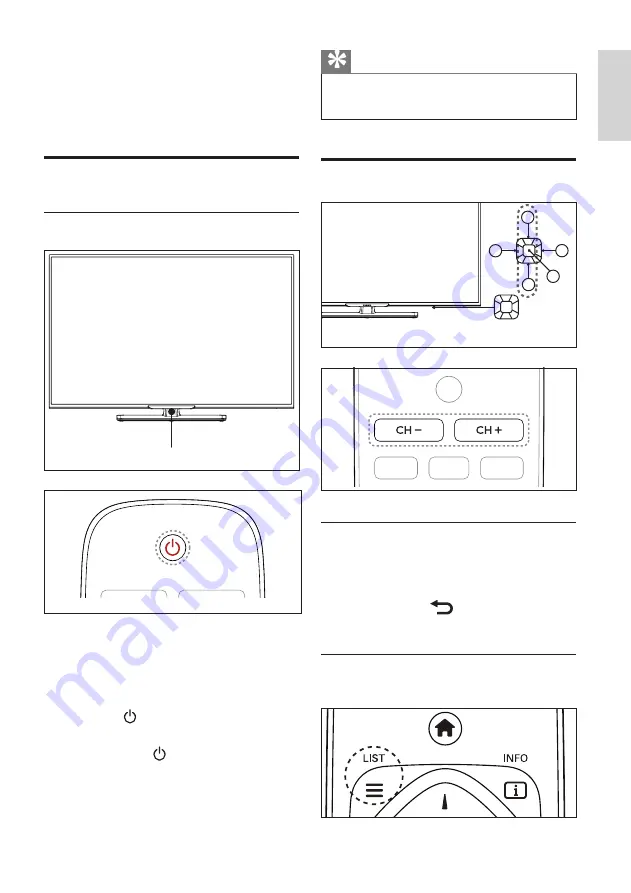
7
ZH-HK
香港中文
4 使用電視
本節介紹基本電視操作。
打開電視或切換為待機
使用電源開關
待
機指示燈
打開電視
•
請將電源線插入電源插座。
»
如果待機指示燈為紅色,按遙控器
上的 (
待機-開機
)。
切換到待機
•
按遙控器上的 (
開機-待機
)。
»
待機指示燈變為紅色。
提示
•
儘管待機時電視耗電量不多,但還是會消耗電
力。若長時間不用,請拔掉電源線。
切換頻道
1
2
3
4
5
不使用頻道清單切換頻道
•
按電視控制面板或是遙控器上的
CH
+/-
。
•
用遙控器上的數字按鈕輸入頻道號碼。
•
按遙控器上的
切換回到前一個頻
道。
使用頻道清單切換頻道
您可使用頻道清單觀看所有接收到的頻道。
Содержание 42PFD5519/30
Страница 2: ......
Страница 30: ......
Страница 48: ...18 ZH HK 檢視網絡設定 您可以查看目前的網絡設定狀態 1 按 主頁 2 選擇 設定 網絡設置 查看網絡 設置 畫面將會顯示目前設定的網絡參 數 ...
Страница 53: ...23 ZH HK 使用 Kensington 防盜鎖 本電視背面設有 Kensington 防盜鎖插槽 將 Kensington 防盜鎖穿鎖在插槽和固定物 件 如笨重的桌子 上 便可防止被盜 香港中文 ...
















































